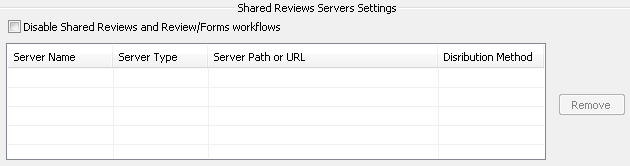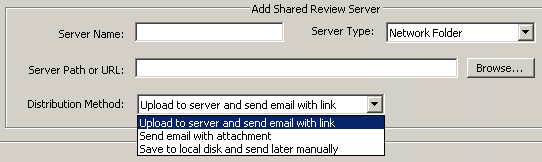Comments and forms¶
Forms auto-complete¶
You can select the options for forms auto-complete and prevent the end-user from modifying these settings.
Auto-complete forms settings

To choose the forms auto-complete options:
Select one of the following options from the Auto-Complete list:
Off
Basic: Sets:
[HKCU\Software\Adobe\(product name)\<version>\FormsPrefs] "bInlineAutoComplete" "bRecordsNewEntries" "bShowDropDown" "bUserAskedToEnableAutoComplete"
Advanced: Sets:
[HKCU\Software\Adobe\(product name)\<version>\FormsPrefs] "bInlineAutoComplete" "bRecordsNewEntries" "bShowDropDown" "bUserAskedToEnableAutoComplete" "bAutoCompleteOnTab"
For Basic or Advanced auto-complete setting, check Remember numerical data (such as, telephone number) to enable forms to auto-complete numerical data. This feature sets:
[HKCU\Software\Adobe\<product name>\<version>\FormsPrefs] "bStoreNumericEntries"
To lock these controls so that end users can’t change them, select Prevent user from modifying this setting in Edit > Preferences > Forms. This feature sets:
[HKLM\Software\Policies\Adobe\<product name>\<version>\FeatureLockdown] "bAutoFill"=dword:00000001