Server locations¶
The Server Locations settings allow you to configure additional server location paths to ensure source resiliency for the Windows installer package. You can add, rearrange, or remove locations. This feature sets the SOURCELIST property which takes a semicolon-delimited list of network or URL source paths to the installation package appended to each user’s existing source list. The installer uses the first accessible location it finds, and only this source is used for the remainder of the installation. Therefore, each item in SOURCELIST must contain:
A complete source for the application, including all files and cabinets.
An identical, complete directory tree at each source location.
An MSI file with the same file name and product code.
Note
The installer only checks the SOURCELIST property if the product has not already been advertised or installed. In all other cases, the installer uses the existing source list in the registry.
Installer table modifications: SOURCELIST property
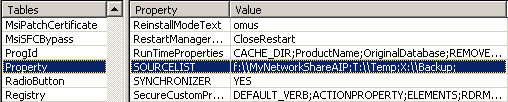
Add a server location¶
Select Add Location.
To add a server location in the highlighted row:
Choose Browse, navigate to the directory, and then click OK.
Or, type a complete path to the server directory.
To add more locations, tap Add Location again or switch to a new row and repeat the above step.
Note
If a server is not available or the location is invalid, the installer will ignore the entry.
Rearrange server locations¶
The order of the server locations in the list determines the order in which the installer accesses the servers. If there is more than one server in the list, change the order as follows:
Select a server location from the list.
Choose the Up and Down arrows on the right to rearrange the server within the list.
Remove server location¶
To remove a server location:
Select the server location from the list.
Select Remove Location.