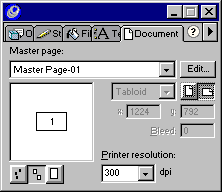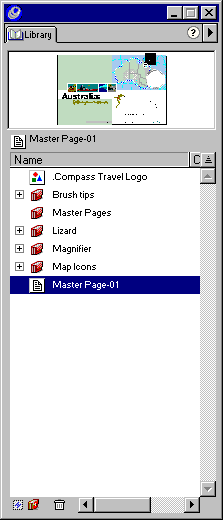| 1 |
In your browser, click the link, and click Open, to download the brochure file. |
|
Download the Windows brochure source file 03_poster.zip (168K)
Download the Macintosh brochure source file 03_poster.sea.hqx (232K) |
| 2 |
In the Save As dialog box, navigate to the folder where you want to store the brochure file, and click Save. |
| 3 |
In FreeHand, choose File > Open, navigate to the brochure file, and click Open. |
| 4 |
Select the page with the Page tool.
 |
| 5 |
If the Document inspector is not already open, choose Window > Inspectors > Document to open it. Click the triangle in the upper right corner of the Document inspector to display the Options pop-up menu, and choose Convert to Master Page. |
|
The document page becomes a master page called Master Page -01.
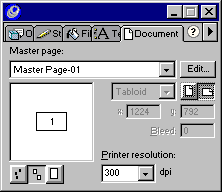 |
| 6 |
If the Library panel is not already open, choose Window > Panels > Library to open it. Select Master Page-01 and drag it to the folder named Master Pages.
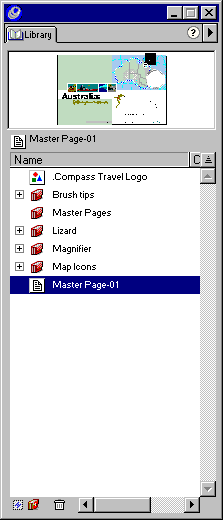 |
| 7 |
Double-click the Master Page-01 title and type Front page to rename it. |
 |
|