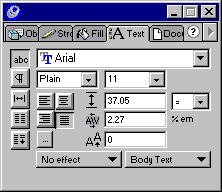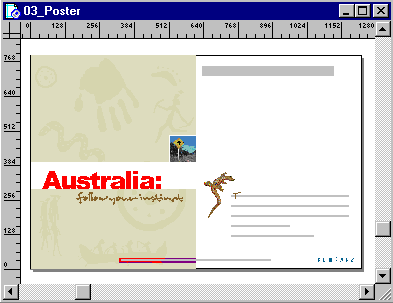| 1 |
With the Page tool, select the three child pages of the master page Interior pages. |
| 2 |
Click the triangle in the upper right corner of the Document inspector to display the Options pop-up menu, and choose Release Child Page. |
| 3 |
With the Zoom tool, zoom in on one of the newly released pages.
 |
| 4 |
Select the Text tool, click in the document page, and type Hiking in Australia.
 |
| 5 |
If the Text inspector is not already open, choose Window > Inspectors > Text to open it. In the Text inspector, format the text as desired and press Enter (Windows) or Return (Macintosh).
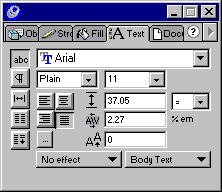 |
| 6 |
Select the text object with the Pointer tool and drag it to the place where you wish the title of this brochure page to appear.
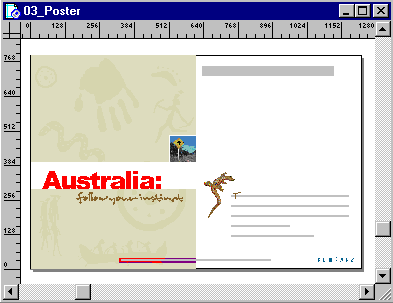 |
| 7 |
With the Zoom tool, zoom in on the next child page. |
| 8 |
Select and delete the instance of the kangaroo crossing sign. |
| 9 |
From the Library panel, drag an instance of the kayaking symbol and drop it where the kangaroo instance was. |
| 10 |
Select the Text tool, and type Kayaking in Australia. |
| 11 |
In the Text inspector, format the text as desired and press Enter (Windows) or Return (Macintosh). |
| 12 |
Select the text object with the Pointer tool and drag it to the desired location for the title of this brochure page. |
| 13 |
Repeat steps 7 through 12 for the remaining page. Replace the kangaroo crossing sign with an instance of the dolphin and type Dolphin watching in Australia for the title. |
 |
|