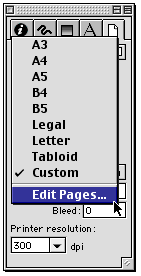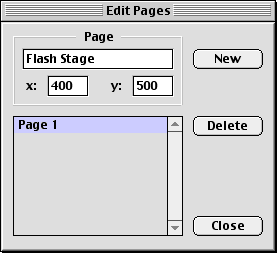|
Setting the page size
While FreeHand supports pages up to 222 inches square, you are not likely to produce an animation this large. More commonly, animations prepared for the Web are created at a smaller size, such as 500 x 400 pixels, so they display well in a Web browser window on a typical 640 x 480 pixel computer monitor. Because Flash can easily scale an animation to fit an available Web page, you do not have to be exact in selecting a Stage size, but it's always best to get as close as possible. By setting the page size of the FreeHand document to match the size of the Flash Stage, you avoid designing an animation that's too large.
FreeHand 9 supports custom preset page sizes, which are accessed through the Document Inspector.
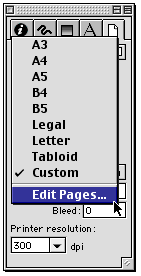
To define a preset page size:
| 1 |
In the Document Inspector, choose Edit Pages from the page size pop-up menu. |
| 2 |
In the Edit Pages dialog box, click New and enter the name of the page. |
|
In this example, the page is named Flash Stage. |
| 3 |
Close the Edit Pages dialog box. |
|
FreeHand adds a custom preset page size.
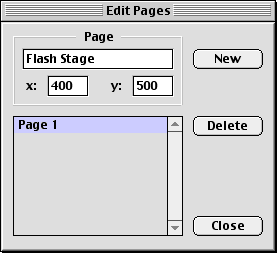 |
 |
|
Custom pages are retained within the FreeHand document. To make custom pages available to newly created FreeHand documents, add the custom pages to a FreeHand template.
|