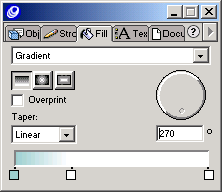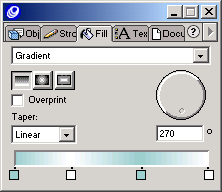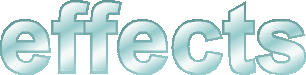| 1 |
With the Pointer tool, select the third group. |
| 2 |
In the Fill inspector, choose Gradient from the Fill Type pop-up menu and set the Rotation value to 120 degrees. |
| 3 |
In the Swatches panel, drag the Base color swatch to the left color swatch on the Fill inspector color ramp. |
| 4 |
In the Swatches panel, drag the Highlight color swatch to the right of the Base color swatch on the Fill inspector color ramp to create a new swatch.
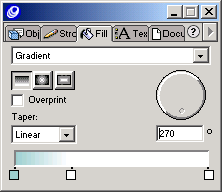 |
| 5 |
In the Swatches panel, drag the Base color swatch to the right of the Highlight color swatch on the Fill inspector color ramp to create a new swatch and drag another Highlight color swatch to the rightmost color swatch on the color ramp. |
| 6 |
Drag the swatches to arrange them left to right in this order: Base, Highlight, Base, Highlight. Space them apart as desired, but approximately evenly.
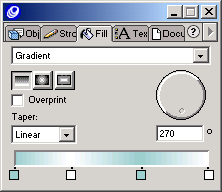 |
| 7 |
With the Pointer tool, Shift-click the first and third groups and choose Modify > Align > Center Horizontal. |
| 8 |
Choose Modify > Align > Center Vertical. |
|
The text now looks like metal.
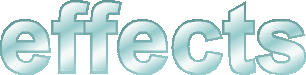 |
 |
|