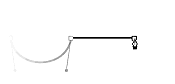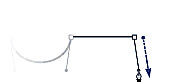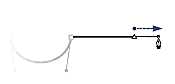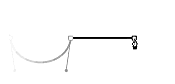|
Completing a straight line
If you have placed a point to start a straight line, decide what type of point you want to use to end the line. Choose a corner point if you want an angled junction to a new curve, or choose a connector point if you want a smooth junction.
| To end with a |
Do this to start a new curve |
| Corner point (FreeHand sets the junction angle)
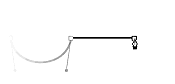 |
Click to place a corner point. |
|
| Corner point with handle (you set the junction angle)
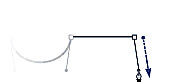 |
Click to place a corner point. Drag an outgoing handle from
the new point in the direction you want the next path segment to begin. |
|
| Connector point (the junction is smooth)
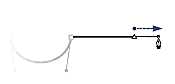 |
Alt-right-drag (Windows) or Control-drag (Macintosh) to place a connector point and extend its handle. |
Note: A curve point joins a curve to another curve, not a straight line to a curve. Use a connector point instead.
If you have placed a point to start a straight line, place a corner point to end the straight line you are drawing, which also starts a new straight line.
| To end with a |
Do this to start a new straight line |
Corner point (the location of the point
on the canvas sets the junction angle)
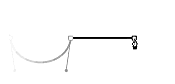 |
Click to place a corner point. |
Note: Curve points, connector points, and corner points with handles do not join straight line segments. Use a corner point instead.
|