|
Setting up the development server
During development, you want the application to be on a network server accessible to all team members. Your firm has two development servers to choose from: Bubbles and Buttercup. Bubbles is a Windows 2000 Server computer running Internet Information Server (IIS) and JRun (a JSP application server); Buttercup is a Windows NT Server computer running IIS and ColdFusion Server.
Since the client wants a JSP application, Bubbles will be your development server.
Note: For instructions on installing a developer edition of JRun, see "Setting up a JSP development environment." For instructions on installing ColdFusion Server, see "Installing Allaire ColdFusion Server" in UltraDev help (Help > Using UltraDev), or on page 245 of the Using Dreamweaver UltraDev 4 guide.
To set up the development server:
| 1 |
You create a folder in the Web server's root folder for your project files. |
|
Knowing that the root folder of IIS is \Inetpub\wwwroot\, you create the following subfolder on Bubbles: |
|
\\bubbles\c-drive\Inetpub\wwwroot\arrow\ |
| 2 |
You place the database file on the server. |
|
In the first phase of the project, your team's database developer designed a Microsoft Access database called arrow.mdb for the project. For more information on this work, see "Arrow Aircraft 1: Database design." |
|
To keep your files organized, you decide to create a data subfolder and place the database file in it, as follows: |
|
\\Bubbles\c-drive\Inetpub\wwwroot\arrow\data\arrow.mdb |
| 3 |
You create two other folders, an owners folder and a flightops folder, in your root folder. |
|
These folders will hold the two modules of your application. The first module will allow owners to request their aircraft; the second module will let the Flight Operations Department (Flight Ops) manage the requests. |
| 4 |
You configure JRun to recognize your root folder as a Web application. |
|
For instructions, see "Setting up your application in JRun." JRun adds a folder called WEB-INF to your root folder that contains all the Java resources JRun needs to compile and run your dynamic pages. |
|
When you're done the folder structure looks as follows:
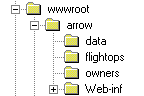
|
| 5 |
You create a system data source name (DSN) called "arrow" on Bubbles pointing to the arrow.mdb database. |
|
You plan to use this DSN later in UltraDev to create a fast and easy database connection for your Web application. |
|
Note: To create a DSN, see "Setting up a DSN in Windows" in UltraDev help (Help > Using UltraDev), or on page 249 of the Using Dreamweaver UltraDev 4 book. |
 |
|
|