|
| 5 |
You click OK to add the server behavior to the page. |
 |
|
You need to add the server behavior to each page in the owner module. You could repeat the procedure described above, but you decide to save time by copying and pasting the server behavior to each page, as follows.
First, you select the server behavior in the Server Behaviors panel, click the arrow button in the top right corner of the panel, and choose Copy from the pop-up menu, as follows.
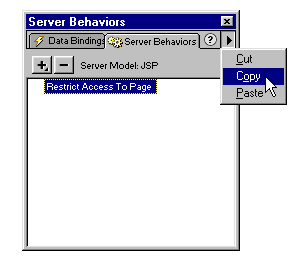
Next, you open another page in the module, click the arrow button in the top right corner of the Server Behaviors panel, and choose Paste from the pop-up menu. UltraDev adds the server behavior to the page. Finally, you open each remaining page and paste the server behavior into it by using the same technique.
|