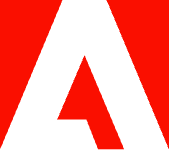Easily convert any PDF into an image.

To make files easier to share, store, and upload, you can convert PDFs into numerous different image types with the easy-to-use tools found at Adobe Acrobat online services.
Sometimes you need to change documents from PDFs into images — for example, if the file is too big to send over email or if you want to incorporate visual examples of a PDF into a work presentation, or even if you just need to email a PDF.
Since image formats like JPEG, TIFF, and PNG files are often smaller in size than the original PDF, it makes them easier to send, share, and store. Among these, JPEG is the smallest file format and easiest to send and store. JPEG is also almost universally supported. A PNG file is larger than a JPEG and is recommended if you are going to be using the image for digital design work. TIFF is the largest format and is most useful if you are going to print or publish your work professionally or commercially. Using Adobe Acrobat, you can convert a PDF into any of these image formats.
How to convert a PDF into an image.
- Navigate to the convert PDF page on Acrobat online services.
- Click the “Select a File” button or drag and drop the file into the drop zone. A dotted line indicates the drop zone when you move your cursor over it.
- Choose your preferred file format — PNG, JPG, or TIFF — from the drop-down menu. You can find these options in the drop-down menu below your file.
- Click the “Convert to JPG” button (or whichever format you selected like PDF to PNG, or PDF to TIFF). Each page of the PDF will become its own image.
When your file is ready, you can download it or sign in to an Adobe, Google, or Apple account for easy sharing options.
Reasons to convert PDF files into images.
Acrobat online services make it easy to convert a PDF file into an image. If you need to send your PDF and the recipient only needs to view it, you can convert PDF to JPG to send it most efficiently. If you are using a PDF in a visual design, you’ll need to convert it into an image format like PNG so that it is compatible with your design software. Once it’s an image, you can change its appearance (for example, its transparency) easily on your design software. Perhaps your PDF is going to be incorporated into a presentation or you need to include graphics from your PDF. Converting it into an image format like JPEG will mean that it loads more quickly and takes up less storage space in your presentation. And if you spot a mistake and need to convert your image back into a PDF to edit it, Adobe Acrobat's image to PDF converter can help you with that as well.
You have multiple converting options with Acrobat. Explore other features and tools from Acrobat online services today.