Understanding aliasing and anti-aliasing techniques in photography.
Learn why jagged edges or pixelated patterns appear on certain textures in digital photography. Discover ways to prevent them during shoots or correct them in editing.

Patterns causing your image to glitch? That’s a moiré problem.
Sometimes called moiré or a glitch, aliasing is a phenomenon where a digital camera has trouble translating an intricate pattern. Aliasing can result in a number of odd visual artefacts in photos or videos. For example, a person’s finely striped or patterned shirt can cause strange waves or swirl patterns to appear over it in a digital image. The waves or swirls, called a moiré pattern or moiré effect, are just one type of possible outcome. Aliasing can also cause colour noise, tone jumping (random colour changes) or jagged edges or pixelation across lines and boundaries (sometimes called jaggies).
“Aliasing is basically an artefact that makes an image look particularly digital in a disagreeable way,” says photographer Philip Heying. “It’s caused when digital information is broken down into pixels and bits; little tiny particles that are laid out in a grid. Sometimes, when information that you’re seeing in the real world meets that grid of the digital world, it’ll cause this objectionable moiré pattern or strange colour shift that doesn’t look like what you’re seeing.”
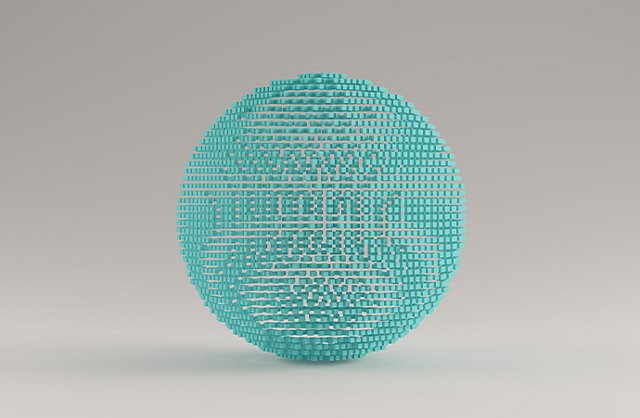

Different types of anti-aliasing.
Anti-aliasing refers to the programmes and techniques you can use to avoid aliasing or visible moiré, in digital projects. It only takes a short journey through Google to see that it’s not just a concern in the photography world. High-quality anti-aliasing is necessary in the computer graphics and video game industries, as well and deals with the processing power of graphics cards. Essentially, a type of anti-aliasing may be needed by anyone from photographers to gamers dealing with digital signal or image processing or the translation of complex scenes into lower-resolution images. See how to smooth out aliasing in graphic design.
Where to look for aliasing in photos.
Aliasing in photography shows up almost exclusively where highly intricate patterns involving tight, repeating sets of lines, concentric circles, small angles or grids appear. For this reason, it’s rarely an issue for landscape or nature photography. Architecture photographers or fashion photographers, however, need to keep an eye out when buildings or fabrics have a pattern or texture. Clothing with a checked or striped pattern is a predictable aliasing suspect. You might also notice it when photographing door or window screens or the screens of digital devices. Aliasing can be more common when using lower-resolution cameras or standing further from a subject, but with the wrong combination of patterns or angles, it can show up in even the most high-resolution photos.
“I did architectural photography for a while and I would encounter it every now and again on a roof or the side of the building,” says photography professor Adam Long.
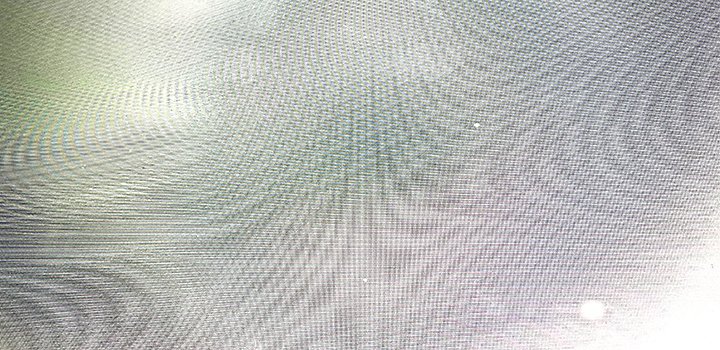
To see a quick example of aliasing in a photo, hold your phone’s camera up to your computer screen and snap a picture of an area of your screen that’s mostly blank. Try a few different angles and you’ll notice wavy lines or a moiré appear in your image. This aliasing is the result of your phone’s camera trying to make sense of the microscopic grid that makes up your computer screen.
Ways to fix aliasing during a shoot.
Avoid aliasing in real time while shooting photos by using filters built right into your camera or different shooting techniques. Explore these anti-aliasing methods to learn how.
An anti-aliasing filter in your camera.
Some cameras include a physical anti-aliasing filter, also known as an OLPF or optical low pass filter. This analogue filter adds a very low level of blurriness to your photos that prevents just enough level of detail in small patterns to eliminate aliasing. However, the higher resolution a camera is, the more likely it is to be able to resolve the details of fine patterns without an anti-alias filter. As camera technology advances, many high-definition cameras don’t include an OLPF or they give you the option to purchase the camera without it.
No matter how good your camera is, there is always the chance for aliasing if you are far enough away from a pattern or hit it from the wrong angle. Try stopping down your lens to its smallest aperture. Small apertures encounter diffraction, which will slightly soften the image and can get rid of aliasing.
Another way to remove aliasing if you see it in your original image is to get closer to your subject or change your angle. When you get closer or magnify something that may become a moiré or interference pattern, it’s easier for your camera to read it.
Ways to fix aliasing in post-production.
If you don’t notice a moiré pattern or aliasing while shooting or you can’t prevent it, you can correct it in post-processing in several ways, with digital filters and effects in Adobe Photoshop or Lightroom.
- Adjust the size of your image and you may be able to remove moiré without sacrificing image quality.
- Add a Gaussian blur filter to add a calculated level of softness to the entire image.
- Add a Reduce Noise filter to help mask colour distortion on the entire image.
- Use the Blur tool to apply localised blur to certain areas of your photo only (a great option for correcting just one part of a building or just one garment).
Double-check for aliasing at different sizes.
Check your images each time you resize. When you create downsamples or copies of your image in lower resolutions, areas that you didn’t think needed to be anti-aliased may start to pose a problem.
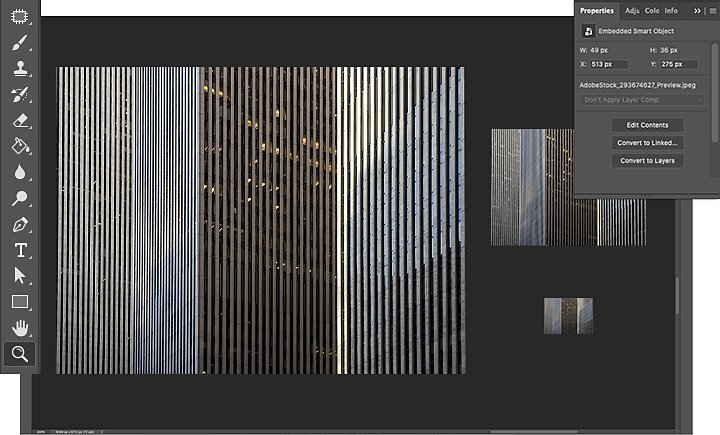
“Sometimes I’ll make my image on the monitor as small as a postage stamp and then I’ll zoom in 400 per cent to make sure all of it is cohesive and coherent,” says Heying. “By the time I go to make a print, there are no surprises. Maybe do a test print and see if it’s showing up and how it looks in your print.”
It’s always best if you can catch any aliasing issues before you get to post. Aliasing can affect the edges of selections with the Magic Wand tool, Quick Selection tool or any selection method. But, as with any corrective edit, there are several ways to go about anti-aliasing in editing. Finding the right method is all about trial and error.
Contributors
Do more with Adobe Photoshop.
Create beautiful images with Photoshop brushes, Content-Aware Fill, Photo effects, Neural Filter, Sky replacement and the many tools photographers rely on.
Explore the Photoshop family of apps.
You might also be interested in…
How to add blur to a photo in Adobe Photoshop.
Add blur to a photo to enhance focus, decrease background noise, add movement or play with colour.
Learn when to use Gaussian blur filters and gain a better understanding of how they work.
Enhancing the beauty of photographs.
Balance the contrast, shadow, temperature and clarity of your photos with these photo enhancing techniques.
The basics of the DSLR camera.
Learn more about the pros and cons of this type of digital camera.



