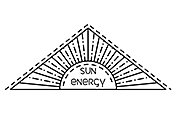Keyframe animation for beginners.
Keyframing is a fundamental element of creating animation, effects and motion graphics. Understand how keyframes are used in Adobe After Effects, Animate and Character Animator.

What is keyframing?
In the early days of animation, each frame of a production had to be drawn by hand. Now animators can save hours or even weeks or months of work by using digital keyframe animation to identify different elements of a graphic and choose how those elements will move or change over time. To create an action in a digital animation sequence, you first need to define the start and end points for that action. These markers are called keyframes and they’re used as anchor points for actions in all different types of animation programmes, including Adobe After Effects, Animate and Character Animator.
Keyframe animation basics.
Imagine you want a circle to bounce like a ball across your screen or frame of video. To animate the ball moving from one position to another, set the first keyframe on your animation timeline where you want the ball to start and a new keyframe further along the timeline where you’d like it to land.
Changes you can make with keyframes.
You can trigger more than just position changes with keyframes. Each quality of an animated object that you can adjust with keyframes is called a parameter. These include things like Anchor Point, Position, Scale, Rotation and Opacity. For movement-based changes like Position or Rotation, you can adjust the parameter values before placing your keyframes by simply clicking and dragging the object.
Types of keyframe interpolations.
The interpolation method is the manner in which you would like the action or movement to be performed. A Bezier or “easing” movement is often a good option because it mimics natural movement well. The object will ease out of the original position and ease into the final position by varying degrees depending on the look you’re going for.
- Linear interpolation: This default creates an even, almost robotic change.
- Hold interpolation: This change occurs suddenly at the next keyframe.
- Bezier or Ease interpolation: This change is based on a movement curve that you can manually adjust.
Fotogramas clave en Adobe After Effects
Los fotogramas clave son imprescindibles para crear efectos y gráficos animados en After Effects. Con programas como Animate o Character Animator, tan solo podrás realizar la parte animada de tu producción. Pero, con After Effects, puedes agregar elementos animados a clips de video del mundo real. Aprende todo sobre la configuración, la selección y la eliminación de fotogramas clave en After Effects o echa un vistazo a este breve video tutorial sobre cómo crear una ruta de movimiento.
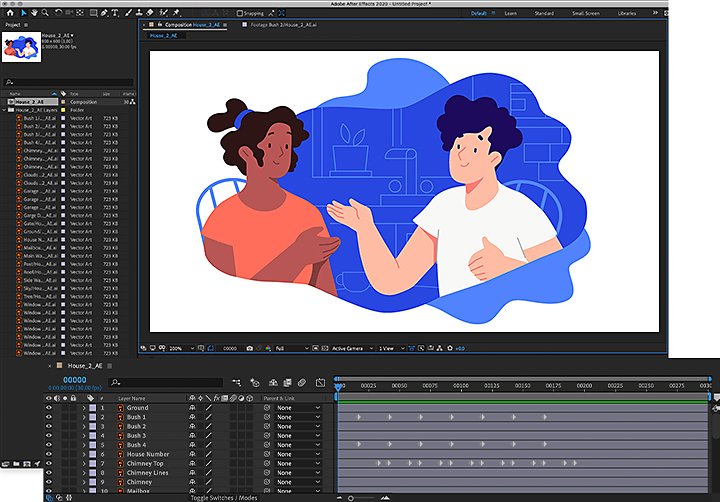
How to add keyframes in After Effects.
Follow the steps below to add keyframes to a graphic in After Effects:
1. Select the layer you want to animate and click to reveal the Transform parameters for that layer.
2. Choose your parameter or how you want to transform the layer.
3. Move the playhead (the blue marker that indicates where you’re at on your timeline) to where you want to place a keyframe and place your graphic at the desired starting position or parameter setting.
4. Click the stopwatch next to the chosen parameter to add the first keyframe.
5. Scroll ahead in the timeline and place the playhead where you’d like the action to end. Then place your graphic at the desired end position or end parameter setting to set the second keyframe.
6. So change the interpolation method, right-click on a keyframe, click Keyframe Assistant and then choose your desired method.
7. To copy a keyframe — for example, if you’d like to add intermediate frames that mimic the action of a previous one — use the Lasso tool to select it and copy and paste it where you would like to duplicate it on the timeline.
Fotogramas clave en Adobe Animate
Si quieres crear un clip en 2D animado para un juego, un programa de televisión o el sitio web, Animate será tu aliada perfecta. Al igual que en After Effects, los fotogramas clave son una parte esencial de la animación en Animate. La animación en Animate funciona con intervalos de fotogramas interpolados, es decir, los fotogramas comprendidos en la duración entre dos fotogramas clave contienen un elemento animado. En esta aplicación, los fotogramas se muestran como rectángulos, en lugar de los diamantes que aparecen en After Effects y Character Animator.
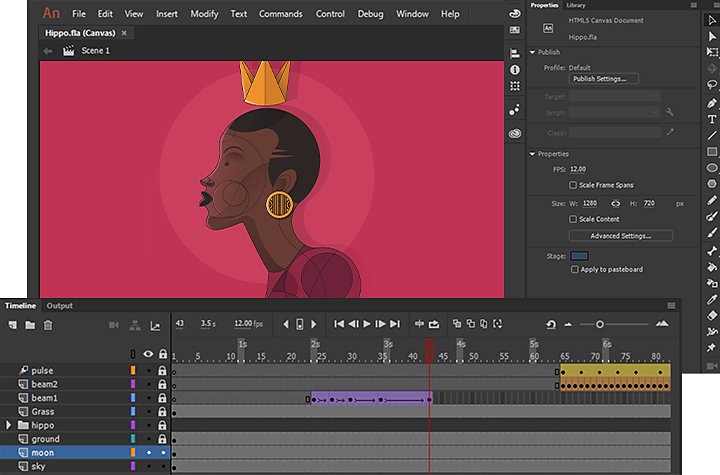
Familiarización con los fotogramas clave y la interpolación en Animate
Antes de empezar a crear tu primera animación o diseño de juego, debes adquirir un conocimiento básico acerca del funcionamiento de los fotogramas clave en la línea de tiempo de Animate. Después, puedes profundizar en la interpolación de fotogramas clave en Animate con este tutorial.
Keyframes in Adobe Character Animator.
Character Animator uses motion tracking technology to follow your facial movements and expressions through your computer camera and transpose them onto a 2D character or puppet. You can choose to add keyframes to your animation if you wish in order to create more precise movements or movements that would be difficult to achieve with motion tracking. Keyframes in Character Animator appear and behave similarly to those in After Effects.
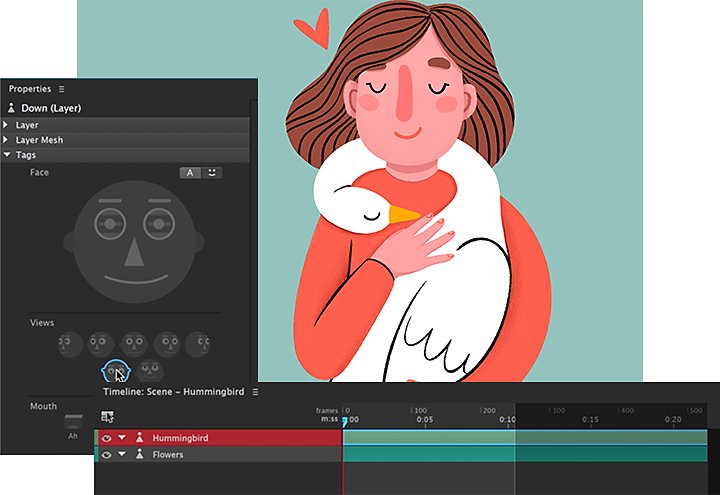
Combinación de fotogramas clave con el control del movimiento
Familiarízate rápidamente con el uso de los fotogramas clave en Character Animator o echa un vistazo a este video tutorial paso a paso de mayor duración, en el que se explica al detalle el proceso de los fotogramas clave.
Preguntas frecuentes
¿Los fotogramas clave pueden emplearse en otros programas de Adobe?
Sí, los fotogramas clave también intervienen en la edición de secuencias de video en Adobe Premiere Pro, la creación de animaciones de línea de tiempo en Photoshop e incluso la edición de archivos de audio.
Fotogramas clave y Creative Cloud
Las secuencias de fotogramas clave se requieren en una gran variedad de aplicaciones, pero elegir trabajar con Adobe Creative Cloud ofrece algunos beneficios. Una de ellas es la capacidad de importar diseños de otras aplicaciones, como Adobe Illustrator y Photoshop, al combinar distintos tipos de medios en un proyecto de video. Además, tu conocimiento sobre los fotogramas clave en una aplicación puede aplicarse al resto de las aplicaciones de Creative Cloud. Adobe facilita la colocación de muchos tipos diferentes de fotogramas clave y el ajuste de cada movimiento y cambio como más te guste.
You might also be interested in…
Puedes crear un logotipo animado en Adobe Animate.
Aprende a dar vida a tu logotipo agregándole efectos animados.
Animate cartoon videos and characters.
Discover how to create animation in real-time or from the ground up.
Anima la realidad con la rotoscopia.
Usa la versión moderna de esta centenaria técnica para crear tus propias películas animadas.
Help kids get started on cartoon animation.
Using the powerful toolset that Animate offers, young animators can start drawing immediately.
Consigue todas las aplicaciones de Adobe Creative Cloud
Más de 20 aplicaciones entre la que se incluyen Premier Pro, Premiere Rush y Photoshop.
7 días gratis, luego Ar$ 34.025,20 al mes.