How and When to Add a Watermark to a PDF.
Watermarks are an important element to add to PDF file creation for people working in just about any sector. Watermarks are used in documents by people in the corporate and business worlds, education, legal settings, and by creative professionals. Watermarks add a layer of protection and authentication — and they can be used to add company logos and creative imagery to make your mark.
Read on to find out how and when to insert a watermark in a PDF as text or background images using an Acrobat app or Acrobat Online.

What you’ll learn
- What a document watermark is
- The purpose of watermarks in documents
- When to use watermarks in different types of documents
- How to add a watermark to a PDF with Acrobat
- Other ways to protect PDF documents
What is a document watermark?
A watermark in a document is usually semi-translucent or faded text, a logo, an image, or a pattern placed in the background or foreground of the page.
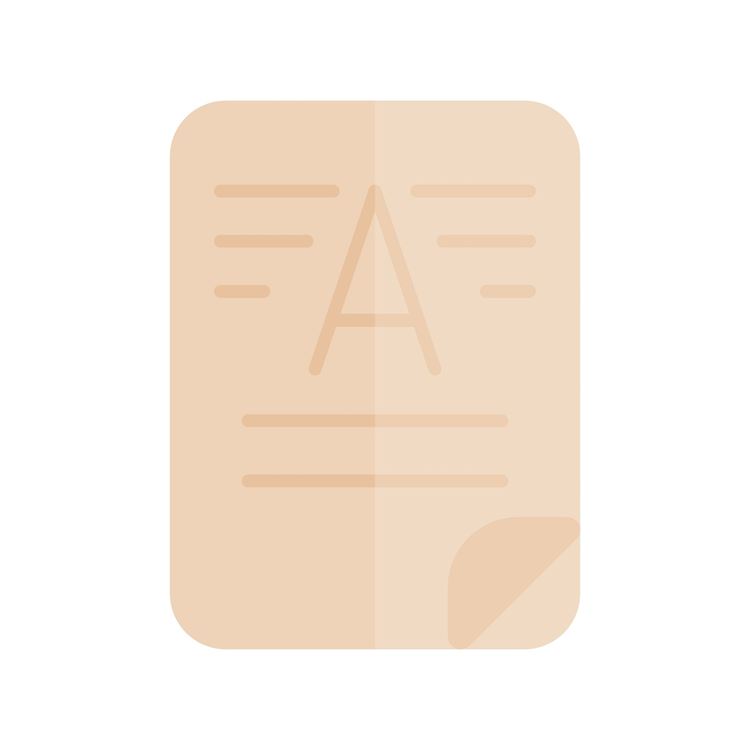
Watermarks are used to convey additional information about the nature or contents of a document.
Watermarks are designed to be visible to a reader, but not overly intrusive so they don't impact the readability of the text or other document elements.
The purpose of watermarks in documents.
Watermarks can serve several purposes in PDF documents. Mostly, watermarks are used to protect content, indicate the status or classification of a document, and add branding. They are a visual reminder to the reader of what the document they are reading is, and how they should manage the contents.
Specific purposes of watermarks include using them to show —
- Status of documents.
For documents under review, collaboration or editing, text watermarks can be used to indicate what stage the document is at. For example, “Draft”, “For Review”, or “Version No.”. This lets the reader know what type of document they are working on.
- Classification of sensitive and confidential documents.
For sensitive or confidential documents, text watermarks such as “Confidential”, “Do not copy”, “Private”, “Internal Use Only”, “Do Not Copy”, or “Do Not Distribute”. This helps to remind readers that access to the information is limited and prevents unauthorized distribution.
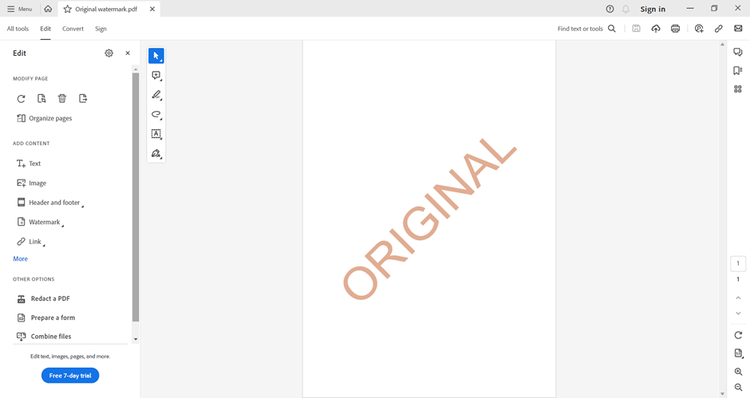
- Copyright documents.
To protect the copyright of content, adding a watermark with information, such as the text “Copyright” or the copyright symbol © can indicate that the content is protected and owned by someone else and should not be reproduced or distributed without permission from the copyright holder.
- Branded documents.
Watermark logos are often used by individuals or organizations as an opportunity to show their brand identity, and to protect their intellectual property. For example, to protect intellectual property, photos may have watermarks to prevent unauthorized use or to ensure proper attribution. To showcase and remind a reader of brand identity, companies may use their logo as a watermark behind the text.
- Creative documents.
In some cases, decorative watermarks are added to enhance the document or to give it an attractive touch.
When to use watermarks in different types of documents.
Watermarks are commonly used in a wide range of document types for security, authenticity, and branding. Some of the common types of documents that may have watermarks include:
- Contracts and legal documents.
Contracts, legal documents, deeds, and other important papers may include watermarks to deter tampering and ensure their authenticity.
- Confidential or sensitive documents:
Watermarks can be used on confidential documents to help prevent unauthorized access or copying.
- Collaborative documents.
Documents under review or revision by multiple contributors may have watermarks to indicate the current version number or that the document is a draft.
- Creative content.
Content creators and publishers may add a watermark to PDFs and digital files embedded within them, such as images, videos, and documents, to protect their intellectual property from unauthorized use and copying.
- Academic transcripts and certificates.
Educational institutions may use watermarks on transcripts, diplomas, and certificates to protect them from being forged.
- Company letterheads.
Businesses and companies may incorporate watermarks into their letterheads to enhance their branding and discourage unauthorized use.
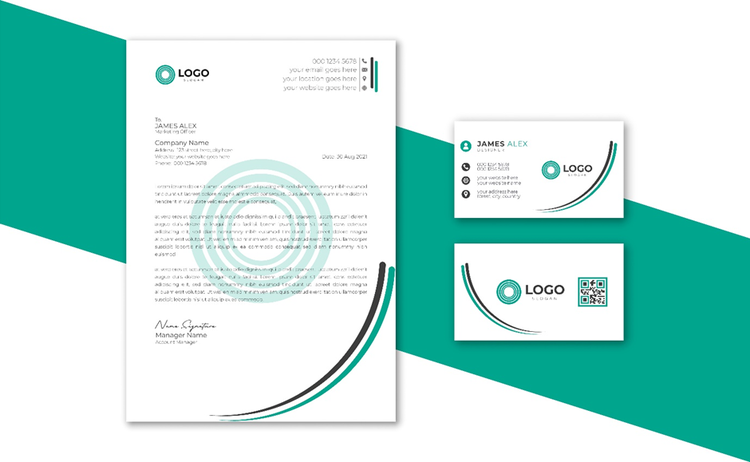
- Invitations.
Decorative watermarks can be used on invitations to add an elegant and sophisticated touch.
- Tickets and passes.
Event tickets and passes may have watermarks to prevent counterfeiting.
How to add a PDF watermark with Acrobat.
It’s simple and easy to add, update and remove PDF watermarks with Acrobat Standard or Acrobat Pro.
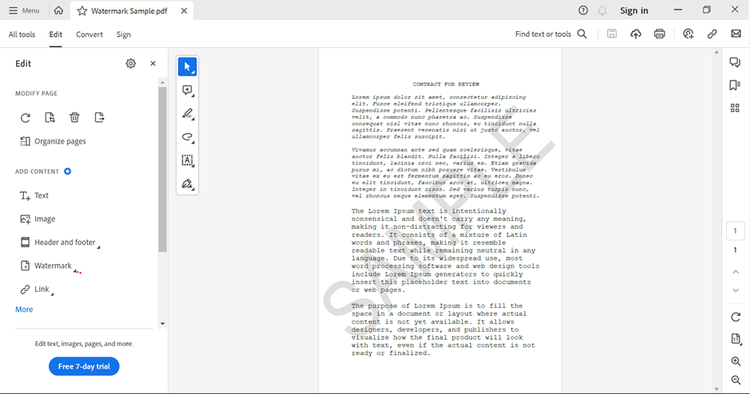
- Open your PDF file in Acrobat.
- Go to Edit PDF, choose Watermark, then select Add, Update, or Remove.
- Choose whether you want to add a text watermark or an image file. You can also reuse watermarks you have previously saved.
You’ll also find options for —
- Formatting the appearance of text such as the font, colour, and transparency.
- Positioning and sizing your watermark relative to the margins and locating it behind or in front of the content, and even rotating it.
- Showing your watermark both when printing and viewing on a screen.
- Applying your watermark to multiple files.
Other ways to protect PDF content.
Along with watermarks, there are a couple of other Acrobat features that you can use to add text to tell your readers more about the content they are looking at.
- Add a stamp — use the add a stamp tool to insert a stamp over the top of your document. Select from preset stamps for standard business processes such as reviewing and approving documents, and indicating where people should sign. Or type in wording for your stamps. Stamps can be dragged around your document to place them where you please.
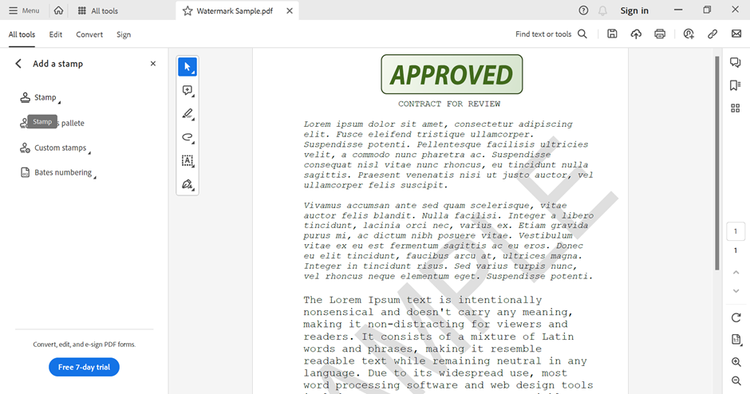
- Add headers and footers — use the Edit tool to add headers and footers to your document that include words such as “Confidential” or “Not for Public Distribution”.
- Set passwords — restrict access to what people can do to your content within a file, and who can open it by password-protecting a PDF. Select the tool to Protect Using Password and select from options to add —
- A permissions password to prevent readers from editing, printing, and copying your PDF.
- A document open password to set a unique password that readers must enter to open and view and/or edit your PDF.
Related content.
There is a lot you can do with PDFs when it comes to protecting your files and making them effective and user-friendly documents. Learn more in some of our other articles —
