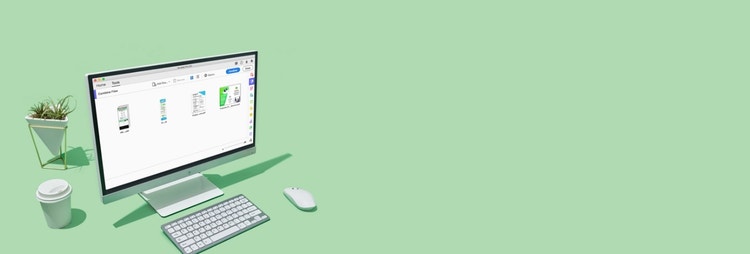
Adobe Acrobat
Tutorial: Convert images to PDFs.
Learn how to turn your scanned documents, whiteboards and images into smarter, searchable PDFs.
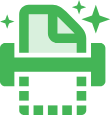
Whether it’s a paper document, whiteboard image, JPG or PNG, converting it into a PDF file isn’t just painless - it’s even fun. Here’s how to create PDF files that are smart, searchable and easy to share and store.

Archive everything.
Preserve exact replicas of all your documents and make them searchable, so you can find the right information, right when you need it. The Acrobat PDF converter quickly turns PNG, BMP, TIFF, GIF and JPG image formats to PDF.

Go from photo to PDF.
Turn your paper documents into PDF files in a snap. Literally. Just snap a photo with the Adobe Scan app on your mobile device and then share it as a PDF. You can even merge multiple files into one PDF document.

Find and fix text errors.
Acrobat uses OCR to make scanned documents editable. Use the onscreen preview of your scanned PDF to fix text errors. You can also edit PDFs further if needed with Acrobat editing tools.

Edit instantly.
Need to edit a paper document after you scanned it? No problem. The Acrobat edit tool uses automatic text recognition to give you a fully-editable PDF with fonts that match your printout.
How to convert JPG files and scanned documents to PDF:
- Open the file in Acrobat.
- Click the Enhance Scans tool in the right pane.
- Choose the file you want to convert:
- To begin, choose “Select a file” and click “Start.”
- Choose a JPG, TIFF or other image file format for conversion.
- Edit your PDF:
- Click the “Correct Suspects” icon (magnifying glass). Acrobat will identify suspected text errors and display the image and text side by side.
- Click “Accept” for each correction and then “Done” whenever you’re finished.
- Save as new PDF file:
Name your converted PDF and click the “Save” button. That’s it.
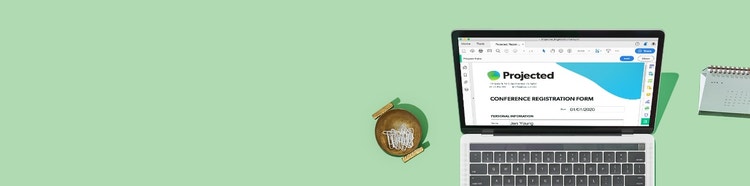
Give it a try
Turn your scanned documents into smart PDFs that let you edit text, find what you’re looking for or even merge multiple files in a snap. It’s easy and you can try it right from your browser or mobile device.