7 ways to make a statement with Firefly AI text effects and Adobe Express
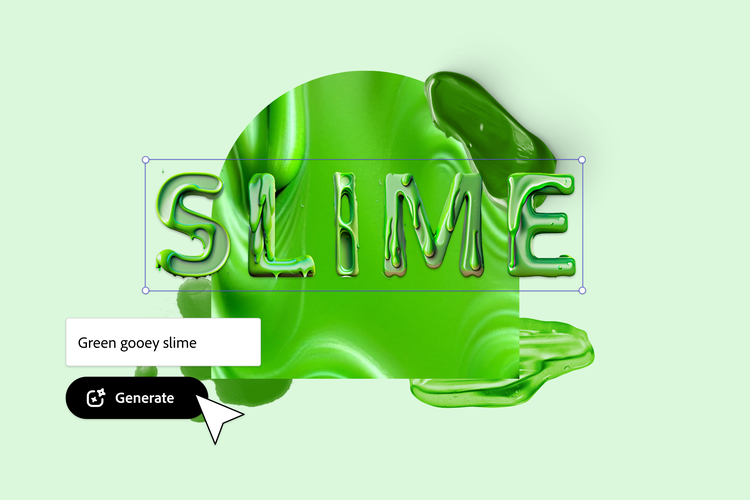
Using simple text prompts, the distance between your wildest imagination and a visual marvel of the written word is shorter than ever, letting you enhance social media posts, posters, flyers and more with jaw-dropping stylized text effects.
These text effects generated by Adobe Firefly can be used for a variety of purposes, such as creating decorative elements and textures to lend to text-based content, jumpstarting creative brainstorming for content design and branding elements like logos, or amping up the creativity and engagement of your visual communications.
Read on to learn how AI text effects from Adobe Firefly and Adobe Express can bring your wordplay to a whole new level for countless kinds of creative communication projects.
Summary/Overview
What are Text Effects from Adobe Firefly?
As a type of generative AI technology, AI art generators like Text Effects from Adobe Firefly work similarly to other types of artificial intelligence, using a machine learning model and large datasets to be able to understand the relationships between text and images, and to generate text effects that are unique and visually appealing.
Specifically, Firefly Text Effects allows Adobe users to edit a single line of text, up to 20 characters, and stylize it using a written text prompt, or by selecting from a range of appealing and inspiring styles.
Designated style parameters, including font, character count and fit, and the selected color modulates the appearance of the text effect. These parameters include the font, the character set, the fit, and the color.
Beyond those parameters, the creative possibilities and practical applications quickly veer into the limitless. For example:
- A nature-inspired text effect can create a sense of calm or serenity for websites or marketing materials for businesses that want to project a naturalist, eco-friendly image. For example, a text effect inspired by leaves could be used for a website for a landscaping company.
- High-vibe text effects achieved using text prompts with words like “neon” or “cyberpunk,” could be used for social media or content marketing materials for businesses that want to project a high-end, high-tech luxury image. For example, a text effect prompted by a phrase like “liquid metal” might be perfect for an indie fashion designer promoting a futuristic new collection.
Get inspired with these 10 use cases for AI text effects
With unlimited creative possibilities and endless practical applications, it can be hard to know where to start. Let these 10 ways to make a statement with AI text effects help guide your imagination and discover the perfect wordplay for your project.
1. Holiday and seasonal newsletter imagery
Festive headlines for your holiday and seasonal newsletters can be created with Firefly text effects and used in Adobe Express projects. You can also use these AI text effects to add a touch of surreal magic to your holiday cards, or to design stunning social media graphics that will get your social media followers in a celebratory mood.
For example, this remixable template is perfect a springboard and inspiration for a “Happy Sukkot” card, using a text effect prompt that reads, “Braided sage-colored palm fronds and willow branches with whole uncut lemons made of paper with a delicate wrinkled texture.”

After landing on the perfect prompt and visual payoff, you’d bring the text effect image into the Adobe Express template and round out your ready-to-share design.

2. Birthday cards
Your friends and family will flip out over the surreal detail and creativity you’ve put into their birthday cards. The only thing cooler than seeing your name in lights might be seeing it in metallic balloons. The template below is a great vibe to build on with a striking, custom touch. Then, put on the ritz with a text effect prompt in Firefly, like “Pink metallic mylar balloon with strings on the bottom,” and move on over to Adobe Express to button up the layout on your very, very custom birthday card.


3. Themed party invitations
Customized invitations that really nail your party's theme can be easily created with AI text effects in Firefly. You can also use AI text effects to add a touch of fun and fancy to your invitations, like this moon-minded invitation to a lunar solstice party. Kick things off with the template below, then move the party to Adobe Express after making a brief moonshot prompt in Firefly Text Effects.


4. Album cover graphics
Pair your clever creativity with AI text effects to easily tie together eye-catching album covers that will grab listeners’ attention. For example, seed your idea with this remixable template, then grow your album title with “thick fluffy moss” in Firefly Text Effect. Move it all over to Adobe Express for a little light pruning, then export to wherever you’re dropping this verdant new album, mixtape, or remix.


5. Go all out for Pride
Colorful and vibrant Pride graphics that celebrate the LGBTQIA+ community can be created with AI text effects in Adobe Firefly. Fly that flag extra high with a very extra makeover of a Pride template in Adobe Express by adding some, say, “Rainbow furry hair” for a put-it-all-out-there sort of vibe.


6. Movie posters
Pushing your movie poster art direction to the limit is easy when your imagination is this unbound. For example, designing title typography for a movie about a sheepdog, or maybe a cybercrime thriller, can be ambitious and impeccably on-theme.
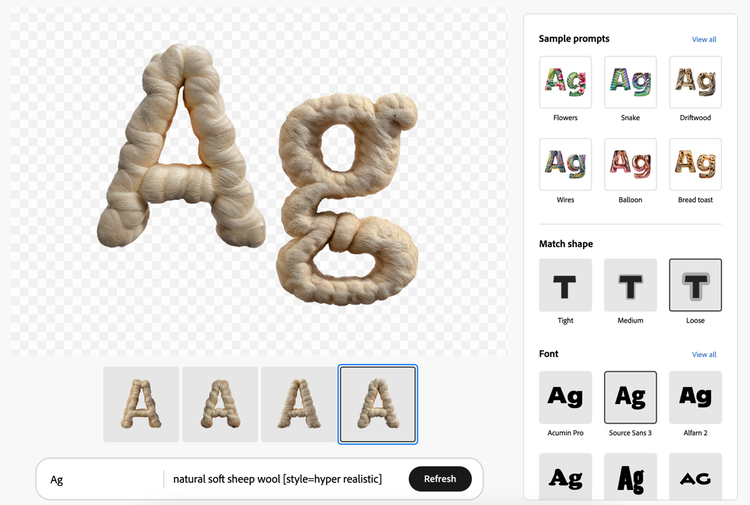
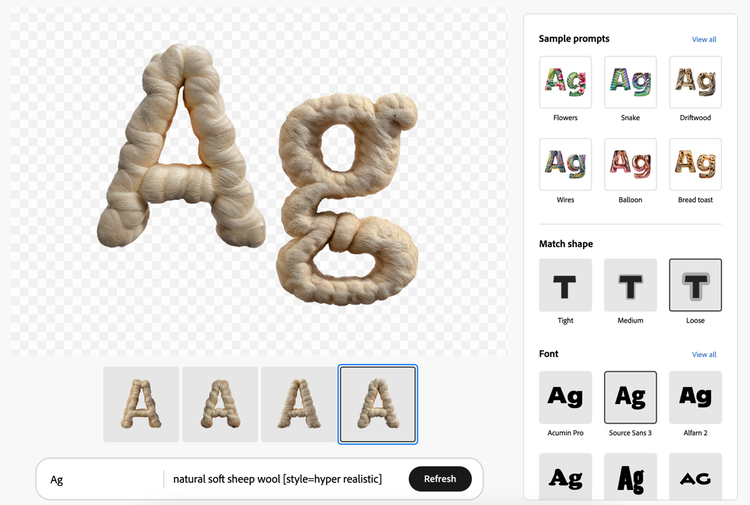
7. Brainstorm a logo
Brainstorm unique personalized logos through Firefly Text Effects by experimenting with the most out-there visual ideas you can think up, from impossibly messy textures to a verdant collage-style assembly of a business name or brand identity.

Using your text effects in Adobe Express
Users with the Adobe Express Premium Plan have access to Adobe Firefly’s generative AI-powered text effects and text to image generation, available directly in the Adobe Express app. These quick steps can help you kick off your project from scratch or using any of our thousands of ready-to-use, remixable templates.
1. Once in the Adobe Express editor, click “Text,” found on the lefthand column displaying a panel of option or within the options revealed by clicking the purple and white “+” icon (this depends on the size of your browser window).

2. Begin with one of the presets found under the “Text effects” selection toward the bottom left of your text options. These pre-generated text effects were created by our team for you to use, but don't worry — you can unleash your own generative AI text effect ideas in the next step. Select any one of the examples and head to the next step.


Don't worry if you don’t see the perfect text effect in the pre-generated examples. Click any font option on the left to start creating your own.
3. The pre-generated text effect example you picked will appear in your page, and the “Text effects” menu will be visible on the left of your image. Here, you can write your own text prompt to generate a unique custom text effect all your own.

4. With some inspiration from our template, we changed the text prompt to read “neon pink and turquoise polyester windbreaker fabric,” generating the perfect accompanying font to match template’s central graphic and the flier’s overall vibe. With your custom text effect generated, you can change your headline to read whatever you want. Then just edit your unique generative ai-made message using Adobe Express’ easy-to-use text editing features.

Remember! Content generated from this Adobe Express feature cannot be used commercially while Text Effects from Adobe Firefly is in beta.