16 Time-Saving Tips for Making Awesome Videos with Your iPhone

So you want to create videos for your business, brand, cause, or just for fun. Smart choice! Video captures attention and engages audiences in ways that static text and images cannot and video content is becoming integral to every social media network, making it one of this year’s biggest social media trends. But video communication is no longer just the domain of filmmakers and professional content creators. Everyone with a story or message they want to get out there can and should use the power of video to communicate and increase share-ability of that message. Adobe Express Video, available on the web and iOS, is the easiest way to create engaging social videos using video clips, images, text, narration, and icons. And the best part is that creating your first video with Spark puts you on a fast-track toward creating a comprehensive ongoing video content strategy thanks to its handy storyboarding and duplicate features. Follow these time-saving tips, hacks, and best-practices to be well on our way to video fame and smart content marketing.
- Outline your video before you start shooting.
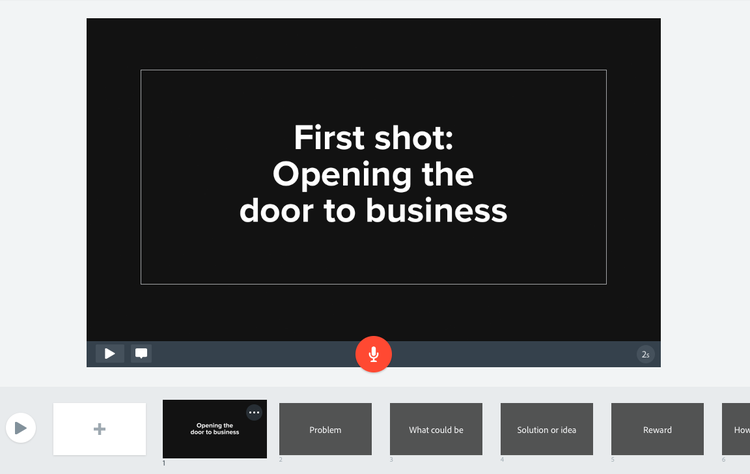
Before ever hitting record, plan what you want to say and what visuals you want to use to communicate it. Spending a bit of time thinking about your audience and message will save you time and reshoots in the long run. These four planning questions can help you think through your storytelling strategy, but in general videos for social media work best when they communicate just one point and ask viewers to do just one thing. Think about what you want to accomplish and don’t get too ambitious in scope. Social media requires a steady stream of content, so you can always make another video (more on that further down). Adobe Express Video allows you to storyboard within the app, which makes editing after you gather content even more of a breeze. Open the editor and add slides to your project that represent the structure of your story or follow one of the story structures in the app. Add text notes to slides to remind yourself what imagery goes where and to make sure you’re not forgetting to capture something important. You can always reorder or cut unnecessary slides with one tap. Once you have your storyboard created, all you have to do is add imagery or footage to each slide to make the story come to life. - Leverage footage or imagery you already have.
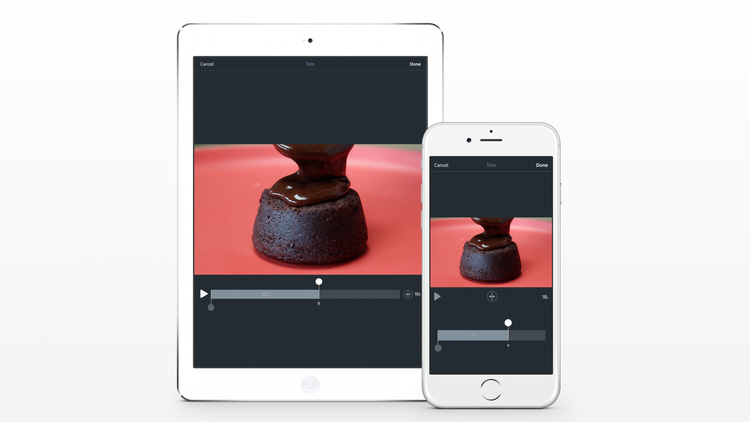
Chances are your iPhone is a treasure trove of shareable content that just needs a bit of polish or packaging to make it ready for news feeds. Spontaneous, homespun imagery increasingly resonates with online audiences, according to content trends dominating 2017. People crave authenticity and will forgive slightly gritty aesthetics if you tell a good story, so don’t be afraid to bring your snapshots or home videos to a broader audience. It’ll give a human face to your brand, which is even better than appearing as if you have huge marketing budgets. - Here a local tour guide shows off his city expertise by adding narration to video footage he already had on his phone. Even though the camera is a bit unsteady in some shots, it tells a nice story and increases the authenticity of the message. You feel like you’re following him around Seattle, which is the whole point!
- Hack cinematic lighting for under $20.
Good lighting is essential, especially if you’re using an iPhone to shoot, which works best in bright lighting. But you don’t necessarily need anything fancy to pull off a professional effect. Here are a few easy, inexpensive tricks you can do to give your shoots the best lighting possible:- Make sure your light sources match in color: Natural daylight is bluish in color, while indoor lighting tends to be warm or yellow. Both indoor or outdoor lighting will work as the iPhone’s white-balancing technology will automatically adjust, but you want to avoid mixing the two as the iPhone won’t know how to color-correct. In order to get clean, crisp colors at production, choose one type of light.
- Buy “soft” LED or CFL bulbs: LED and CFL bulbs, sold at any grocery or hardware store, are great affordable options that work with any household fixture. Be sure to look for the word “soft” on the label. Definitely avoid using old school fluorescent bulbs, which will cast your shot in a green hue.
- Cast a diffused glow: Harsh lighting will cast sharp shadows, so unless your goal is to create a film noir of horror flick vibe, you’ll want to fill the room with soft, diffused light instead of shining your subject in a spotlight. To cheaply and easily diffuse any harsh light sources, grab a “China ball” paper lantern, found in any Ikea and most dorm rooms, and pop that on the light source. This brilliant hack is even used by professional filmmakers.
- Use a tripod.
You can become a one-man production company with the help of a tripod or two, which will also help you keep the camera steady. We like to use the tabletop GorillaPod that comes with the iPhone attachment because it’s super flexible and can hang from almost any surface, allowing you to capture all sorts of interesting, eye-catching angles. - Film horizontally when using your iPhone.
You can make sure your video clips and images fill the whole screen by orienting your iPhone horizontally while filming or taking pictures. If you forget or want to use an image or clip that’s filmed in vertical, you can pinch and expand the imagery so it fills the screen and then move the clip or image around so the desired area is in the frame. Note that excessive zooming can make your video appear blurry. - Hold frames for at least five seconds.
You can spot a newbie videographer by how quickly the camera moves. Get in the habit of counting to five, if not ten, when capturing a frame. It’ll make it much easier to find useful clips that maintain a steady, impactful shot. Once you capture one frame, pause the camera, reframe the next shot and then hit record. This will make it easier to find your best pieces in the editor. Follow the same advice as iPhone photography best practices to get the best moving imagery as well. In general, the same rule of thirds exists and having something in the foreground helps anchor the shot. And when filming people, get close. - Consider adding footage to your Spark Video project as you film.
You can potentially save time and remain organized by adding clips to your project after you film each shot. This will save you time sourcing footage after the fact. Once you’ve added the clips or images you want to each slide, refine the timing of each slide with one-touch trimming. - Avoid filming everything continuously.
Spark Video works best with short clips. And because the tool shows the first frame of the clip, it will be easier to find what you’re looking for if you pause the filming every so often. We recommend following your storyboard and filming 1-3 minutes at a time. If you’re using a fixed camera, just make sure you don’t move or bump it in order to get a seamless shot. - Adjust the speed of your video in production.
You’re probably familiar with the wildly popular cooking videos by Buzzfeed’s Tasty that typically speed up all or some of the content. While there are always exceptions and no magic number of seconds your video should be, most social videos are snappy and short; Instagram even enforces a time limit of a minute on its platform. You can make your video move faster by using iPhone’s Time-lapse feature. Slow-mo and Boomerang can also add engaging elements to your footage that will give your video a modern feel. - Make a draft that’s way too long, then trim the fat.
Remember that outline you created at the beginning in the editor? It’s probably painfully long, but it helped you make sure you got all the content you needed and acts as the basic structure of your video. Refine the video by deleting slides or shortening clips that slow down the action. You can manually adjust how long a slide appears on the screen by adjusting the time in the bottom right corner. - Instantly align narration to video clips.
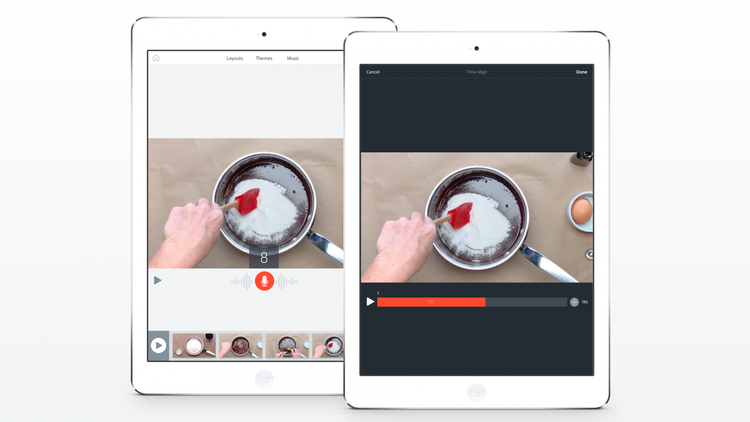
You can add narration to slides by hitting the center record button and speaking into your phone. The slides will automatically play as long as your narration is. Sync video clips to the length of your narration by hitting the “Align” button, which will appear after you record your voice. - Continue video clips to multiple slides seamlessly.
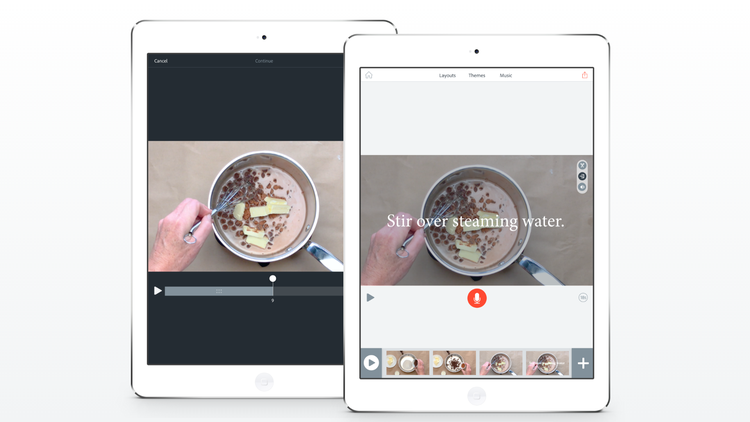
Say you have an awesome video clip and you want to make a couple points over the same clip with text or narration. Spark Video makes this a breeze–no manual alignment necessary. Add a video clip to your first slide. Add text or narration to the video. Then hit the continue button in the middle on the upper right of frame. Spark Video will automatically continue the same clip to the next slide, allowing you to add text or narration. Adjust your clips to the time you’d like them to play or continue the process as many times as the length of the video will allow. When you hit play, the video clip will play seamlessly behind your text or narration as if one slide. - See the continue feature in action with this video shot and edited completely on iPhone 6s.
- Substitute still images and icons.
Video footage certainly captures attention, but pairing video clips with images, text, and icons can help you communicate things effectively you might not be able to capture with video. Text over video helps communicate your message without requiring sound, while icons can help you communicate messages that aren’t naturally visually compelling. Here are a couple great examples of videos that feature both video footage and still images.
- Multiply your video’s impact with the duplicate feature.
Say you want to test how different calls to action work or you want the video you post to Youtube to accomplish something slightly different than the video that goes on Facebook. Simply duplicate the entire project with one click and change minor things to test variables or make complementary content. You can also use the duplicate feature to compare two drafts side by side to see which one works best. Test them out on friends to get their feedback! The handy duplicate feature can also help you maintain a consistent voice or begin to brand your videos. Experiment with different story structures, themes, and fonts to find one that works for you, then remix that video content over and over by adding new content to your winning video structure. Say you do live broadcasts on your Facebook feed to engage audiences but you want that content to live on past Facebook’s ephemeral shelf life. Save the video to your camera roll and use Spark to parse out the best moments. Add intro and outro slides to brand the content or add context then upload it to YouTube or embed it in your blog so your content lives on. You can create an intro or an outro once and use them over and over for different video projects by duplicating the project and adding new footage or imagery to the middle section. Once you create your first video, you’ll be well on your way to scaling your content production. - Spice it up with a theme.
Instantly change the mood of your video with 11 ready-made themes that alter the fonts and transitions automatically. - Embed your finished video in your website and upload it natively to social networks.
Your investment in strong social media content will go further if you share the content natively on social networks like Facebook, Twitter, Instagram, and YouTube instead of a link. Do this by downloading your Spark project and uploading it using the social network’s share flow. But make sure you include a link back to your website if you’re hoping to use the platforms to drive traffic. You can also embed videos in your website, Spark Pages, or blog posts to increase time spent on the page and boost conversion. Do this by clicking the embed button after you’ve created your video and pasting the html code into your website or blog or adding the public link to Spark Page.
Take Adobe Express Video for a spin! Make sure you tag your content with #adobespark for a chance to have your video featured on our channels. We can’t wait to see what you create.