How to Add Your Own Fonts for Branded Content That’s Just Your Type

Those with paid Adobe Express plans can now add any licensed font to their brand manager and apply it across their Adobe Express projects. We’ve also integrated with Adobe Fonts, for an even easier, faster experience.
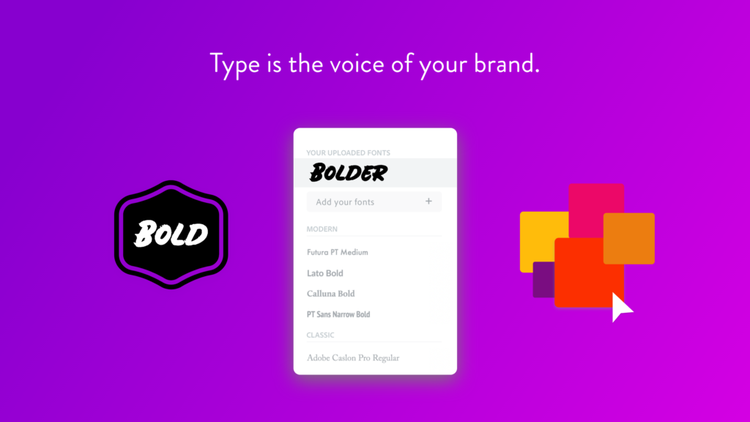
Consistency is key when it comes to brand success. Every piece of content your business publishes and promotes provides visual cues that shape how people see you. When these cues are consistent across platforms and formats, your digital stories can be a tremendously effective tool for solidifying your identity and boosting brand recognition. The fonts you use are essentially the voice of your brand. While legibility is of the utmost importance, type has personality all its own, so make sure your fonts represent your brand attributes, voice, and tone.
Ready, Set, Font!
Adding your own fonts is easy. To get started, visit your brand manager (it’s in the upper left corner on adobe.com/express) and click on “fonts” as one of your brand ingredients. An option to “add your font” will appear. Select your font file from your computer and upload. Note that these files must be .otf or .ttf format and under 10Mb. You are solely responsible for the proper licenses to use and upload your font to your brand manager.
As with your other brand ingredients, you’ll need to upload your fonts from a desktop. But have no fear. Once your fonts are uploaded, they will be available across all of the Adobe Express apps. Your fonts will be saved in your brand manager until you choose to delete them, or delete your brand (oh serif ain’t so!).
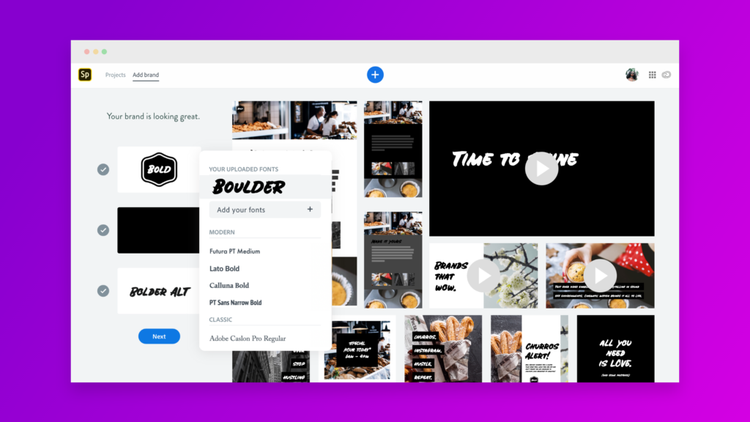
Got more than one font? No problem. You can upload as many fonts as you need to your brand as long as you are a paid subscriber. And your bespoke fonts will be waiting for you across your Adobe Express projects. You can also at any time, use any of Adobe Express’s free fonts.
Apply Your Fonts to Your Adobe Express Projects
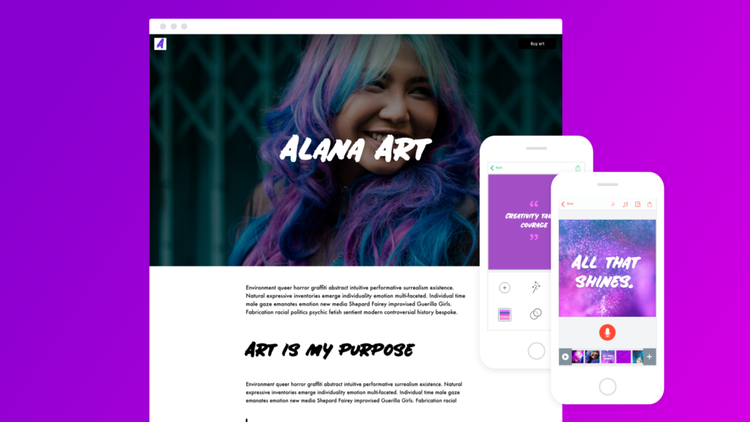
Adobe Express
In Adobe Express, your fonts are available under your branded fonts category in the editor. You can select different fonts at will for different text boxes within one project, however whatever you select as your primary font will be applied to your branded templates automatically. We’ve now integrated with Adobe Fonts to give you more control over your typography. Access thousands of beautiful Adobe Fonts by scrolling all the way right under the font selection in Adobe Express mobile.
When using the editor on web, you’ll see your two fonts appear under text styles. Next, you’ll find the fonts under the font family dropdown (beneath text styles) and can browse through thousands of options. We took care of the licensing to make things even easier. If you’re a paid Adobe Express user, you’ll also get access to premium templates that pair with these awesome fonts, setting you up for success with maximum customization and personalized branding.
Adobe Express
In Adobe Express, your fonts are integrated into your branded themes. Create or edit your themes from your brand manager to choose how your fonts show up. For instance, you can designate one font as the header and a different font for button text. Make these edits in your brand manager by selecting a theme you want to customize.
When you’ve gotten your theme just as you like it, simply select that branded theme for your Adobe Express project to see your fonts shine. You can make changes to your themes at any time in your brand manager and it will automatically update every project in that theme.
Pro-tip: create multiple branded themes if you need distinct looks for different types of content. A savvy naming system can help you keep track.
Video
Create or edit your themes in the brand manager to choose fonts for you titles, captions, and outro cards.
When you start a new Video project, your branded themes will be waiting for you. Create as many themes as you like. Simply tap the branded theme to see your fonts automatically applied to your video. You can also apply your fonts to any Video you already created by simply choosing the branded theme.


