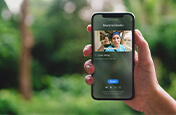A beginner’s guide to video resolution.
Get the best video quality for your needs by learning how digital video resolution relates to aspect ratio, frame rate and video editing.
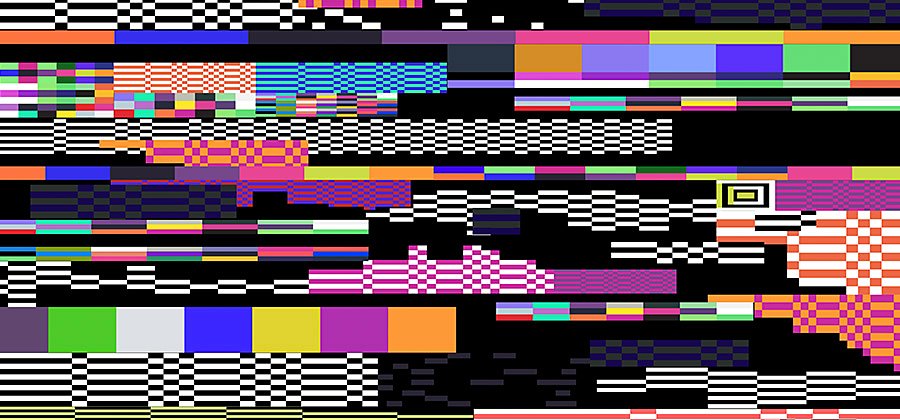
Video resolution is the number of pixels contained in each frame.
Video resolution determines the amount of detail in your video or how realistic and clear the video appears. It’s measured by the number of pixels contained in the standard aspect ratio of 16:9, the most common aspect ratio for television and computer monitors. A higher number of pixels indicates a higher resolution and a lower number of pixels makes for a low-resolution video. For the common resolutions of 720 and 1080, the naming convention is based on the total number of pixels running in a vertical line down the display area. For 2K, 4K or 8K video, the resolution is named for the number of pixels running in a horizontal line across the frame.
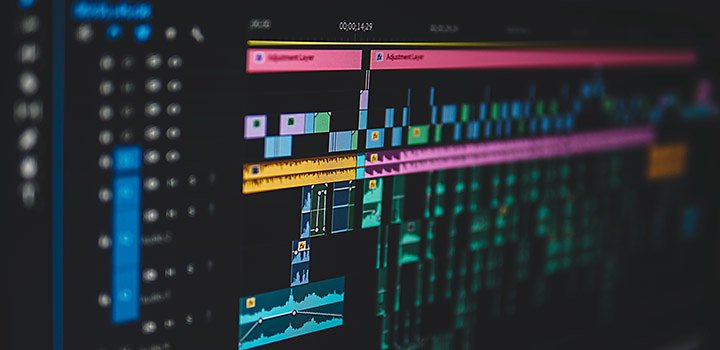
Progressive scan versus interlaced.
The “p” that often appears after a resolution number, as in 1080p, does not stand for pixels. It stands for progressive scan, the typical method for loading the pixels in each new frame of a video. Simply put, this means the pixels in each new frame appear on the screen all at once, which is the optimal scan method for digital media. The alternative method is an interlaced scan, in which the pixels for each new frame load in alternating lines, which saves bandwidth but may cause flickering or blurred lines with fast movement.
Standard definition is no longer the standard.
Previously, resolution has been divided between standard definition (SD video) and high definition (HD video). Anything below 720 is considered standard definition. However, as screen resolutions on computer monitors and televisions continue to improve, it’s less likely for anything to be shot in SD.
The difference between video resolution and frame rate.
Digital videos are made up of thousands of still images played in sequence. While resolution refers to the amount of data in the frame, frame rate refers to how quickly those frames are cycled through, or how many stills are packed into each second. As with video resolution, choose your video’s frame rate based on the type of motion you’re trying to capture and the type of video formats you expect to release to your audience.


Higher resolutions are not always a better choice.
Consider your end deliverable when choosing a resolution. Video resolution affects video size and this presents the same challenges as image resolution. If you were looking to create thumbnails for a website, you wouldn’t want to waste space on your hard drive by saving huge images with high resolutions. If you know your video project is going to be limited to a YouTube video with a maximum display resolution of 1080, don’t waste time and resources by creating your video files in 8K as if they are going to be used in a blockbuster film.
“Of course you always want the best resolution possible,” says director and filmmaker Mike Leonard. “Even though I love the idea of starting as big as possible, what you could end up doing is overwhelming the amount of storage space that the editor is going to need.”
Choosing which HD resolution to shoot in.
Video resolution is like a haircut: You can always decrease a video from a high resolution to a lower one, but there’s no way to magically increase lower resolution footage after it’s been shot. So while you don’t want to waste storage space by going too high, you also want to make sure your resolution is high enough for the various formats where your footage might be seen.
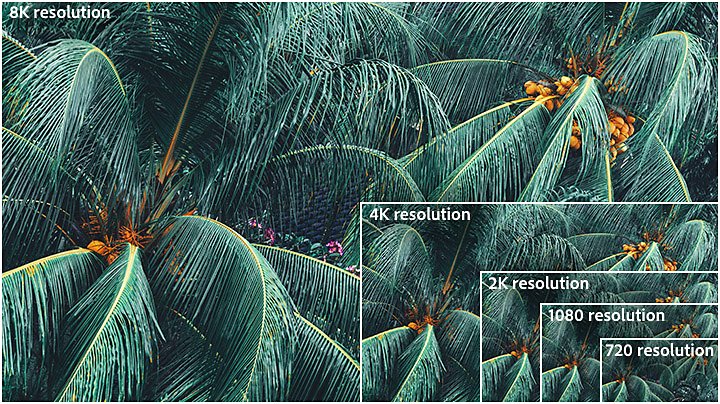
720 resolution (HD)
This is the lowest resolution to still be considered HDTV and is often called simply “HD.” Most videos are shot in at least 1080, but 720 (1280 x 720 pixels) can be an acceptable resolution for smaller web content. However, now that most computer screens are HD, best practice is to aim for a higher resolution than 720 for web use and streaming.
Often referred to as “full HD,” 1080 (1920 x 1080 pixels) has become the industry standard for a crisp HD digital video that doesn’t break your storage space. This is also a common screen resolution for smartphones.
2K resolution or QHD (quad high definition)
The next steps up are QHD (2560 x 1440 pixels) or 2K resolution (2048 x 1080 pixels). These formats provide more room for image edits, larger displays and reframing without lost quality.
Called 4K and marketed often as UHD (ultra-high-definition television), this resolution is technically 3840 x 2160 pixels. It looks quite similar to 2K to most viewers but gives filmmakers more room to zoom in and edit. “Resolutions of 2K and 4K are really for theatrical viewing or intense colouring or graphics,” explains video editor and director Margaret Kurniawan. “And there’s not enough noticeable difference between 4K and 2K, unless you wanted to cut in closer or edit colours. So it matters in post, but it doesn’t matter much when someone’s viewing it.”
8K resolution
Videographers rarely need to shoot in 8K (7680 x 4320 pixels), but this extremely high-res option leaves the most room for creating amazing effects or zooming into a faraway shot without pixelation. “There are two main reasons to film in 8K,” says Leonard. “One is visual effects, because it’s more pixel information for things like green screens or rotoscoping. And the other is reframing. You can reframe to a proper close-up and you won’t notice any degradation in quality.”
Try shooting in different resolutions.
With the camera function in Adobe Premiere Pro, you can try shooting in different HD resolutions for free. Toggle on Pro mode to adjust resolution and frame rate manually before shooting. If your device supports it, see if you can spot the difference between videos shot at 720, 1080 and 4K.
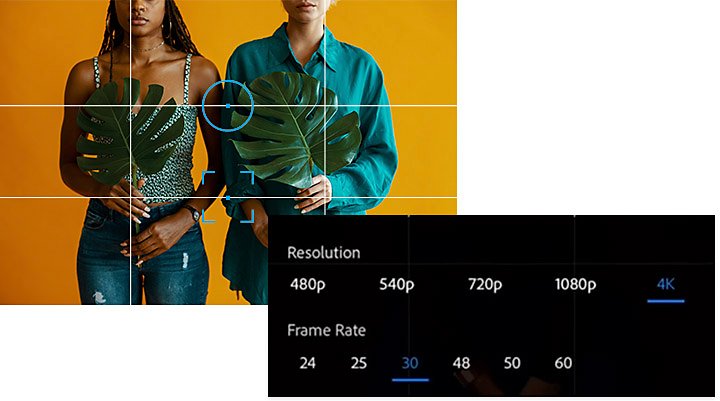
The next step is picking up a DSLR camera or video camera and playing with the available resolution settings. “The settings on your camera will make or break you,” says Kurniawan. “You need to make# sure that that they're correct and doing what you want before you shoot. And resolution is a big part of that.”
Choose the right resolution for your project ahead of time to save time and space as you edit and create the best footage for your purposes.
Contributors
Do more with Adobe Premiere Pro.
Create and edit video from anywhere—phone, tablet, and desktop. Edit and share for social your professional-looking videos.
You might also be interested in…
Enhance videos with Adobe Premiere Rush video editing software.
Improve video quality with colour correction and audio adjustments using these user-friendly tools.
Introduction to video editing.
Learn the principles of video editing and practical tips for both big and small screens.
How to compress videos to share on social media.
Learn how to use Adobe Premiere Rush to reduce file size and export videos.
Experimenting with video effects.
Dive into popular post-production effects, and explore the moods and styles each can achieve.