What is HDR?
Learn the difference between HDR and SDR in photography and create images that fully capture the brightest highlights and the deepest shadows.

Image by Aaron Rashid
HDR explained.
The term dynamic range describes the ratio between the brightest and darkest parts of an image. HDR or high dynamic range, can describe the cameras or techniques you can use to capture a greater dynamic range than SDR (standard dynamic range, a non-HDR format) camera sensors can record.
HDR video
Most people may be familiar with HDR in terms of video. More and more content creators are producing HDR videos as many of the latest digital video cameras from Sony and Nikon — and even the camera in the iPhone 12 — can shoot in HDR. Currently, streaming services like Amazon Prime Video and Netflix support HDR10 and Dolby Vision HDR formats, but Netflix requires a subscription to their UHD Premium plan. You can also watch HDR TV content with an ultra HD Blu-ray player connected through an HDMI port that supports HDCP 2.2 or later.
To enjoy that video in its full contrast ratio, viewers need high-end 8K or 4K TVs capable of handling HDR content. These include OLED (organic light-emitting diode) screens and QLED (quantum dot light-emitting diode) screens, variants of the common LCD (liquid crystal display) HD TV screens.
HDR photography
For photography, HDR describes a type of photo that captures a dynamic range that can’t be achieved in a single photograph.
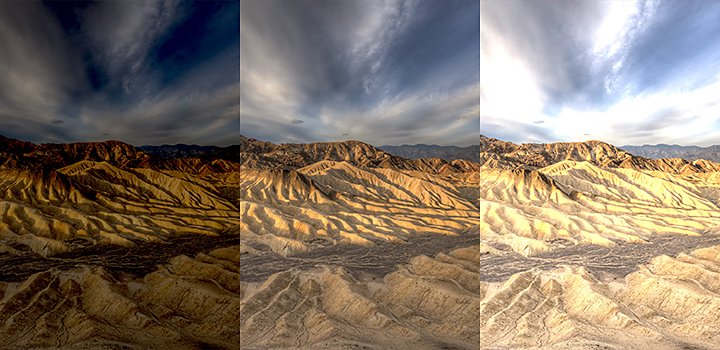
“Before it became an in-camera tool, HDR was how people worked around their camera’s limitations by using bracketing,” photographer Chelsea Ruggiero explains. “With bracketing, you take a photo underexposed, you take a photo at medium exposure and then you take one overexposed. Then you can overlay those in post-processing and merge them into one perfectly composed image.”
Why make HDR images?
When photographers want to capture photos that exceed the capabilities of their cameras, they use the HDR photo process to capture the full dynamic range of images. By bringing different exposures together, you can make the most of every pixel so images more closely resemble what the human eye can perceive. “I use HDR during sunset, blue hour and when I’m shooting landscapes. Most of my night shots are HDRs,” says photographer Aaron Rashid.
Try Auto HDR photos.
Many DSLR cameras and smartphones come with built-in HDR modes so you don’t have to use post-processing and compress multiple images together. Auto HDR mode is great for beginners to get a sense of what an HDR image looks and feels like, but for full creative control and best picture quality, shoot a bracket (or series) of RAW images in manual mode and merge them together with post-processing software.
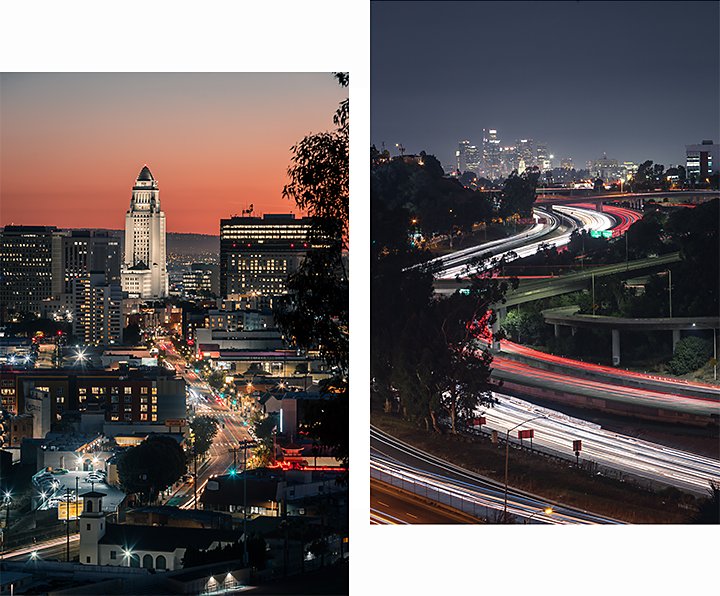
Images by Aaron Rashid
Create your own HDR photos.
“High dynamic range can be used well, but I think it’s something that people should do manually,” says Ruggiero. “The bracketing style just gives you more control.”
To create your own HDR photos with your DSLR camera, iPhone or Android, take three photos at different exposure levels. For the best results, shoot RAW to capture as much data as possible. Also, use a tripod. “When you’re stacking the images afterward, they need to be lined up, so be sure the second and third shots are in the same position as the first shot,” says Rashid.

1. Take the photos.
Start with a base shot that captures the midrange between the bright and dark areas. Then get an exposure with the shutter speed adjusted for the peak brightness of the scene (so the dark areas are in silhouette) and then take one more with the shutter speed adjusted for the darkest areas (so the bright areas are blown out). You’ll end up with a well-exposed image, an overexposed image and an underexposed image.
2. Merge your photos.
To merge photos in Adobe Photoshop Lightroom, first import your images. From there, select the images you want to stack. Then select Photo › Photo Merge › HDR or press Command + H on a Mac or Control + H on a PC. You can check Auto Tone to get a good starting point for an evenly toned image. If you check Auto Align, Lightroom will automatically correct for any slight change in camera position between shots.
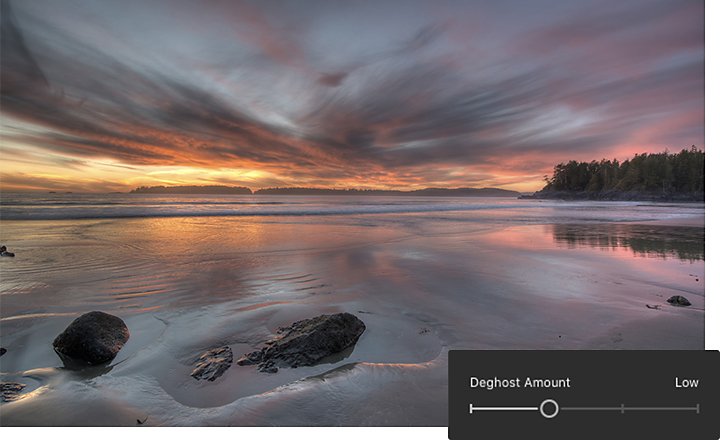
3. Deghost, if necessary.
After you’ve merged photos, some areas may appear slightly transparent. You can correct these anomalies with deghosting in the Lightroom HDR merge menu. Start with the Low setting and if that doesn’t work, move to the higher settings. Avoid using if your preview is free of ghosting artefacts. “If I’m shooting traffic, I have my deghosting set to high so I can see all the headlights,” says Rashid. “But if I’m not shooting traffic, I usually have no deghosting on.”
Avoid overprocessing.
HDR works best when it’s subtle. Heavily processed images can look unrealistic and overly saturated, so use a light touch. Watch out for halos or other signs of overprocessing and pull back on the contrast and clarity if you need to. Avoid shooting scenes that have fast-moving objects like people or traffic.
Create bracketed HDR photos on your phone.
“If you take photos in Lightroom mobile, you can use Photo Merge to compress multiple images with different exposure levels. The photo files are DNG files and they are processed in the app to create one single HDR image. (Note that not all smartphones have the capability to process DNG files.)
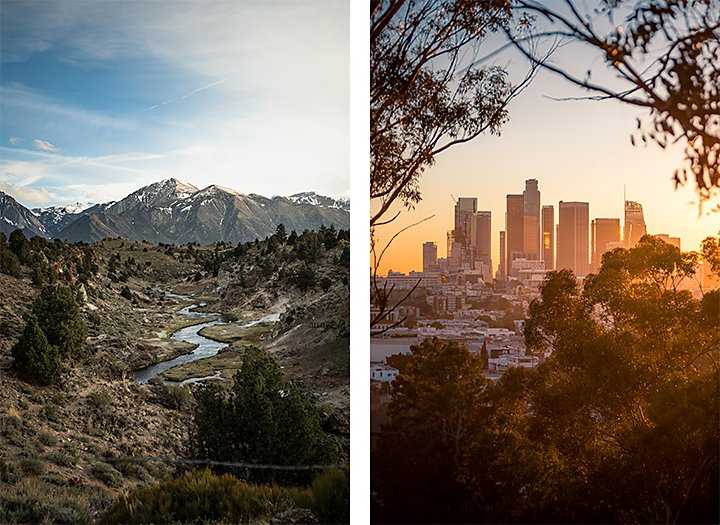
Images by Aaron Rashid
It’s all practise.
When you try HDR or any other photography techniques, just keep experimenting. “Photography is a way of creating something new, showing the world the way you see things, so don’t be afraid to try something new. You only get better the more you try, so just get out there and try.”
Contributors
Do more with Adobe Photoshop Lightroom.
Edit photos easily with Lightroom presets, Super Resolution, easily share photos from any device and access your projects anywhere with cloud photo storage management.
You might also be interested in…
Night Photography.
Low light doesn’t have to equal low quality with these tips for successful nighttime photos.
Architecture photography, inside and out.
Learn basics tips for photographing the interiors and exteriors of buildings big and small.
Go into the woods with forest photography.
Plant a seed of inspiration with these tips and tricks on forest photography.
A guide to high-contrast photography.
Let dark and light interact in your images to turn heads with high contrast photography.



