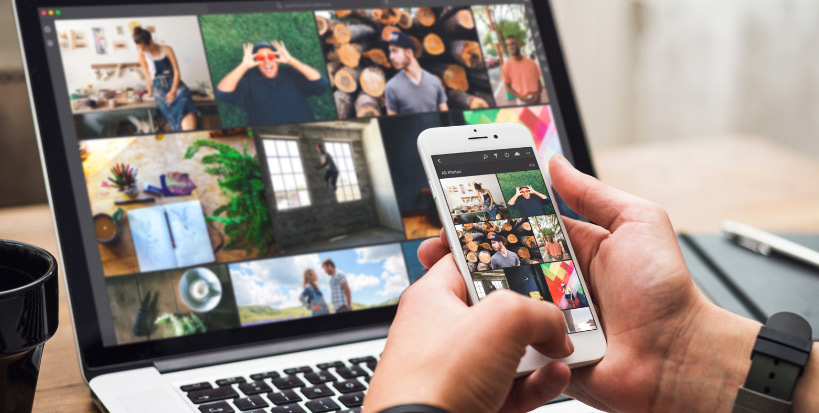
PHOTOSHOP LIGHTROOM FEATURES
Flexible photo sharing at your fingertips.
Share photos easily from your desktop, smartphone, or other mobile devices with Adobe Photoshop Lightroom. Edit and adjust images, invite others to view and collaborate in shared albums, post on your favorite social network, and share with the Lightroom community.
All the photography sharing options you could ever need.
Access your cloud-storage library from any device. Then, post individual photos or groups of images to social media or photo sharing sites like Google Photos or Flickr.
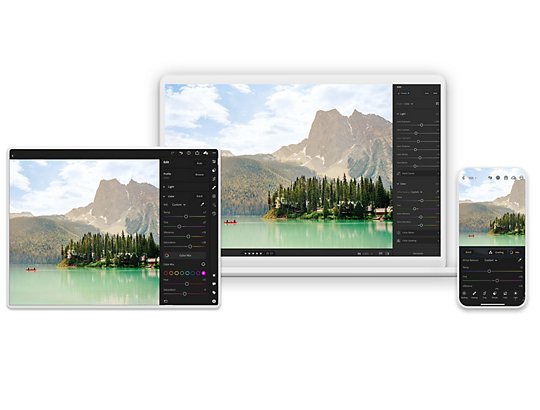
Collaborate on edits.
Edit and share from desktop or the Lightroom mobile app. Or send a shared album to friends so you can edit pictures together before posting them online.
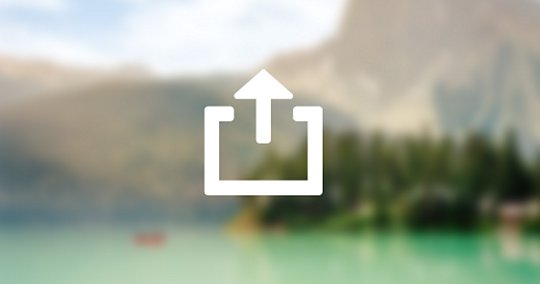
Export different formats.
Save and share in the best photo format for your project — from JPG to TIFF — and ensure you’re working with high-quality image files.
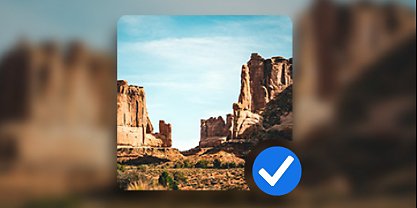
Versatile photo uploading.
Post new photos where you want them with tons of sharing options. For example, Amazon Prime members can upload photos right to Amazon Photos and Google users straight to the Google Photos app.

Learn from the community.
Share your photos for remixing and get inspired by different edits of your work. Then take a peek inside the editing process of other photographers in your Discover feed.
Make your photography sharing process easier.
Move Lightroom images seamlessly across Adobe Creative Cloud. Plus, with ample cloud storage space, access your photo library anytime from any location.

Make remarkable transformations.
Quickly bring photos from Lightroom into Adobe Photoshop to turn your photos into share-worthy creations.
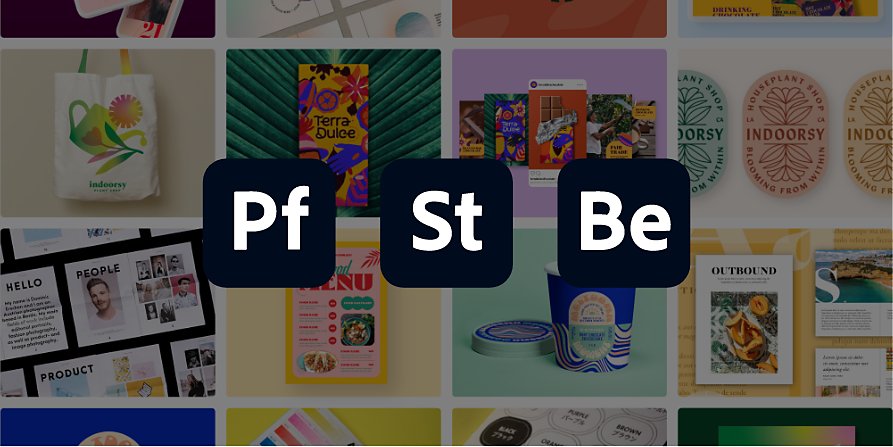
Upload your work to Adobe platforms.
Create a showcase of your work in Adobe Portfolio, post it to Behance, or make money selling your images on Adobe Stock.
How to share photos in Lightroom.
Use the cloud-based photo editing platform as your premier photo uploader.
1. Select your photos.
Open the image, photoset, or photo album you want to upload.
2. Pick a destination.
Click the Share icon to access size and destination options for sharing your work.
3. Choose a size and format.
Pick the proper image size for your selected image or images.
4. Share the work.
Then you can choose to share a link, invite others to edit, or share your photos with the Lightroom community.
Flex your photo-sharing skills.
These Lightroom tutorials show you how to share everything from professional family photos to iPhone snaps.

Share from anywhere.
Explore how to quickly share photos with friends and family members from desktop or mobile.

Create a gallery.
Display your work in a slick web gallery that makes it easy to navigate through your favorite photo albums.

Edit on the go.
See how you can make photo edits on your phone and then save and share them online or to the Lightroom community.

Keep photos organized.
Find the right photo when you need — on your laptop and your phone.