Adobe Acrobat Sign
Get on the same page with service level agreements.
A service level agreement ensures that service providers and clients understand performance standards and quality of service expectations.

Align on service performance to improve customer satisfaction.
Businesses of all kinds want to build up a good reputation by delivering a high level of service. However, even if a company believes they are delivering quality service, a client can disagree. That’s where the common language of a service level agreement (SLA) comes into play.
Clear expectations make it easier to keep customers happy. An SLA covers specific services and corresponding performance metrics, so companies are clear on what they’re providing and customers understand exactly what they’re getting.
Share and edit electronic documents with Adobe Acrobat
Why SLAs are a crucial component of service management.
It’s easier to meet or exceed customer expectations when both parties are in agreement on what quality service looks like. In service level agreements, a company and customer acknowledge they both agree on the type of service they will provide and receive. This ensures that both parties agree on the terms of their deal and also acts as a record of what that agreement is in case there’s a dispute.
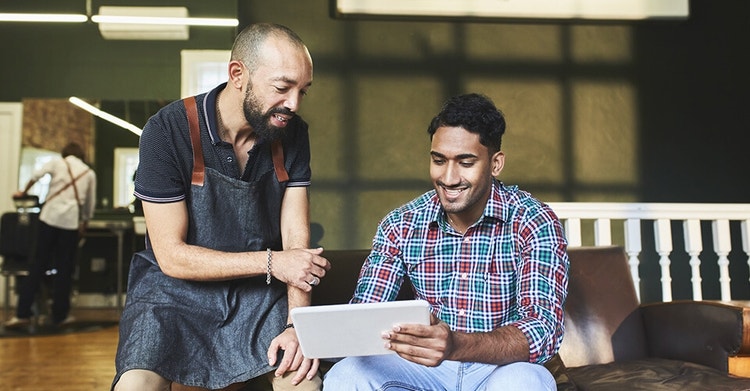
Key elements of SLAs.
While SLAs are most common in technology fields, there are examples of service level agreements for almost any type of service. Whether you work at an IT service provider, internet service, or cloud computing company — even if you’re outsourcing other types of work — SLAs cover many of the same things, including:
Levels of service:
Describe the services an agreement will include. Whether it’s for an individual looking for internet access or an enterprise signing up for a data center or cloud service contract, be explicit on what the service is.
Key performance indicators (KPIs):
Getting the service in an agreement is only worthwhile if it’s high quality. Service level agreements shouldn’t be aspirational, with only the best-case scenario listed. They should be realistic about performance levels, service delivery, and even responsiveness when there are hiccups in the service a company provides.
Support:
No matter what type of service an agreement covers, challenges will inevitably arise, so SLAs need to explain what happens when they do. Lay out what service desk or help desk options are available to customers, and be as specific about response times as possible. If there is an outage, explain what happens. Detail contingencies and how any recurring downtime works. Specify the time frame for solutions to problems too, if possible.
Make sure you run any service level agreement through a legal expert so you aren’t making any promises that, while well intentioned, may cause trouble down the road.
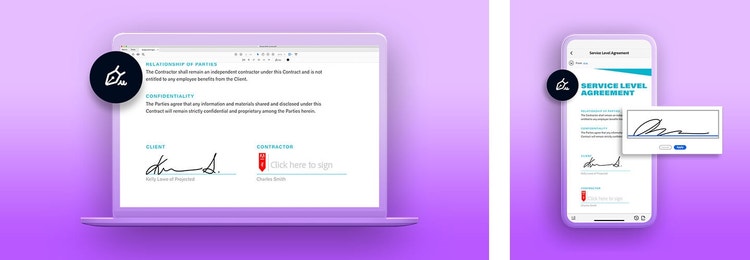
Craft your own service level agreements in Adobe Acrobat.
You want the paperwork side of your job to be quick and easy, so you can focus on what matters most — providing high-quality services to your clients. Adobe Acrobat makes it simple to upload and edit an existing SLA. Plus, you have the option to create your digital agreement from scratch with easy-to-use tools.
Anything you create or upload to Acrobat can be used in the future as a template. If a particular customer has different needs, just adjust your template and send it along.
To create your SLA in Acrobat and get it signed using Adobe Acrobat Sign, follow these steps:
- In the top navigation bar select Tools and scroll down to Forms & Signatures.
- Click Prepare Forms.
- Upload a file on your computer or select Create New to build an SLA. You can even connect to a scanner to capture a paper agreement.
- Complete any work on your agreement, then click the Sign icon (which looks like a fountain pen) and select Request Signatures to use Acrobat Sign.
- Add the email address of your client, or whomever you need a signature from, add any special instructions, and click Specify Where to Sign.
- Select the spaces on the agreement that need signatures.
- Click Send.
Once you send it, you can track your agreement to see if it’s been signed, as well as receive notifications on requested changes. Quickly make any updates in Acrobat to keep your agreement moving.
Remember, customers are looking for steadfast services, and as a company, you want to provide them. But it’s always best to protect your business and set accurate expectations with customers, so you both have peace of mind.
