


Creativity after dark.
Explore night photography with Liam Man.
Start free trial Explore Photography plans

Liam Man
Liam Man is a photographer and YouTuber based in London, UK. Internationally recognized for his imaginative use of techniques like light painting and cinemagraphs, Liam has worked with brands such as Hyundai Jackery, and Columbia.
Tutorials
Check out Liam’s tutorials for creating spectacular night photography.
- Lightroom
- Photoshop
https://main--cc--adobecom.hlx.page/cc-shared/assets/img/product-icons/svg/lightroom-64.svg
Enhance city lights.
Illuminate an urban shot and add mystique with a touch of fog.


Brighten the scene.
Increase Exposure to brighten the image and reveal detail, and then refine contrast by increasing Highlights and reducing Shadows.

Colour the night.
Create a moody scene with Color Grading and use sliders to change the tone of shadows and control the intensity.

Add some haze.
Pump up the mood with a touch of fog — soften contrast and details with Dehaze to give your scene a dramatic effect.

Turn up the lights.
Paint over the streetlights with the Brush tool, and then decrease Highlights to preserve details in bright spots and adjust Dehaze for a soft glow.
https://main--cc--adobecom.hlx.page/cc-shared/assets/img/product-icons/svg/lightroom-64.svg
Create cinematic light and colour.
Turn a night scene from dim to dynamic.


Correct light and colour.
Brighten the dark areas without losing details in the lighter areas with adjustments to Exposure and Highlights. Use the Temperature slider to correct orange casts from city lights.

Edit specific colours.
Enhance individual colours with Color Mix and use the Saturation slider to adjust the intensity of any hue.

Frame your subject.
Create a focal point using a Linear gradient and then decrease Exposure and Contrast while increasing Highlights and Blacks to darken and control contrast in a specific area.

Fade it out.
Lower Dehaze to soften details and shadows.
https://main--cc--adobecom.hlx.page/cc-shared/assets/img/product-icons/svg/photoshop-64.svg
Combine two photos.
See what makes two images better than one.


Choose your images.
Open an image in Photoshop on your desktop. Then drag a second photo of the same scene (but with different details) into the file as a second layer.

Merge with a click.
Blend the two layers using Lighten for the top layer to reveal the layer below.

Fine-tune the blend.
Add a mask to the same layer, and then set the Brush tool to black and brush to hide areas of the image. Brush with white to reveal anything previously hidden. You can learn more about how to use layer masks to combine images here.

Play with colour.
Intensify using a Hue/Saturation adjustment layer — right-click on the new layer and choose Create Clipping Mask so the adjustments only affect the layer directly below. Then use the Hue and Saturation sliders to change colours.
https://main--cc--adobecom.hlx.page/cc-shared/assets/img/product-icons/svg/photoshop-64.svg
Touch up a photo.
Remove distractions to make a great shot even better.

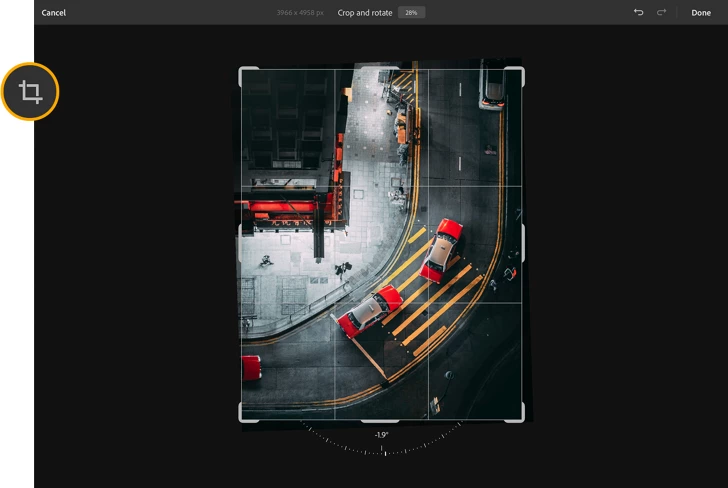
Straighten up.
Correct perspective with a quick adjustment — tap the Crop tool and rotate the image to perfect your composition.
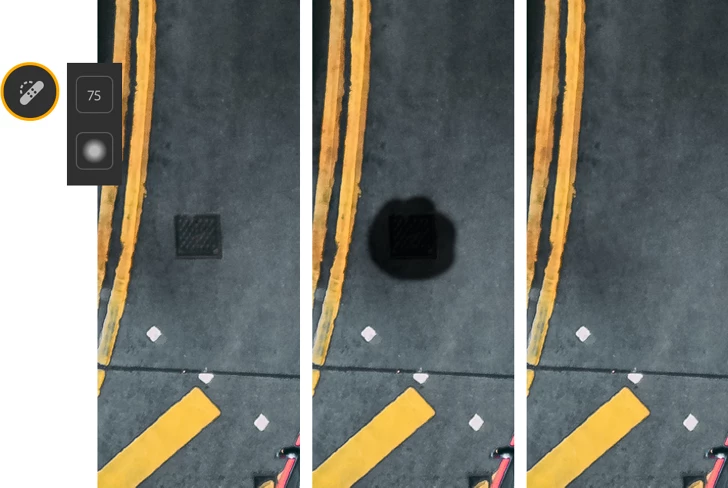
Remove minor distractions.
Use the Spot Healing Brush to erase blemishes and small objects. Simply zoom in to the spot to retouch and scrub over the area to remove what you don’t want.

Repair patterns.
Remove objects from complex areas with the Clone Stamp tool. Tap and hold to define a source point that matches the area you want to clean up, and then scrub over the object you want to remove.

Hide larger objects.
Get rid of larger distractions with the Clone Stamp — define a source point and scrub over an object to remove. Repeat as needed to fully patch up the area.
Explore night photography tutorials

Edit dramatic scenes on desktop

Enhance city lights on desktop

Edit nighttime nature photos on mobile

Create cinematic light and colour on mobile

Combine two photos on desktop

Enhance fog and haze on desktop

Touch up a photo on iPad
