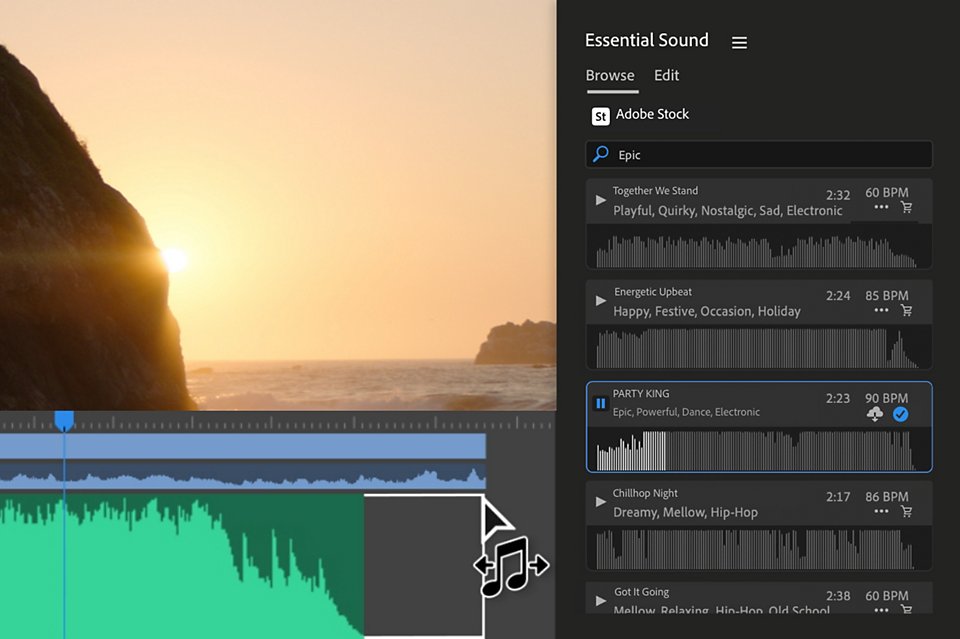
PREMIERE PRO FEATURES
Create the perfect soundtrack.
Enhance and clean up dialogue. Add music and audio effects. Automatically adjust levels. Use AI-powered technology to instantly remix music tracks so they’re the perfect length. Do it all — and more — with the audio post-production tools in Adobe Premiere Pro.
Audio post-production for video editors.
Combine speech, music and sound effects to create a compelling soundtrack with AI-driven audio editing in Premiere Pro.
Hear every word with advanced dialogue editing.
Make all your recorded dialogue sound studio-quality with AI-powered Enhance Speech. Remove background noise, use Auto Ducking to lower music volume during speech and record narration with a built-in voiceover tool. Then, mix it all in a few clicks with automatic loudness and level matching.
Sculpt your sound with audio effects.
Simulate the sound of any space — from a small wardrobe to a world-class concert hall — with built-in Reverb. Choose from over 50 professional audio effects like compressors, limiters and equalisers that include up to 30 bands for precise control over everything that comes out of the speakers.
Find the perfect music track.
Get instant access to music from Adobe Stock right inside Premiere Pro. Explore over 75,000 high-quality tracks and use the AI-powered Remix tool to change the length of any song so it fits your video perfectly.
Mix masterfully.
Take advantage of professional mixer features like faders, panning, channel strips and effects. Automate your levels and other parameters and do it in everything from mono to full surround sound.
Take audio even further with Adobe Audition.
Easily work on your project in Adobe Audition for even more advanced tools. Perform precision edits, restore damaged audio and make your tracks ring out clearly with one of the industry’s best audio editing tool.
Questions? We have answers.
Does Adobe offer stock sound effects?
Adobe offers a free sound effects library that anyone can download and use.
Learn more
How do I clean up bad audio in Premiere Pro?
Premiere Pro has both AI-powered audio restoration features such as Enhance Speech and advanced tools such as Automatic Click Remover to help you clean up bad audio. Get to know the Essential Sound panel to help you to restore dialogue.
What is Auto Ducking and how can it improve my videos?
Auto Ducking uses AI to automatically drop the level of the music track whenever voices are detected to ensure the dialogue is heard.
Learn more
Can Premiere Pro remove background noise in my videos?
Yes, use our new AI-powered Enhance Speech tool to help remove background noise in dialogue or try some our many included effects designed to help fix audio (such as Reduce Rumble, DeHum and Reduce Noise).
Learn more
How can I match volume levels across multiple clips?
The Auto Match tool in Premiere Pro matches the loudness across dialogue clips, even if they were recorded in different rooms by different voices, making mixing a breeze.
See more Premiere Pro features.
Find the Creative Cloud plan that's right for you.
Premiere Pro Single App
US$26,44/mo incl. VAT
Includes 100 GB of cloud storage, Adobe Fonts and Adobe Portfolio.
Learn more
Creative Cloud All Apps
US$34,49/mo incl. VATUS$66,69/mo in the first year. See terms
Save 48% on the entire Creative Cloud suite, including Premiere Pro.
See what's included | Learn more
Students and teachers
US$34,49/mo US$22,99/mo incl. VAT for the first year
Save over 33% on 20+ Creative Cloud apps — includes Premiere Pro.
See terms | Learn more
Business
per licence (incl. VAT)
Get up to 5 licences for your team and save 30% off the 1st year. 20+ Creative Cloud apps incl. Video plus exclusive business features. See terms.
Purchase by phone: 0800 007031