What is Lossless Compression? Everything you need to know.
When it comes to preserving digital storage space, image compression can be a real lifesaver. Whether you’re an aspiring photographer or a seasoned pro, a smaller image that looks just as good as the original may sound too good to be true. But lossless compression might just have the answers.
So, how does it work? And what other factors might you need to consider?
Whether you’re new to compression or need to brush up on the basics, follow our guide to learn more about the pros and cons.
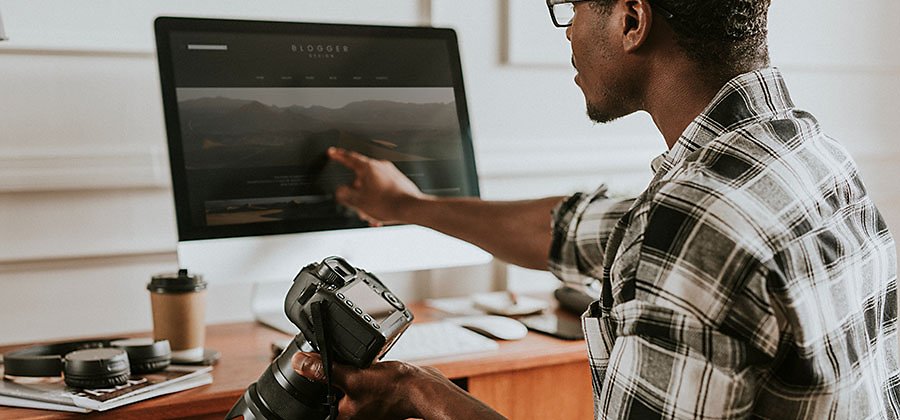
What is lossless compression?
Lossless compression is a form of data compression that reduce file sizes without sacrificing any significant information in the process - meaning it will not diminish the quality of your photos.
No details are lost along the way, hence the name. As it’s a reversible process, you can also easily switch back to the original file if you need to.
How does lossless compression work?
Lossless compression uses an algorithm to shrink the image without losing any important data. Essentially, it rewrites the file to make it more efficient - resulting in a smaller storage or transfer size. One way the algorithm does this is by replacing non-essential information and storing them in an index file.
Compression algorithms reconstruct the compressed data to look exactly like the original. The indexed data then allows you to return the images to their original form if you wish.
Lossless compression examples.
The point of this kind of compression is to preserve as much of the image quality as possible, meaning lossless images can be hard to spot! In some cases, you may see a slight difference — but the images are often close to identical.
Consider the lossless compression examples below.


The original image (above) is 8.29 MB and the compressed image (below) is 3.81 MB. Can you tell the difference? The compressed image has retained the fine detail of the robin’s feathers while the orange and green colour contrast is just as bright as the original. With so little pixelation, you may be hard pressed to know it was compressed at all.
Take a look at another example of lossless compression below.


Here, the original image (above) is 4.69 MB and the compressed image (below) is 2.82 MB. On the surface, the difference between the compressed and non-compressed tree frogs is almost imperceptible. We don’t lose any dynamic colour or sharpness. Even after compressing the image by 40%, it looks as though the quality is entirely retained.
However, as you look closely, you may notice a slight change in texture where some pixelation has begun. This would be fine for storing digital images — ready to restore them back to their original size and make any further edits — but for high-definition perfectionists, you may need to tweak the compression rate to get the desired result.
In any case, it’s easy to see how lossless compression can shrink the size of an image, while losing little to no graphic detail.
What is lossless compression used for?
Lossless compression is used to make it easier to store, transfer and upload high-quality digital images, as the definition remains the same while occupying less space.
This makes it ideal for enthusiasts of high-quality sports photography, fine art photography, nature photography and more, as you can then handle large numbers of files, without compromising on quality.
As a reversible compression method, lossless compression can also be used as an alternative to lossy compression, after which the original image cannot be recovered.
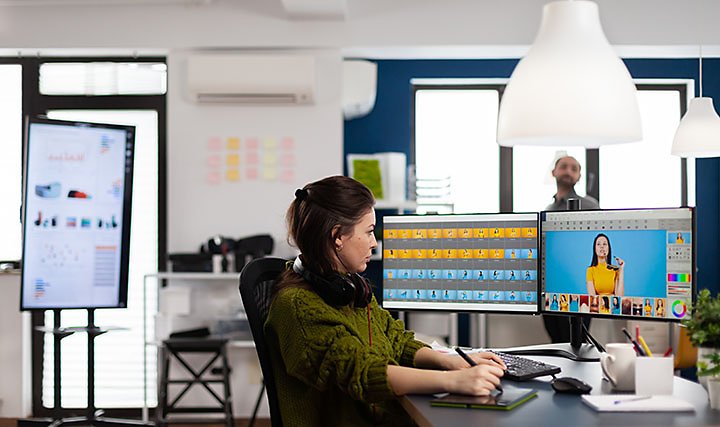
Lossless compression advantages and disadvantages.
Lossless compression isn’t the only way to reduce the size of digital images. To understand which method is right for you, it helps to weigh up the pros and cons of using a lossless image type.
Advantages of lossless compression.
- No loss of quality. It typically works by removing non-essential metadata from image files, leaving you with a smaller but identical high-quality image. This is ideal for when you need to showcase images and photography for a digital portfolio or when delivering images to a client.
- Images can be restored. Lossless compression is reversible, should you need to restore an image to its former glory for editing or printing.
- Faster loading time. Image compression can help to improve a website’s performance.
- Faster transfers. Whether you’re sending image files for a job or simply transferring from one folder to another, lossless compression can make transfers much quicker by shrinking the file size.
Lossless compression disadvantages.
- File sizes cannot be reduced by a large amount. The drawback of retaining high-quality is that lossless algorithms cannot reduce file size as much as those that use lossy compression. This can be limiting when working with large volumes of images.
- Web use. Although detailed, lossless images typically have a larger file size than their lossy counterparts. This can affect the responsiveness of a web page, which is something you may want to consider if you need to display lots of images.
Lossless compression file types.
There are various file types across image, audio and video formats that use lossless compression. Here are a few of the most common examples:
- PNG. This is a pixel-based image format that offers high-quality graphics. PNG files are a popular choice for graphic designers as it supports transparent backgrounds, which are ideal for online logos and illustrations.
- BMP. Another image file type used for storing and printing high-quality digital photos. BMP files are now compatible with most Mac and Android devices.
- RAW. These powerhouse files are one of the most common camera image formats. RAW files capture a very high level of detail and contain unprocessed image data — ready to edit, export or compress into another file format.
- GIF. This popular web staple stands for Graphics Interchange Format and is typically known for displaying graphics, logos and (famously) GIF animations.
- ZIP. A common archive file format used to compress files into another location on your computer, reducing their size. This is handy for data storage and transferring files.
- WAV. A raw audio format that can store a large amount of uncompressed audio data, ideal for capturing high-quality and professional audio recordings.
Choosing the right file type can make all the difference to your image. Compare different image files and find the best one for the job.

Is PNG lossless?
Yes. PNG - which stands for Portable Network Graphic - is a lossless image file type that allows you to restore the original file after compression.
The compression algorithm gives you highly detailed graphics without losing any essential data, making them a great file type for prominent photos, company logos and other valuable web images.
PNGs also support a wide variety of colours, which - when combined with lossless png compression - can provide real benefits for the world of colour photography.
How to use lossless image compression on your photos.
There are a number of different ways to use lossless compression to your advantage:
- CMS. Some CMS platforms automatically compress your images to improve web performance. They will often give you the option to adjust the compression rate too.
- Free tools. There are various image optimisation tools available online to help shrink your file sizes and make your websites run faster. They let you customise the compression rate and select what file type you want to convert to.
- Plugins. These can help to compress your images automatically, using the smallest version for your website. They support various file types and offer a range of advanced features and compression levels.
For best results, professional photo editing software like Adobe Photoshop lets you compress your images to the exact specs you need. Easily customise the compression rate and go over final touches until you’re satisfied. The Adobe Creative Cloud offers a range of resources and supports various image file types to help you shape your photographs.
Top tips for making lossless images.
Lossless compression can be a great tool for optimising high-quality digital assets. Here are a few suggestions to consider:
- Find the right file format. Make sure to find the right file type to suit your needs. Versatile TIFF files support a range of colour suitable for print, versus PNG is better reserved for web applications.
- Get creative. Edit your images as much as you like: lossless compression will preserve the quality once you export from Adobe Creative Cloud.
- Check the size. Lossless algorithms are great for retaining a high level of detail, but you may want to play around with compression levels to make them suitable for transferring via email. TIFF files are often too large, even after compression.
- Utilise presets. Adobe Creative Cloud lets you set up export presets to automatically apply your preferred the export settings. Simply customise and name your preset for speedy exports next time around.
Edit, optimise and compress your digital images all in one place with Adobe.
- Adobe Photoshop. Our flagship software with all the kit you need for lossless compression.
- Adobe Lightroom. An artist’s work is never finished. Touch up your photos to make them come to life.
- Photoshop Express. Make advanced edits on the go with our mobile app.
- Photoshop Lightroom Classic. Edit and organise your digital photos with professional tools on your desktop.
Lossless compression: FAQs.
What is the best lossless compression algorithm?
The best lossless compression algorithm may not be the same in every case. One of the most popular is Run-Length Encoding (RLE), which encodes data into smaller bytes by identifying repeated information. This complex approach allows compression to reconstruct the data, so it appears exactly the way it did beforehand.
Should I use lossless compression?
That depends on what you need. Lossless compression is often an effective option for reducing the size of an image file while preserving as much quality as possible. However, if you need to free up lots of storage space, it won’t typically reduce file sizes by as much as lossy compression.
Is JPEG compression lossless?
JPEG is not a lossless file format. When you compress a JPEG image, you can shrink their size significantly, however, the trade-off is that you may risk pixelation and lose definition in quality. To preserve high-quality images, PNG files are a good alternative.
Learn more about JPEG files today.