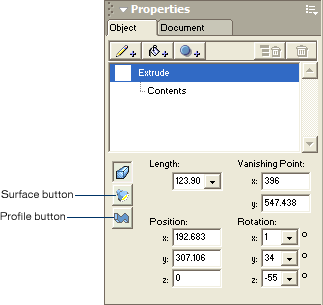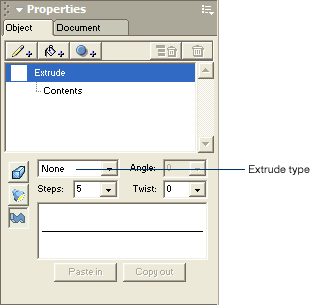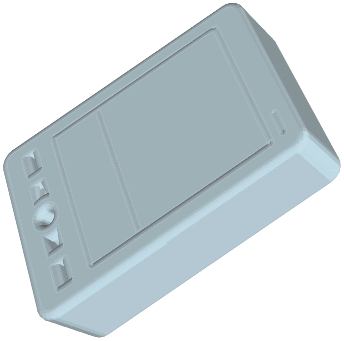|
Edit the profile of an extruded object
FreeHand MX lets you alter the profile, or shape, of an extrusion. By default, extruded objects follow straight lines towards the vanishing point, but you can make an extruded object curve as it approaches the vanishing point instead. You can also cause the back face of an extruded object to twist a specified number of degrees. For this lesson, you'll apply a rounded bevel to the extruded object.
| 1 |
In the Tools panel, select the Pointer tool. |
| 2 |
At the bottom of the page, click the straight path with curved ends to select it.
 |
| 3 |
Select Edit > Copy to place a copy of the path on the clipboard. |
| 4 |
Click the extruded object to select it. |
| 5 |
If the Object panel isn't already open, select Window > Object to open it. |
| 6 |
In the Object panel, click the Extrude property to display the extrusion attributes.
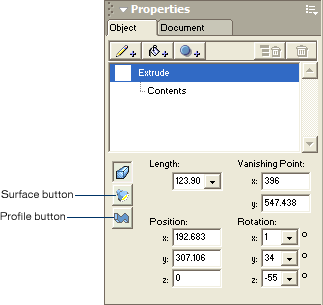 |
| 7 |
Click the Profile button. |
| 8 |
Click the extrude type pop-up menu and select Bevel.
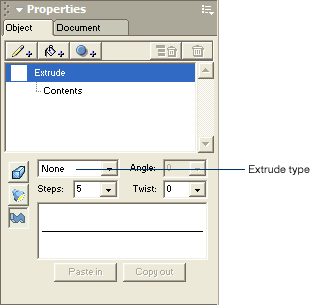 |
| 9 |
Click Paste In to apply the profile to the extrusion. |
|
The extrusion redraws with rounded edges.
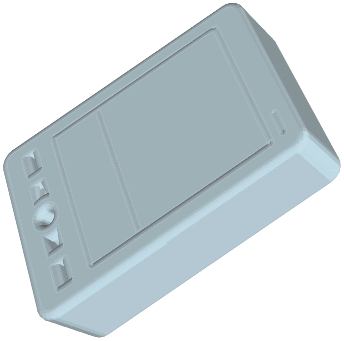 |
 |
|
|