|
Defining the site in UltraDev
Your team consists of Macintosh and Windows users: the designers swear by the Macintosh while the developers stand by Windows. With Dreamweaver UltraDev, everybody can work together on the same project.
You decide to set up your own system first, then distribute your setup to other team members. In this section, you define the Arrow site in UltraDev. In the next section, you create a connection to the database on the development server. The section after that describes one way to distribute your setup.
To define the Arrow Aircraft site in UltraDev:
| 1 |
You start UltraDev, choose Site > New Site, and complete the Local Info dialog box as follows: |
|
Site Name: Arrow Aircraft |
|
Local Root Folder: c:\sites\arrow |
|
The c:\sites\arrow folder doesn't exist on your system yet, so you click the folder icon to open the Choose Local Folder dialog box, then click the Create New Folder icon.
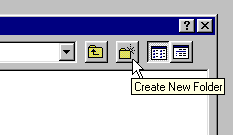
|
|
You create the arrow folder, click Open, then click Select. |
|
On a Macintosh, you would click the folder icon in the Local Info dialog box to open the Choose Local Folder dialog box, then click New. After entering arrow as the name of the new folder, you would click Create. Once created, you would select it and click Choose. |
| 2 |
You click Remote Info and complete the dialog box as follows: |
|
Access: Local/Network |
|
Remote Folder: \\bubbles\c-drive\Inetpub\wwwroot\arrow |
|
Check In/Out: Yes (and enter your name and e-mail) |
|
Paths are expressed differently on a Macintosh. To make sure you had the correct remote folder on a Macintosh, you would click the folder icon in the Local Info dialog box and navigate to the remote folder. |
| 3 |
You click Application Server and complete the dialog box as follows: |
|
Server Model: JSP 1.0 |
|
Scripting Language: Java |
|
Page Extension: .jsp |
|
Access: Local/Network |
|
Remote Folder: \\bubbles\c-drive\Inetpub\wwwroot\arrow |
|
URL Prefix: http://bubbles/arrow/ |
|
For Macintosh users, the Remote Folder would be expressed differently. The correct folder from the Remote Info dialog box should appear by default. If not, you would click the folder icon in the Local Info dialog box and navigate to the remote folder. |
| 4 |
You click OK to finish defining the site. |
 |
|
|