ACROBAT
How to create more secure document management systems and workflows.
Ensure your document workflow security with these tips.
ACROBAT
Ensure your document workflow security with these tips.

JUMP TO SECTION
In today’s digital-first world, it’s crucial to have secure document management systems and protocols in place. Lax data practices can make teams vulnerable to economic, legal, and organizational risks — with significant potential consequences.
Data security violations aren’t cheap. According to IBM Security, the average global cost of a data breach was $4.35 million in 2022 — with a $9.44 million average cost in the United States.
These incidents not only impact businesses financially but also damage customer relationships and brand reputations. Consumers will be less likely to trust companies that have compromised sensitive data. Meanwhile, organizations face possible legal penalties for failing to comply with privacy laws or adequately protect personally identifiable information (PII).
The average global cost of a data breach was $4.35 million in 2022.
A document management system includes software tools that allow you to create, store, organize, and retrieve documents digitally. It helps you to keep a digital paper trail — tracking document activities and statuses and gaining visibility into access permissions and collaboration processes.
As more organizations turn to remote and hybrid options, it’s essential to establish an electronic document management approach. Digitizing your documents is not only better for the environment but also saves time, energy, and money.
With a document management system, you don’t have to spend hours sorting through filing cabinets or misplaced paper stacks. Features such as metadata and indexing make it easy to categorize and search for the forms you need using identifiers like tags, descriptions, upload dates, and file names.
Security capabilities like encryption, authentication, and editing restrictions help you safeguard sensitive information and ensure documents remain in the right places — with the right people.
Digital workflows are foundational to keeping documents protected throughout the process. As companies contend with security risks from remote work and bring-your-own-device trends, the need for frictionless collaboration tools and systems grows even greater.
Read on to discover seven ways to improve your document workflow security.
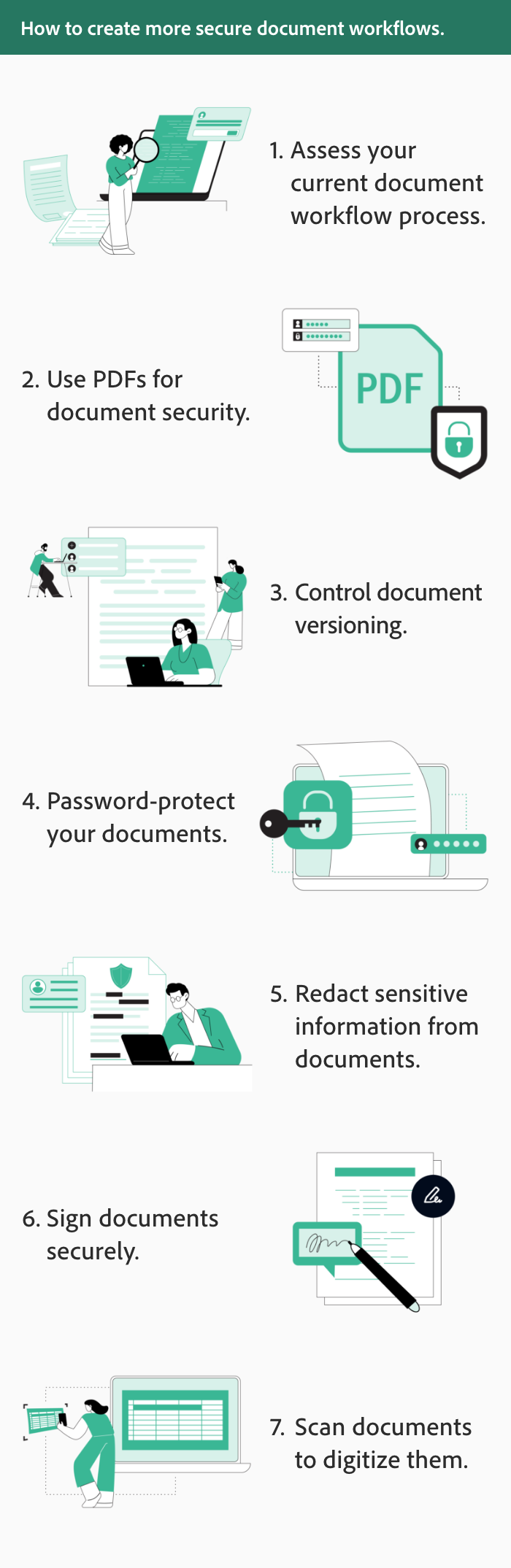
The first step to bolstering your document security is to evaluate your organization’s existing workflows and digital capabilities. As you audit the processes you already have in place, look at factors like project roles, bottlenecks, file-naming conventions, reviews, and storage setup.
Once you have a better understanding of your current document workflows, it will be easier to hone in on vulnerabilities in your system and target areas for improvement.
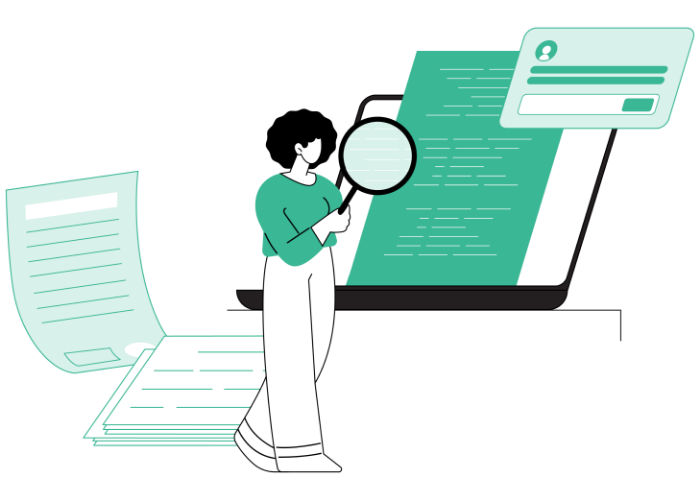
Some document challenges and weak spots you might discover include the following:
After taking stock of your document security situation, outline your software needs and create a list of documents you typically use across departments. If your approach relies on physical paperwork in any form, folding in digital solutions will be key to strengthening your document security successfully.
While going paperless may seem like a daunting task, taking incremental steps to digitize your records will create lasting positive benefits for your business. Implementing a digital document workflow will reduce security issues by eliminating manual processes and user-generated mistakes and ultimately boost productivity.
As you update your document management system, take advantage of software and mobile apps that make it simple to scan and convert forms to different digital file formats safely.
The Portable Document Format (PDF) is the most secure file format commonly used for collaborating and storing documents. It preserves the content and look and feel of your documents, no matter the operating system, and can be shared easily across devices.
PDFs include useful security features that let you specify who can access your documents and whether they can edit them — putting the permissions and modification possibilities in your hands.
With PDFs, you can place protocols on the back end to define how others can (or cannot) interact with your document. PDF solutions like Adobe Acrobat allow you to share documents with specific users and control whether they can make changes.
As you work with PDFs, you should consider both content security and application (or software) security. Content security features help you defend the integrity of your document, while application security features protect against software vulnerabilities or malicious attacks. You should always keep your solution up to date as application versions evolve to avoid software bugs and technical issues.
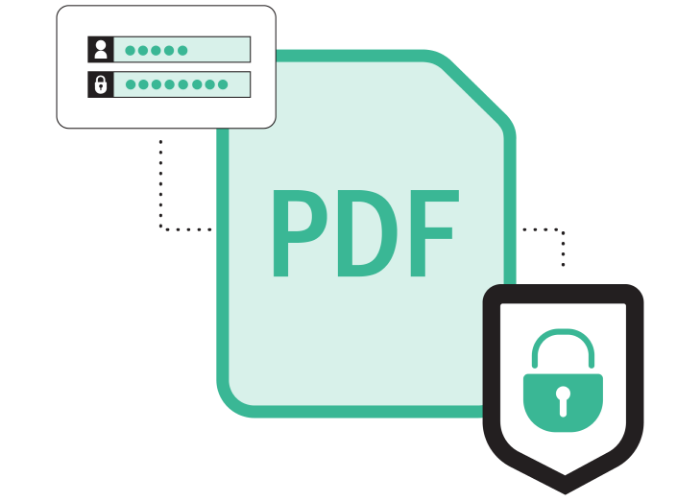
The best way to protect your PDF is to encrypt it — in other words, to secure it with a password or digital certificate. This allows you to limit access and restrict features like editing or printing.
Encrypting essentially locks your document by turning it into unreadable cipher text, ensuring that only authorized users with the password or certificate have the key to unlock and access its contents.
Another PDF feature that you should focus on while fine-tuning your document workflow security is document versioning. This capability empowers you to track changes across different drafts and keep tabs on the most recent versions.
Document versioning is a game-changer for long or complex documents that require multiple collaborators and review rounds, such as contracts or agreements. It helps save your team members time, supporting accuracy and security.
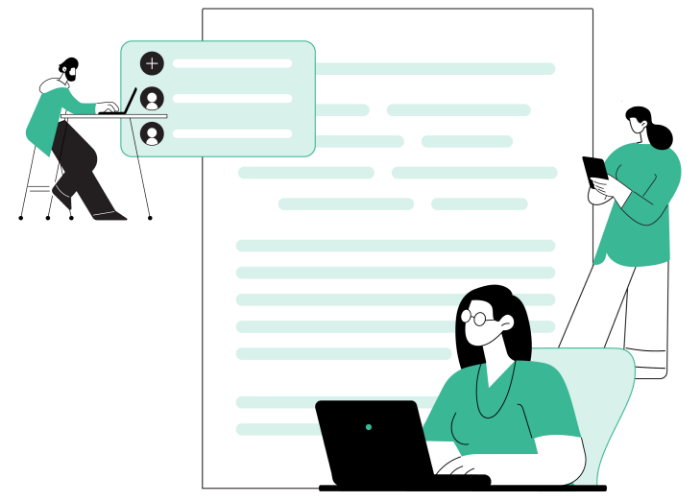
Automating version control prevents the need for saving separate draft files and tracking changes manually.
By maintaining a digital record of who made changes, when they edited the document, and where the updates are located, document versioning makes it easy for managers to visualize a document’s evolution, keep collaborators accountable, and prevent mistakes from creeping in from previous drafts.
To control file access in addition to versions, you should plan to use PDF password protection options. This feature is especially important for documents with sensitive data like medical details or PII.
Document protection settings let you secure PDFs with passwords in several ways, managing who can open, edit, or print the document. Advanced password protection solutions also encrypt the document, giving only authorized users the ability to decrypt it with a password or digital certificate.
You can also protect private information by removing visible and hidden sensitive content from a PDF. Redaction tools apply to visible text and graphics, empowering you to search and remove words, phrases, patterns, and identifying images. To take things a step further, you can sanitize your PDF by taking out hidden data and metadata like embedded content, annotations, links, and overlapping objects.
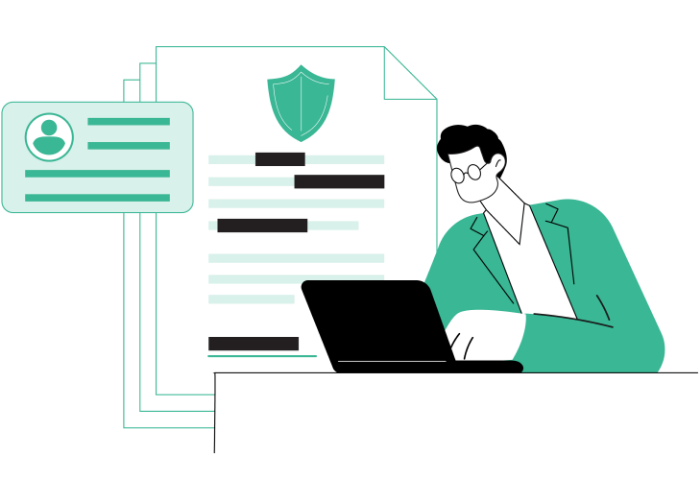
Rather than removing identifying data, you may need to request the ultimate identifier for a digital document — an e-signature. As you strengthen your workflows for secure document sharing, you should select an e-signature framework with capabilities like identity confirmation and authentication, compliance with legal regulations, cryptographic binding power, and audit trails.
Digital signatures extend the security of e-signatures with the backing of digital certificates from trusted third parties, like a bank or government organization. Forging digital signatures with these certificates is difficult, if not impossible.
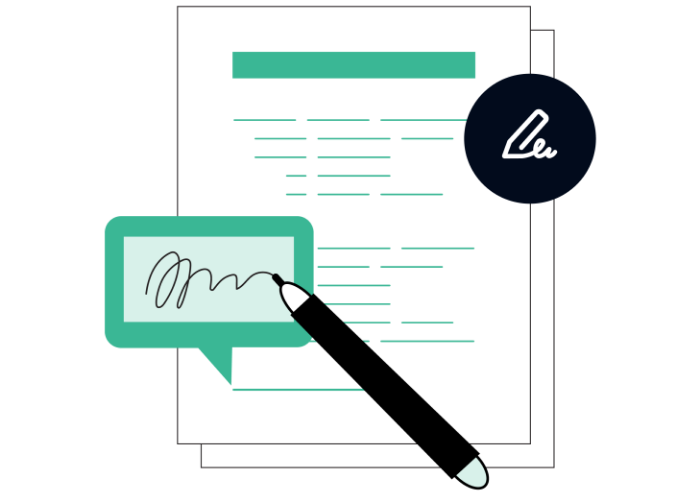
To transfer paper records to digital storage, you can scan a document and upload it to your new document management system. Using a printer with an automatic feeding function is best for jobs that require digitizing lots of paperwork, but capturing documents with a mobile app is ideal if you don’t have access to a printer or need to work in small batches.
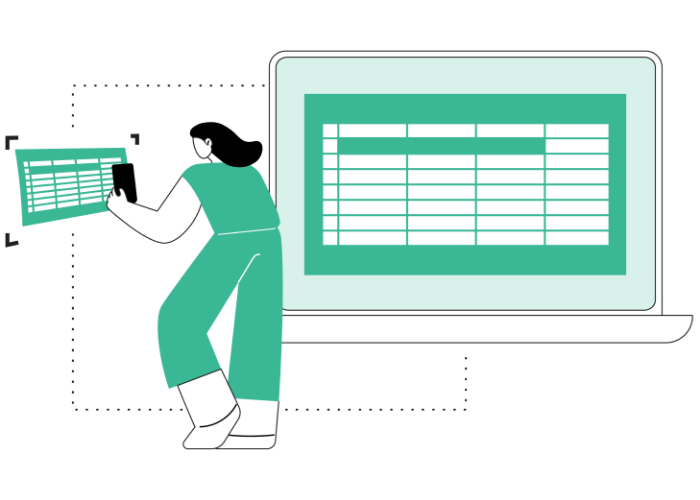
Secure document workflows aren’t just nice to have in today’s business environment — they’re a must. By taking stock of your current document management system and identifying areas for improvement, you put your organization in a better position to protect your documents and nurture customer and client relationships.
Digital solutions are indispensable to creating a solid security strategy for your documents at scale, and even small updates can lead to lasting benefits.
Here are some rapid-fire answers to questions you might have as you streamline your document security strategy.
A document management system describes a digital framework, software, or program designed to assist with all aspects of managing documents, from creating and organizing to storing and retrieving. Having a document management system is vital to ensuring secure workflows, saving time, improving accuracy, and storing and tracking critical information.
Adobe Acrobat is a leading document management system with a proven track record of driving speed and efficiency for more than 500,000 companies. Acrobat is an essential PDF and e-signature solution that allows you to automate and integrate document workflows with tools you already use, like Microsoft 365 apps and Salesforce.
Whether you use the desktop app or Acrobat online services, Adobe offers tools for all your PDF needs, including editing, converting, password-protecting, signing, merging, and compressing files.
As the inventor of the PDF, Adobe continuously innovates and upgrades its solutions to stay ahead of technology trends and protect your data. Acrobat offers security features like digital IDs for e-signatures, encryption, redaction, and access controls so you can work with digital documents with confidence.
Many document management systems are available on the market, each tailored to different business needs. Types of document management systems include:
Some of these systems may overlap in a single solution or offer integrations that allow you to harness the power of multiple types of document management systems. For example, Acrobat includes a document imaging system with the free mobile scanning app Adobe Scan and integrates with workflow management systems like Adobe Workfront.
Document management software usually includes the following features:
Document workflow automation streamlines repetitive tasks by digitally and automatically executing workflows based on sequences — such as notifying colleagues when materials become available, processing orders, and entering data.
Automating document workflows allows you to accelerate results and boost productivity. As projects evolve, you can customize and adjust automated processes to meet your company’s unique needs.
To establish a document workflow management system, you should take the following action steps: