Merge PDFs on your PC to create a combined document.
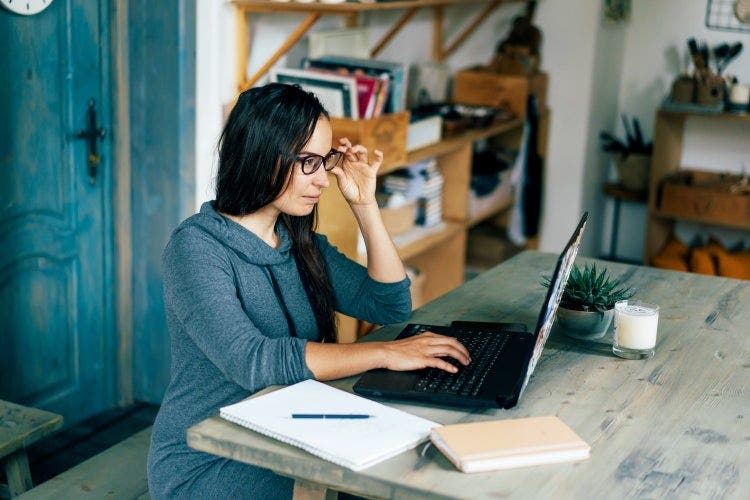
Merge multiple PDF files into one PDF document on your PC with Adobe Acrobat. Learn how easy it is for team members to collaborate and combine different files into one organized document.
Why you should combine your PDFs on a PC.
Since it’s easy to secure and work with PDFs, and they are the standard in many industries, combining PDFs on your PC can help you save space and improve workflows.
Combining PDFs on a PC to save space.
Combining PDFs on your PC can allow you to access what used to be many files with just one click. Instead of having layers of folders on your PC, you can combine categories into well-ordered PDFs so that you can navigate your folders and get to your documents with ease and efficiency. You also won’t have to click from document to document if you’re working with many PDFs at once.
Merging PDFs on a PC can simplify organizing your files. You might want to save space and consolidate PDFs if you need to:
- Keep track of multiple of the same kind of tax files
- Compile documents into a report
- Store multiple searchable instructional documents for reference
It’s also easy to split a PDF into multiple files on PC if you no longer need them combined.
Merging PDFs on a PC to improve workflow.
If your workstream involves email, merging your files into one PDF is extremely helpful to everyone. When you send one PDF document instead of many, keeping track of work becomes easier for both you and your colleagues. When you combine numerous PDF files into one, you’ll have a more cohesive document that is easy to access and share.
Being able to combine multiple PDFs can help your workflow be more straightforward. You might want to combine multiple PDF files into one to:
- Consolidate multiple documents for a project
- Combine PDFs to send for legal documentation
- Attach a single file of multiple samples for a resume
Combine multiple files into one PDF on your PC.
Acrobat online services make working with PDFs simple. Follow these steps to combine PDF files on your PC.
- Use your browser to navigate to the Acrobat Merge PDF online tool.
- Click the blue button labeled “Select files” or drag and drop your files into the drop zone on the merge PDFs page on Acrobat online.
- If needed, reorder the files by clicking on the dotted lines to their left and dragging the selected file to the desired location.
- Click Merge. A page will load with a preview of your merged file and the option to download or sign in once the files have been merged.
Once you have your document, you can continue to organize, store it, or share PDF on a PC. Adobe Acrobat online services lets you streamline the process of multiple document sharing, storing, and reviewing on your PC. Discover more tools from Adobe Acrobat online services that make working with PDFs fast and easy.