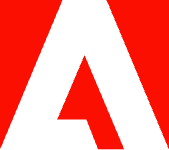How to search a PDF on an iPad.
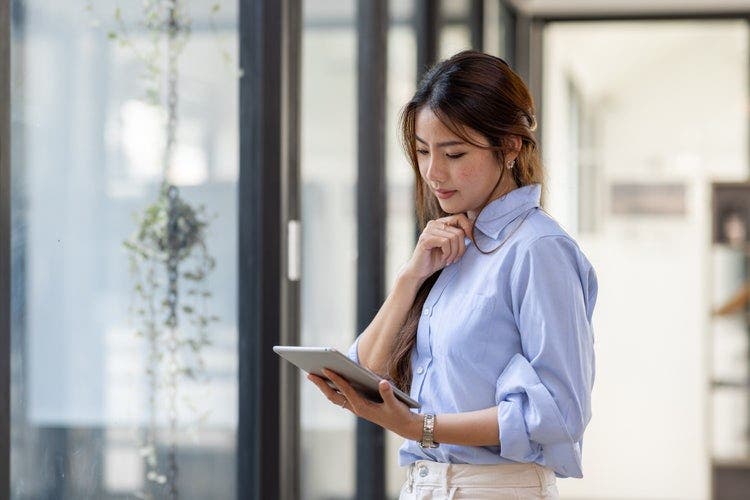
Discover the five simple steps needed to search and explore a PDF on an iPad.
With just a few, simple steps, your PDF searching process can become more streamlined and efficient than ever. Interested? You’re in the right place. Keep reading to learn a useful shortcut that teaches you how to automate searching PDFs — specifically when using your iPad.
Five simple steps for searching a PDF on an iPad.
Your iPad is a convenient device that can help you take your projects on the go as it fits easily in almost any handbag or briefcase. Being larger than a phone and lighter than a laptop, this device is a great tool for personal and professional projects. You likely have many important documents stored on your iPad.
Searching for content using your iPad’s navigation tool saves the time it could take to scroll through endless amounts of documents. With this feature, you can spend more time reading and sharing your work rather than wondering where it’s located. Mobile PDF searching can be simple — especially when it comes to using your iPad. Here are a few easy-to-follow steps for navigating through PDFs on your iPad.
- Navigate to the PDF reader on your iPad — launch the application.
- Select the specific PDF you want to search.
- Look toward the upper right on your screen and find the magnifying glass.
- Tap the magnifying glass.
- Type in the text you want to locate and navigate through the search results.
How to find a PDF on a Mac.
Your computer is your fortress for file storage and management, and you’ll have to look for important documents at some point or another. You can quickly find the PDF you need using one of the navigation options listed below:
- Use Spotlight. Open Spotlight and type the PDF name in the search field. Double-click the PDF from the search results.
- View in Finder. Click on the Finder icon in the Dock, then click Recent in the Finder sidebar. Choose View > Group By > Date Last Opened. If you don’t see Group By in the menu, select View > Use Groups.
- View in the Recent Items list. Choose the Apple menu > Recent Items. Select your PDF if it appears in the list. In some apps, you are able to select File > Open Recent to view a list of recently viewed files. Other apps may display a list of recent files at the bottom of the File menu instead.
Find a PDF on iPad.
You can use the native Files app to search for your PDF file using these instructions:
- On your Home Screen, swipe to the Files app. If you can’t find it, swipe down and search for it.
- Type the title of your PDF in the search bar in the Files app to find it quickly.
Work efficiently with PDFs from your iPad.
PDFs can change the way your workflow happens. Whether you unlock their potential by signing contracts quickly, redacting important information seamlessly, or creating forms and contracts in just a few moments, PDFs can optimize workflow and save you time, energy, and effort where it matters most. Adobe makes it easy to merge PDFs from your iPad, compress PDFs, and much more while on the go.
Unlock the unique potential for managing, editing, and viewing your PDFs when you opt for high-quality readers that offer helpful shortcuts like the one you just learned. With top-tier products, you can find top-tier solutions — discover what more you can do with Adobe Acrobat and Acrobat online services to convert, compress, rotate, and send PDFs.