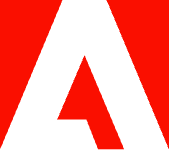How to separate pages in Google Docs.

Discover the easy steps for separating pages within a Google document by creating page breaks.
Page breaks are an easy way to separate pages within an online document. With this simple tool, you can determine where one page ends and the next one begins. It’s especially useful if you need to format your document in a certain way — such as for business or other official documentation — or if you just want a more organized file. If you want to learn how to separate pages in Google Docs, this guide will walk you through the steps.
What are the benefits of separating pages in Google Docs?
Separating pages in Google Docs is an easy task to perform. Page breaks are normally used to end a page without filling it with text. Adding page breaks to your documents also allows you to have more control over the layout. For example, you might need to use a page break if you’re writing a paper that has a title page or a bibliography so you can make sure it starts on a new page.
Is this the same thing as how to add a page on Google Docs?
Separating pages in Google Docs is not the same as adding a page to the document. When you add a page break to a Google Doc, the word editor adds a new page to your document no matter whether you’ve filled it up with content and reached the bottom of it.
If you want to add a page to a Google Doc because you are running out of space to write or add content, you can simply continue writing and the website will automatically add one for you.
Options for how to separate pages in Google Docs.
There are two different ways you can separate sections and pages in Google Docs. You can either do a page break or a section break. A page break pushes any information after that page break onto the next page. However, a section break splits your document into different parts to allow you to apply complex formatting to your document.
Separating pages within an online document can create a clean and easy-to-read format. To accomplish this, you’ll first need to create a page break at the point where you want the new page to begin. Start by opening your desired file in Google Docs and follow the steps below.
Option 1: How to separate pages in Google Docs using a page break.
To separate pages in Google Docs using a page break, you can follow these steps:
- From the dropdown, select File > Open and locate your document.
- Navigate to where you want to create the page break and position your cursor there — usually at the start of a new topic, header, or paragraph.
- From the dropdown, select Insert > Break > Page break. This separates the point of your selected text into a new page.
Keep in mind that separating pages in Google Docs works best with text-based documents. For PDFs, simply pop your file into a PDF splitter to separate or extract pages.
Option 2: How to separate pages in Google Docs using a section break.
To separate pages in Google Docs using a section break you can follow these steps:
- Go to Page Layout.
- Click the Breaks dropdown menu.
- Choose Next Page under the Section Breaks heading.
What else can I use a page break for in Google Docs?
Once you get the hang of it, page breaks come in handy in numerous ways. For example, use it to separate pages when introducing a new topic in a work document. The avid cook can keep individual recipes separate to prevent an overlap of instructions and possible kitchen mishaps. And it’s also a great way to organize travel itineraries or family documents.
Is there a shortcut key to insert page breaks into Google Docs?
There is a shortcut key that you can use to insert page breaks into Google Docs, no matter whether you’re using a Mac or Windows computer.
To insert a page break into Google Docs, simply press Ctrl + Enter (for Windows) or Command + Enter.
You can also type “@break” in your Google Doc and you will get the option to add a page break, a section page, or a section break on the next page.
How do I remove a page break or section break?
To delete a page break in Google Docs you can:
- Open the Google Doc.
- Click under the page break that you want to remove.
- On your keyboard, press Backspace or Delete until the page break is removed.
To delete a section break in Google Docs you can:
- Open the Google Doc.
- Click at the end of the final paragraph before the section break you want to delete.
- Press Delete in Windows or Fn + Delete on a Mac. You may need to repeat this to remove any additional spaces.
How to add a page in Google Docs.
There is a difference between adding a page and adding a page break in Google Docs.
When you add a page break to a Google Doc, you add a new page to the document even if you have not finished filling up the page with writing.
On the other hand, to add pages to a Google Doc, simply continue adding content and you will see how the program automatically adds pages to the end as you need them.
More resources to work with Google products.
After learning how to add a page on Google Docs, there are more ways to work with products in the Google suite. Here are a few resource guides to help:
- Convert a Google Doc to PDF.
- Edit a PDF in Google Docs.
- Convert PDF to Google Slides.
- Convert Google Slides to PPT.
- Convert PDF to Google Doc.
Take a moment to explore everything you can do with Adobe Acrobat online services to make organizing and navigating digital files easier.