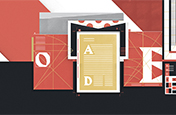How to convert PSD files
to JPG images.
Learn to convert your working files to shareable JPGs quickly and easily in Adobe Photoshop.
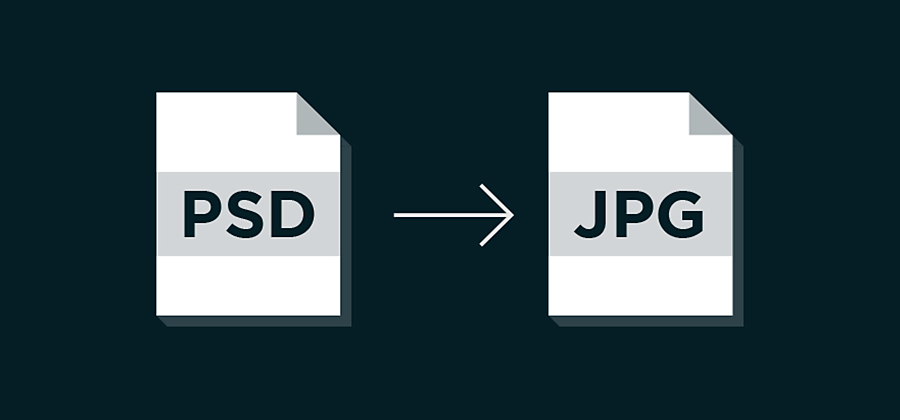
Changing file formats from Photoshop document to JPG.
PSDs (Photoshop documents) are layered image files that are ideal for working in Photoshop. This image format allows you to work on multiple layers at the same time and retain information so you can transfer and pick up that work on any device. PSDs can also be used in other Adobe systems like Adobe InDesign. When you go to share your work online, you’ll want to convert your PSD images to a smaller file size in the JPG format, the file compression most often used for digital images..
How to convert files from PSD to JPG.

Choose File and select Save As. Or, choose File, then Export and Save for Web (Legacy). Either process can be used to save CMYK, RGB or grayscale images.
Note: JPGs support only 8-bit images, so the bit depth will automatically be lowered on anything with a higher 16-bit image quality.

In the JPG Options dialogue box, make any additional selections.

Click OK.
You now have a JPG file ready to share on social media, to reduce load times when building a website or for countless other online uses.
Discover how to choose the right image format when selecting between PNG, JPG and TIFF file extensions.
Do more with Adobe Photoshop.
Create beautiful images with Photoshop brushes, Content-Aware Fill, Photo effects, Neural Filter, Sky replacement and the many tools photographers rely on.
Explore the Photoshop family of apps.
You might also be interested in…
Explore inspiration to help fuel your logo ideas.
Dive into the technical and aesthetic concerns of distilling a brand into a symbol.
Learn how to colourise black-and-white photos.
Colourising photos can bring the past to life. Explore how to get started in this introduction.
Brush out your photos rough spots for cleaner, clearer images.
Blend distorted text with your images for a 3D finish.