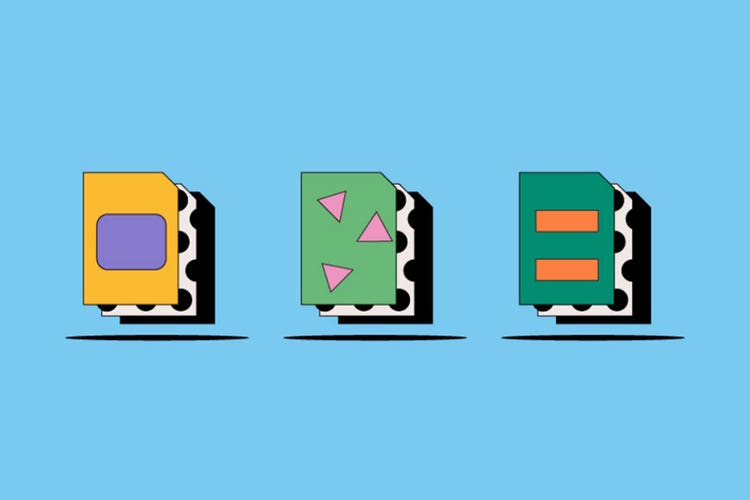Design
AI-Dateien.
AI ist das native, vektorbasierte Dateiformat für Adobe Illustrator-Projekte. Grafiken, Zeichnungen und Bilder im AI-Format können ohne Auswirkung auf die Auflösung skaliert werden. Erfahre mehr über die Vor- und Nachteile des AI-Bildformats, und finde heraus, wie du AI-Dateien erstellen, öffnen und bearbeiten kannst.
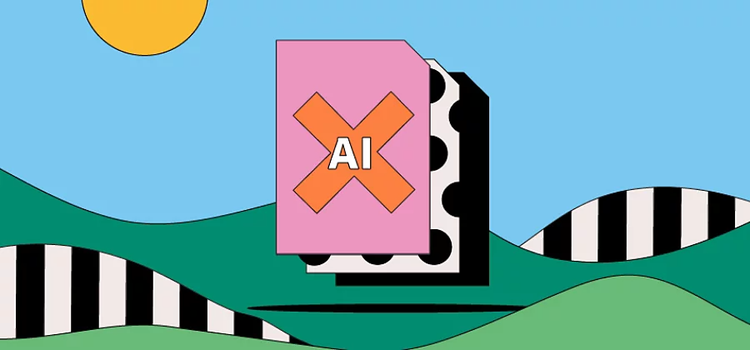
https://main--cc--adobecom.hlx.page/cc-shared/fragments/seo-articles/get-started-notification-blade
Was ist eine AI-Datei?
AI steht für Adobe Illustrator und ist ein proprietäres Adobe-Format für Vektorgrafiken. Andere häufige Vektorformate sind PDF, EPS oder SVG. Anders als Rasterbilder, die sich aus einer festgelegten Anzahl Pixeln zusammensetzen, bestehen Vektordateien aus komplexen Formeln und können deshalb bei gleichbleibender Auflösung praktisch unbegrenzt vergrößert werden.
AI-Dateien bilden Zeichnungen, Logos und Illustrationen aus Illustrator mit einem hohen Detailgrad ab. Aufgrund ihrer kleinen Dateigröße und einfachen Skalierbarkeit sind sie in den Bereichen Design und Illustration besonders beliebt. AI ist sehr vielseitig und unterstützt im Gegensatz zu vielen anderen Dateiformaten die Arbeit mit mehreren Ebenen und Transparenz.
Um eine AI-Datei erstellen, bearbeiten und speichern zu können, benötigst du Illustrator, weil AI ein proprietäres Dateiformat von Adobe ist. Programme anderer Anbietenden unterstützen zwar die Anzeige von AI-Dateien, bieten aber nicht das vollständige Spektrum an Bearbeitungsfunktionen.
Geschichtlicher Hintergrund.
Adobe führte das AI-Bildformat im Jahr 2000 mit Illustrator 9 ein. Vorher verwendete Illustrator das EPS-Format.
AI-Dateien wurden für die Anzeige vektorbasierter EPS-Dateien und einseitiger PDF-Dokumente entwickelt. Das frühere EPS-Format unterstützte sowohl Vektor- als auch Rasterbilder.
Heute lassen sich Design-Dateien im EPS-Format immer noch als AI-Dateien speichern, bearbeiten und erneut öffnen. EPS-Dateien bieten jedoch nicht dieselbe Unterstützung für Transparenz wie AI-Dateien.
Wofür werden AI-Dateien verwendet?
Bei Grafik-Designs und Illustrationen werden Adobe Illustrator-Dateien aufgrund ihrer geringen Dateigröße und einfachen Skalierbarkeit oft bevorzugt. AI-Dateien werden vor allem für die folgenden Zwecke eingesetzt:
Logos.
In Illustrator erstellte Logos lassen sich beliebig skalieren und werden auf jedem Bildschirm gestochen scharf dargestellt – von der Visitenkarte bis zur riesigen Reklametafel am Times Square. Das AI-Format eignet sich außerdem für die Gestaltung von typografischen Elementen, die in jeder Größe scharf und lesbar bleiben.
Print.
AI-Dateien sind perfekt für den Druck digital gestalteter Bilder, Zeichnungen und Grafiken, weil Details und Schärfe in allen Größen unverändert bleiben. Dies unterscheidet sie von Rasterbildern, die beim Druck körnig und verpixelt erscheinen können, wenn sie über die vorgesehene Größe hinaus skaliert werden.
Transparente Grafiken und Designs.
Anders als das frühere EPS-Format von Illustrator unterstützen AI-Dateien Transparenz. Transparenz ist ein wichtiges Feature für Web-Grafiken, die über unterschiedliche Hintergründe gelegt werden müssen.
Wann verwende ich eine AI-Datei?
Je nach Projekt lassen sich mit dem AI-Format bessere Ergebnisse erzielen als mit anderen Dateiformaten. Hier erfährst du alles, was du dazu wissen musst:
Vorteile von STEP-Dateien.
- Dank ihrer uneingeschränkten Skalierbarkeit eignen sich AI-Dateien perfekt für die Druckausgabe von Illustrator-Zeichnungen.
- Einfache AI-Dateien sind eher klein und lassen sich deshalb problemlos teilen, hochladen und speichern.
- AI unterstützt Transparenz, Ebenen und präzise Typografie in Grafiken, Logos und Icons.
- AI-Dateien sind für Illustrator gemacht. Wenn du ein Design mit diesem Programm erstellt, verwendest du also automatisch das richtige Format.
Weitere Überlegungen zu AI-Dateien.
- AI-Dateien sind nur mit Adobe Illustrator vollständig kompatibel. Du kannst AI-Dateien zwar auch mit anderen Programmen anzeigen und eingeschränkt bearbeiten, aber das volle Spektrum an Funktionen steht dir nur in Illustrator zur Verfügung.
- Wenn du Pixel bearbeiten musst, verwende ggf. ein anderes Dateiformat, weil AI am besten mit Vektorgrafiken funktioniert
Wie öffne ich eine AI-Datei?
Um eine AI-Datei in Illustrator zu öffnen, klicke auf „Datei > Öffnen“ und wähle die Datei auf deinem Computer aus. Vergewissere dich, dass die Datei die Erweiterung „AI“ hat. Du kannst auch Dateien in den Formaten PDF, EPS und SVG öffnen.
Hinweis: Wenn du AI-Dateien mit anderen Programmen öffnest, werden die Grafiken eventuell in Rasterbilder umgewandelt.
Wie erstelle und bearbeite ich eine AI-Datei?
So erstellst du eine AI-Datei in Adobe Illustrator:
- Starte Illustrator, und wähle „Datei > Neu“.
- Wähle die gewünschte Dokumentart, z. B. Mobil, Web, Druck, Film und Video.
- Klicke auf eine Dokumentvorgabe, um die Größe deines Designs festzulegen.
- Klicke auf „Erstellen“, um ein neues Dokument zu öffnen.
- Speichere dein fertiges Design im Adobe Illustrator-Format (AI).
So bearbeitest du dein Design:
- Öffne dein AI-Design in Illustrator.
- Bearbeite dein Design mit den Optionen auf der Werkzeugleiste.
- Speichere dein Bild im Adobe Illustrator-Format (AI).
Häufig gestellte Fragen zu AI-Dateien.
Kann ich AI-Dateien in anderen Programmen als Illustrator anzeigen?
Was ist der Unterschied zwischen Raster- und Vektordateien?
Anders als Rasterbilder, die sich aus einer festgelegten Anzahl Pixeln zusammensetzen, bestehen Vektordateien aus komplexen Formeln und können deshalb bei gleichbleibender Auflösung praktisch unbegrenzt vergrößert werden. Wird eine Rastergrafik über die vorgesehene Größe hinaus skaliert, ist das Ergebnis aufgrund der festen Pixelzahl oft körniger oder verpixelt. Vektorgrafiken hingegen können ohne Auswirkung auf die Auflösung skaliert werden.
Erfahre mehr über die Unterschiede zwischen Raster- und Vektordateien.
Kann ich eine AI-Datei auch ohne Illustrator bearbeiten?
Wie konvertiere ich AI-Dateien in PDF?
Wie versende ich eine AI-Datei per E-Mail?
Um eine AI-Datei per E-Mail zu versenden, kannst du sie mit allen Dateien, Schriften und Bildern verpacken. So geht's:
Wähle „Datei > Verpacken“ und einen Speicherort für den Ordner. Klicke auf „Verpacken“, und hänge den Ordner an eine E-Mail an. Alternativ kannst du das gesamte Bild als PDF speichern und per E-Mail versenden.