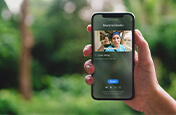Add video filters to your recordings.
See how Adobe Premiere Rush’s video editing tools allow you to use and create video filters called presets to set a tone or unify footage.
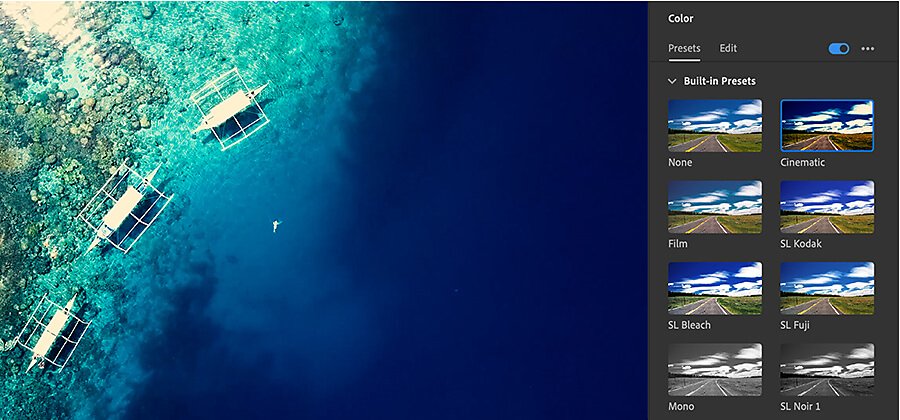
Edit your original video with different filters.
Brighten, darken, or unify video clips with filters in Adobe Premiere Rush, the video editing software you can use on your desktop or mobile device to apply color-altering video effects. Much like Adobe Photoshop Lightroom presets, which act as editable photo filters, Rush features numerous color correction and adjustment presets that you can edit and apply to your movies. It’s a simple way to enhance certain color highlights or even add effects like a sepia tone before you share videos.
Applying and adjusting video filters.
When you begin editing a video file in Rush, accessing the Color panel will show you the available built-in presets. Once you find a filter you like, you can adjust the Intensity slider to increase or lessen whatever special effect the preset adds to your footage. After selecting a preset, you can open the Edit tab and make adjustments to fine-tune properties like exposure, contrast, highlights, and more. Or simply open the Edit tab to make custom color adjustments, whether or not you use a preset. Then save your adjustments and apply them the next time you edit video if you want to replicate the effect.
You can create your own presets using a similar process. Simply select the Create Preset option in the same Edit tab and start adjusting from scratch.
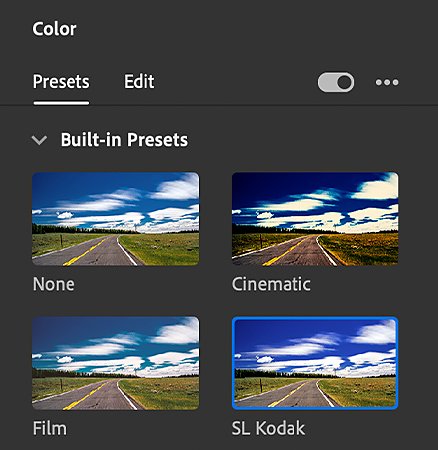
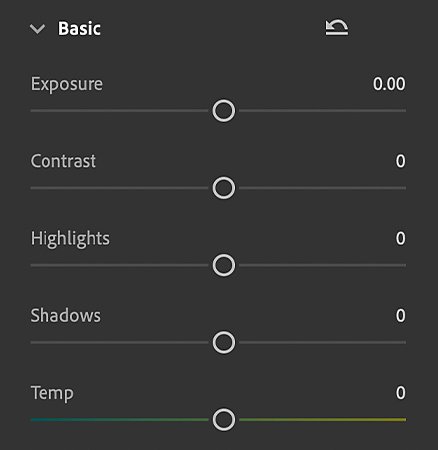
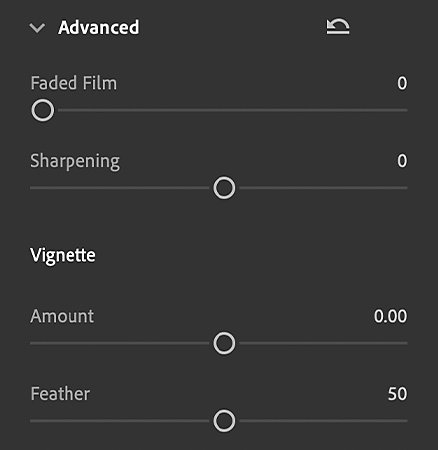
Access to more editing features at your fingertips.
Go beyond basic video editing apps for your iPhone or mobile device with the options in Rush, which is a free download in Google Play and the App Store. With a powerful video editor in hand, you can shoot and edit videos in real time, applying your saved presets to give videos your signature look before sharing them directly to social media. It’s a quick and easy way to unify your content with filters to give your feed a curated feel.
Learn more about Rush’s video editing controls and get rolling on your next video project. Or explore the additional video editing capabilities you get with Adobe Premiere Pro to take your work to the next level.
You might also be interested in…
Changing video speed in Adobe Premiere Rush.
Learn how to adjust the speed of your video for purposes both practical and artistic.
How to rotate video in Adobe Premiere Rush.
Tilt your video’s orientation a few degrees or rotate completely — and do it on your phone.
How to compress videos to share on social media.
Learn how to use Adobe Premiere Rush to reduce file size and export videos.
Edit videos on your phone.
Use Adobe Premiere Rush to edit video clips and merge them into one video file for web or social.