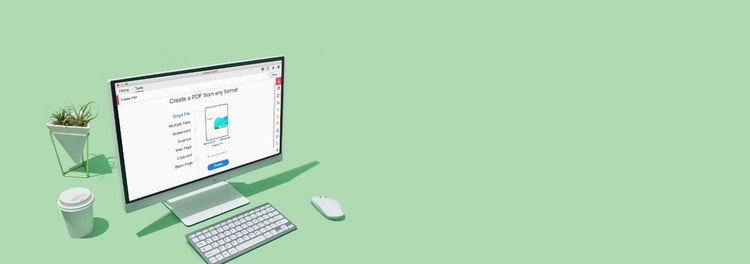
Adobe Acrobat
Create better PDFs with the best PDF creator.
From Microsoft Office files to images, here’s how to turn multiple file formats into high-quality PDF files. A few clicks are all it takes.
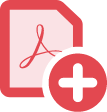
With Adobe Acrobat, you can convert any Office file, image or web page into a high-quality PDF that looks great on any device — desktop, tablet or smartphone. Let’s get started.

Convert any Office file to PDF.
Quickly turn your Microsoft Word document, Excel spreadsheet or PowerPoint file into a professional-looking PDF, right inside each application.

Go from scan to PDF in seconds.
Optimise a scanned document or JPEG, PNG or TIFF image and convert it into a searchable, editable PDF file.

HTML to PDF? Easy.
Convert web pages to PDF for an easier way to share, review or print. You can choose an entire web page, just a portion or even combine multiple web pages into a single PDF.

Split a PDF.
Separate one or more PDFs into multiple smaller documents. Use the PDF splitter to specify the maximum number of pages, file size or top-level bookmarks.

Merge lots of files into one PDF.
Combine documents, spreadsheets, emails and more into a single, organised PDF file. You can even reorder your pages or use page numbers to customise your file.

Make a PDF from the print function.
Convert your file to PDF from any application that prints. Simply select Adobe PDF as your printer.
How to create PDF files:
- Open Acrobat and choose “Tools” > “Create PDF”.
- Select the file type you want to create a PDF from: single file, multiple files, scan or other option.
- Click “Create” or “Next” depending on the file type.
- Follow the prompts to convert to PDF and save to your desired location.
Related features
Get more out of Adobe Acrobat with these tips:
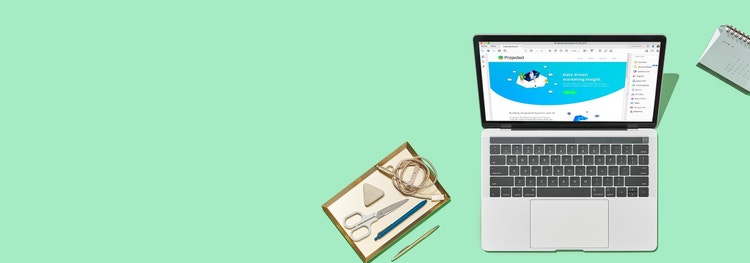
Give it a try
Create a high-quality PDF from your Microsoft Word, PowerPoint, Excel or image file with our online tool. You can do it right now from your browser.