Accessibility (Accessibility (11.0+))
See also Access.
11.0 introduces a new preference hive for Accessibility Checker configuration as well as the following new features:
- A new rules engine that performs checks related to latest accessibility standards such as PDF/UA and WCAG 2.0.
- Automatic fixes for some checks and instructions for items that require manual fixes.
- A fully interactive and user-friendly user interface.
- Checks that produce a comprehensive report with details about what has passed and failed.
Unlike the checker in previous versions, the current checker does not specify a particular standard as a basis for the check. Instead, the checker leverages the most comprehensive set of rules that are applicable based on the current standards. The online help, however, will refer to the relevant standard that corresponds to each checked rule. The approach does the following:
- Mitigates a strong dependency on external standards.
- Increases the predictability of results.
- Enables documentation updates on rules and standards without changing the checker code.
- Simplifies the user interface that provides a guided workflow so that authors can:
- Make documents accessible via the Make Accessible action or the Accessibility pane.
- Check accessibility and verify whether the document conforms to a set of standards-based rules.
- Report accessibility status via a report with links to details and tools for fixing problems.
For more information about accessibility features, see
http://www.adobe.com/accessibility.
This preference category contains the following subfeature(s):
 Accessibility Logging
Accessibility Logging
Summary table
| AttachLog |
Toggles whether to attach the accessibility report to the checked document after running accessibility full check. |
| CreateLog |
Toggles whether to create an accessibility report when running an accessibility full check. |
|
|
| Data type |
0 (bool)
|
| Default |
0 |
| Version # |
11.0+ |
| User Path |
Accessibility/AccCheckerOptions |
| Lock Path |
Not lockable |
| Summary |
Toggles whether to attach the accessibility report to the checked document after running accessibility full check. |
| Details |
Possible values include:
- 0: Don't attach the report.
- 1: Do attach the report.
|
| GUI mapping |
Tools > Accessibility > Full Check > Attach report to document |
|
|
| Data type |
0 (bool)
|
| Default |
1 |
| Version # |
11.0+ |
| User Path |
Accessibility/AccCheckerOptions |
| Lock Path |
Not lockable |
| Summary |
Toggles whether to create an accessibility report when running an accessibility full check. |
| Details |
Possible values include:
- 0: Don't create report.
- 1: Do create report.
|
| GUI mapping |
Tools > Accessibility > Full Check > Create Accessibility Report |
 Accessibility Check Configuration
Accessibility Check Configuration
Summary table
| ChosenPath |
Sets the folder location for the accessibility report. |
| FromPage |
Specifies the start page when checking a subset of pages with an accessibility full check. |
| Pages |
Toggles whether to check all pages of a document or a subset of pages when running an accessibility full check. |
| ShowOptionsDialog |
Toggles whether to display the options dialog when running a accessibility full check. |
| ToPage |
Specifies the end page when checking a subset of pages with an accessibility full check. |
|
|
| Data type |
1 (int)
|
| Default |
0 |
| Version # |
11.0+ |
| User Path |
Accessibility/AccCheckerOptions |
| Lock Path |
Not lockable |
| Summary |
Toggles whether to check all pages of a document or a subset of pages when running an accessibility full check. |
| Details |
Possible values include:
- 0: Don't check all pages.
- 1: Do check all pages.
|
| GUI mapping |
Tools > Accessibility > Full Check > All pages in document |
|
|
| Data type |
5 (text)
|
| Default |
1 |
| Version # |
11.0+ |
| User Path |
Accessibility/AccCheckerOptions |
| Lock Path |
Not lockable |
| Summary |
Specifies the start page when checking a subset of pages with an accessibility full check. |
| Details |
Possible values include:
- Any page number.
- 1: Page 1.
|
| GUI mapping |
Tools > Accessibility > Full Check > Pages from > first box |
|
|
| Data type |
5 (text)
|
| Default |
1 |
| Version # |
11.0+ |
| User Path |
Accessibility/AccCheckerOptions |
| Lock Path |
Not lockable |
| Summary |
Specifies the end page when checking a subset of pages with an accessibility full check. |
| Details |
Possible values include:
- Any page number.
- 1: Page 1.
|
| GUI mapping |
Tools > Accessibility > Full Check > Pages from > second box |
|
|
| Data type |
5 (text)
|
| Default |
User directory. |
| Version # |
11.0+ |
| User Path |
Accessibility/AccCheckerOptions |
| Lock Path |
Not lockable |
| Summary |
Sets the folder location for the accessibility report. |
| Details |
Possible values include:
- 0: Any valid folder path.
- 1: User folder.
|
| GUI mapping |
Tools > Accessibility > Full Check > Report Options panel > Choose |
|
|
| Data type |
0 (bool)
|
| Default |
1 |
| Version # |
11.0+ |
| User Path |
Accessibility/AccCheckerOptions |
| Lock Path |
Not lockable |
| Summary |
Toggles whether to display the options dialog when running a accessibility full check. |
| Details |
Possible values include:
- 0: Don't show options dialog.
- 1: Show options dialog.
|
| GUI mapping |
Tools > Accessibility > Full Check > Show this dialog when Checker starts |
 Auto Tagging
Auto Tagging
See also bCloudATFeatureEnable.
Summary table
|
|
| Data type |
0 (bool)
|
| Default |
|
| Version # |
June 2023, Continuous track |
| User Path |
Access |
| Lock Path |
Not lockable |
| Summary |
Specifies whether to enable cloud-based auto-tagging. |
| Details |
When enabled, the app uses an API to call the cloud-based auto-tagging feature.
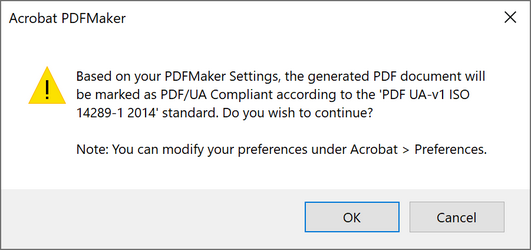 Possible values include:
Possible values include:
- 0: Disable cloud-based auto-tagging
- 1: Enable cloud-based auto-tagging
|
| GUI mapping |
Preferences > Accessibility > Other Accessibility Options > Enable cloud-based auto-tagging for accessibility |
 Accessibility Logging
Accessibility Logging Accessibility Check Configuration
Accessibility Check Configuration Auto Tagging
Auto Tagging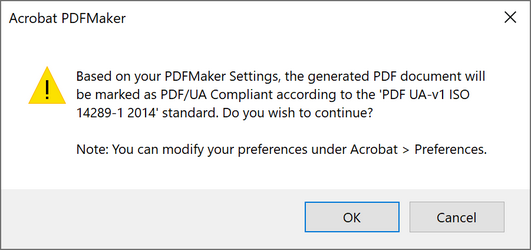 Possible values include:
Possible values include:

