PHOTOGRAPHY
JPEG vs. TIFF.
If you aren’t sure about the best format for storing digital photos, you might be wondering whether you should go with JPEG or TIFF. Both formats are popular, but which one to choose depends on what you plan to do with your images. Learn more about the two file formats and which one is right for your photos.
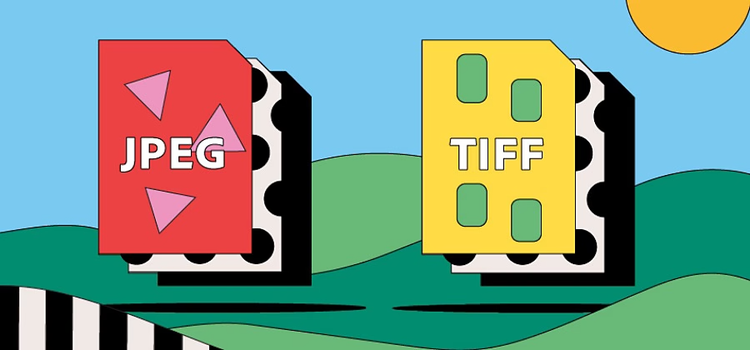
https://main--cc--adobecom.hlx.page/cc-shared/fragments/seo-articles/get-started-notification-blade
What is a JPEG file?
A JPEG is the industry standard for digital image storage. As a raster image file, a JPEG shops compressed picture data such as colour in a series of pixels. JPEG or Joint Photographic Experts Group, is recognisable from the .jpg or .jpeg file extension.
What is a TIFF file?
TIFF files store much more image data than their JPEG counterparts. This makes them a favourite with photographers due to their stunning image quality. However, the higher resolution requires much larger file sizes — meaning they can be awkward to use and more difficult to store.
Also known as Tag Image File Format, these large data files have the extension .tiff.
What is the difference between JPEG and TIFF files?
There are several important differences to know about between JPEG and TIFF files. Where or even if, you use them will depend on your workstreams and requirements. The main difference is file compression in JPEGs, which means they are usually much smaller in size than TIFFs. This makes JPEGs a go-to option when storage space is at a premium.
Compression.
The JPEG format uses lossy compression, meaning that these files reduce picture quality to achieve a smaller, more manageable file size. This makes JPEGs easy to store on a drive, send via email or move between cloud services. However, during compression some of the original image data is lost, causing a noticeable loss in picture resolution.
Like JPEGs, TIFFs are a raster graphic file, but this format uses lossless compression to retain image data. This means that TIFF files are generally large. They tend to take up a lot of drive space and can be impossible to send via email. However, their high-quality makes them a great choice for doing any digital editing work, especially if you store them in your back-up drive afterwards.
Usage.
A TIFF works well as a source image — the original file you’ll keep as a back-up. This way, you can store your image with the best possible quality for editing later. Many photographers prefer to edit higher-resolution images because there’s more picture data to work with.
JPEG works better as a finalised image ready for export, like when you need to email a client or post a picture to your website. Compared to TIFFs, JPEGs don’t store as much image data, which means they don’t offer as much flexibility in the editing process.
File size.
The JPEG’s lossy compression translates into files that are relatively small, with an average size of around 10 MB. TIFFs, using a lossless form of compression, are much larger. In fact, some TIFFs can reach up to 4 GB in size.
Transparency.
A TIFF will support transparent image elements added during the editing process, such as hidden logos or watermarks, but JPEG files won’t. The short-lived JPEG 2000 file type that emerged in the late 1990s did offer transparency capabilities, but support for that format is no longer very popular.
Artefacts.
One of the downsides of image compression is the appearance of artefacts, which refers to the pixelation or blocky appearance of image elements when a file loses too much data. You might have seen examples of this in poorly compressed website images or particularly dark photos. TIFFs, as a lossless file, don’t produce artefacts.
Compatibility.
JPEGs are universally compatible with most standard operating systems, editing programmes and printers. TIFFs are, too, but their large size can make them incompatible with some printers and scanners.
Websites.
JPEGs, unlike TIFFs, lend themselves well to website design, with their small size making them easy to upload and manage. They’re small enough not to negatively impact page load time, which can affect overall website health.
JPEG vs. TIFF files: frequently asked questions.
You can open a JPEG file by double-clicking the file extension. Both Windows and macOS have built-in software for handling and viewing image files like JPEGs.
You can do the same with TIFFs because Windows and macOS default image viewers handle both these files.
Can you edit a TIFF file?
Which file is easier to send, JPEG or TIFF?
JPEGs’ smaller file size makes them much easier to send online and via email. Some email clients have restrictions on the size of an attached file, which makes sending TIFFs difficult — especially because TIFFs can get up to about 4 GB in size.
For easier sharing, try sending TIFFs by using cloud storage with a shared link to the document for download.
