How to Create a Visually Dazzling Annual Report

Updated December 2019
“Pizazz” might not be the first word that springs to mind when you hear the phrase “annual report.” But many of the qualities that relegate the concept to a snoozefest are relics of a bygone era. Gone are the days of dry doorstop reports or bulky internal memos that end up in the recycling bin—it’s time to think of this valuable document in a new light.
A dazzling and information-rich annual report can be a powerful tool in fostering trust with members, teammates, and financial backers and generating support more broadly. It’s an opportunity to rally enthusiasm and celebrate the impact of your work, and to inform and align on the challenges that lie ahead. Saying goodbye to a static, text-heavy report in favor of a responsive, beautiful digital format can help ensure stakeholders read and retain your message. Today we’re examining how to liven up the annual report format with smart, compelling, and easy-to-create visuals using Adobe Express.
Pro-Tip: Hit “Present Mode” at the top of your Adobe Express if you’re walking through your report live! Instant presentation success FTW!
Create an eye-catching title page
This may seem like a no-brainer, but starting your report out on the right note visually is paramount. It sets the tone and it may determine whether or not readers scroll on. With Adobe Express, creating a beautiful title page is as easy as dropping a photo into a pre-designed cover page that spans the width of whatever screen it’s being displayed on to make a bold impression. On this page, you will want to provide the name of your organization and the name of the report.
Don’t know what image to lead with? Try Adobe Express' free image search. Choose a photo with a clean background that won’t compete with your title. Pro-Tip: Move the header text around the screen to create a nice image-to-text relationship.
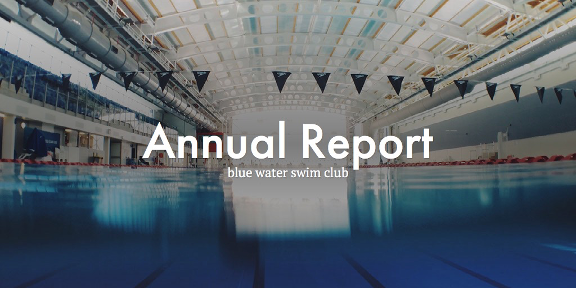
https://express.adobe.com/page/OkQx33UWk3fse/
Incorporate video
Video is the juggernaut of digital communication and it’s not slowing down anytime soon. In fact, the Cisco Visual Networking Index forecasts that videos will account for 80 percent of all internet traffic by 2019. It is an emotionally potent medium, and one that may be well-suited for nonprofits and mission-driven orgs that rely on inspiring support and action. To continue the example of a mission-driven organization, a video message from leadership providing an overview of the year’s victories and challenges is one natural way to integrate the medium into your report. You could also use it to showcase stories from people that your organization helped throughout the year, put a spotlight MVP employees, acknowledge donors, or give a short illustrated summary of your org’s cause and mission. Creating a simple, yet dynamic explainer video, is a snap with Adobe Express’ easy video creation tool. Add content, like photos, videos, text, and narration to slides and let pre-designed themes make it come to life.

Related: Getting started with video storytelling
Adding a video to a Adobe Express is easy. Simply select the video content type and drop the live YouTube, Vimeo, or Adobe Express Video link in the space provided. The video will appear in-line and play full-screen when the reader clicks.
Use infographics to showcase achievements and impact
Stats on impact and growth are perhaps the most important element of the annual report. In his book Brain Rules, Dr. John J. Medina reports that when a piece of information is paired with a relevant visual, people are 55 percent more likely to retain that information three days later.
The below templates can help you get started creating simple, yet stunning, graphics. Just click to edit with your own message, photos, and colors. Make sure you place the graphics in-line to ensure no part of your graphic gets lost as the document auto-scales to fit various screens.


The focus on numbers and organization of these templates make them a great starting point for your design.
Pro-Tip: Keep graphics visually consistent by using a consistent palette or layout, or let Adobe Expressdo the work for you by creating from your own branded templates.
Break up text blocks with quotes
It’s no accident that you see so many brands incorporating inspirational quotes into their social media strategy. This quick, relatable visual content consistently gets great engagement. So why not incorporate it into your annual report? Pulling out a few inspirational quotes from your leadership team, or from those whom your organization serves is a great way to break up text to maintain interest, frame a section, or inject a little emotional juice into what can sometimes feel dry. Using Adobe Express, you can set these quotes apart with a distinct typographic treatment that complements the rest of your presentation. For even more mileage, consider turning your quotes into graphics for standalone posts for social media that you can use to generate interest in your report or mission.
Incorporate well-placed photos of real people
In eye-tracking studies, researchers have found that people ignore what they perceive to be filler visuals on websites. This means stock photos that are not clearly supporting information that is covered in the text, or visuals that are there to simply “jazz things up.” However, when photos of real people are included or photos of real products or relevant tasks, viewers’ eyes make a beeline for those images and they may stick with the visual longer than with accompanying text. In other words, make sure your images represent core principles of your brand and demonstrate information covered in your text. Don’t know where to start with visuals? The annual report could be a natural place to pull back the curtain on people who make the work possible. Take the opportunity to include nice photos of colleagues, and if possible, provide some contextual information about them individually, as in captions or pull-quotes above. Not only is this a nice personal touch, it will make for a more visually dynamic and engaging report. No portraits handy? More abstract imagery can make a nice impact, but make sure the subject matter reinforces the text or tone of your report.

Experiment with different ways to arrange the photos in the report. Adobe Express allows you to format images in a variety of ways, such as scrolling slideshows (called glideshows) with subtle animations. Layer more content on the images easily with text blocks that can be dragged to multiple places on the screen.
Pay attention to visual hierarchy and consistency
The key to an easy-to-read report is clear organization and hierarchy. Make sure you’re using header text and bullet points in consistent ways. Photos can also be used to create organization or signal new sections—the “window” format works great for that.
Make sure your annual report reflects your brand
Easily bring your logo and colors along for the ride with Adobe Express' premium features. Using a customized theme in Adobe Express you can easily apply branded surfaces and create a consistent look and feel that will serve as a seamless and recurring reminder of your brand and cause. Customize your themes in your brand manager and then simply apply a branded theme to your Page with one click. Learn more about creating branded content with Adobe Express.
Other Adobe Express tricks to Know
- Designate the focal point in your photo—just tap the bullseye icon to adjust how your photos appear.
- Use buttons to link to other information or to drive readers to your website.
- Grab the embed code in the share flow, to place the Page on your blog or website.