How to Create Branded Stories in Adobe Express

.
Branded stories are here! Adobe Express allows you to inject more creativity into your visual stories than ever before. Using Adobe Express, make your designs, web pages and videos look and feel like your brand by simply adding your brand ingredients to your brand manager at express.adobe.com and customizing branded assets until you land on a visual style that is uniquely you.
If you’re a paid Creative Cloud user, this is automatically included in your plan. If you’re new to Adobe Creative Cloud, you can still get started with Adobe Express Starter for free, but creating branded stories requires a membership, available right here on Adobe Express.
This article will take you through how these premium features work. Read on to learn how to create and manage your branded stories.
Add Your Brand Ingredients
Get started by adding your brand ingredients with Adobe Express’s additional features. Click Add Brand from express.adobe.com to get started.
Three steps get you to brand magic:
1. Upload a logo
If you don’t have one, Adobe Express will auto-generate a simple one for you based off your brand’s name. You can also get creative by creating a simple logo in Adobe Express, converting your signature into a png file, or simply adding a headshot. Don’t worry you can always change this later.
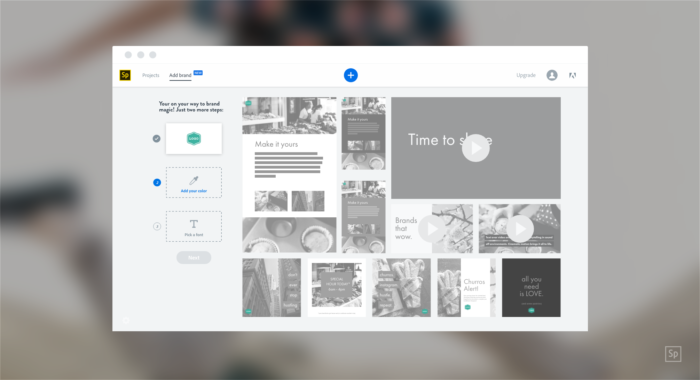
2. Choose your brand colors
Adobe Express automatically detects the colors from your logo, but you can customize your look by cycling through the suggested combinations or inputting the hex values.
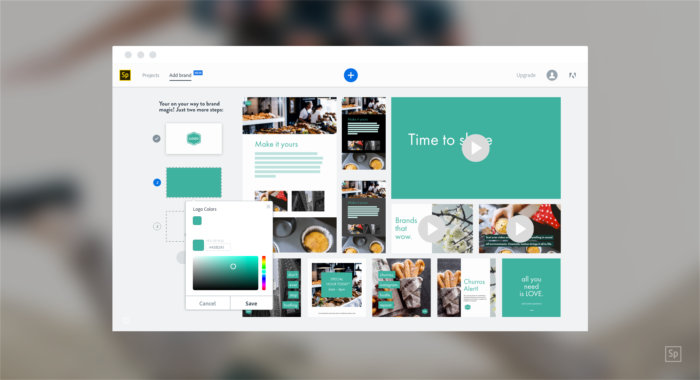
3. Add your fonts
Typography can be complicated, but Adobe Express makes it easy by categorizing fonts by style. Browse from classic, natural, loud, clean, and modern fonts to find something that you like. We’ve created font pairs in each of these categories to set your content up or success.
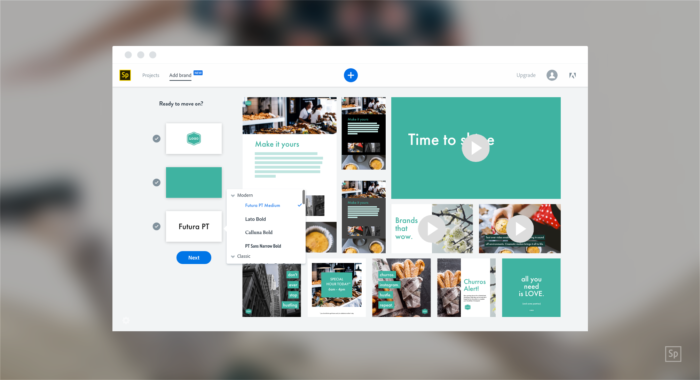
Already have a font you’d like to use that’s not on our list? Simply click add fonts and upload your licensed .otf or .tiff file. Learn more about applying your own fonts across Adobe Express projects.
Voila! With just those three simple choices, Adobe Express makes your brand come to life with custom themes and templates for you.
Meet Your Branded Templates and Themes
Now that you’ve added your brand, we’ve created a content toolkit for you, filled with custom content templates and themes. Let’s get you acquainted with your brand manager.
Adobe Express subscription includes:
Custom-made Adobe Express Templates
Twenty custom-made (and customizable) branded Adobe Express templates in a variety of use-cases from business cards to social media covers to advertisements. You also have the ability to brand any Adobe Express template on the Inspiration Wall.
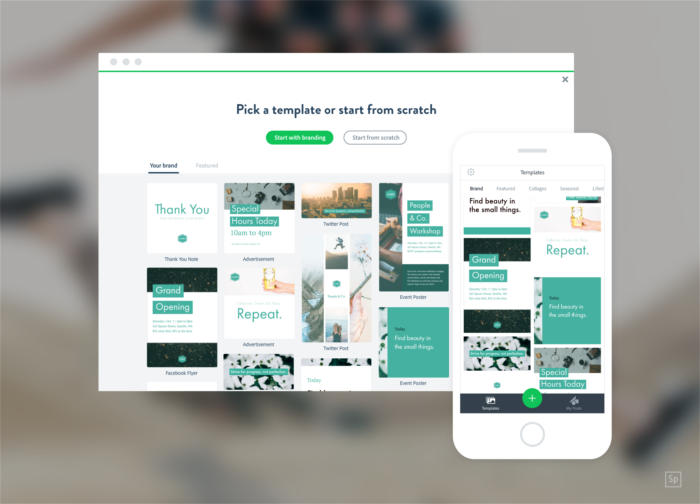
Matching Themes
Six matching themes for web page creator and video editor in Adobe Express. We’ve refreshed Adobe Express themes for the modern digital storyteller. Adobe Express subscribers can customize the themes further to stay on brand across web pages and videos.
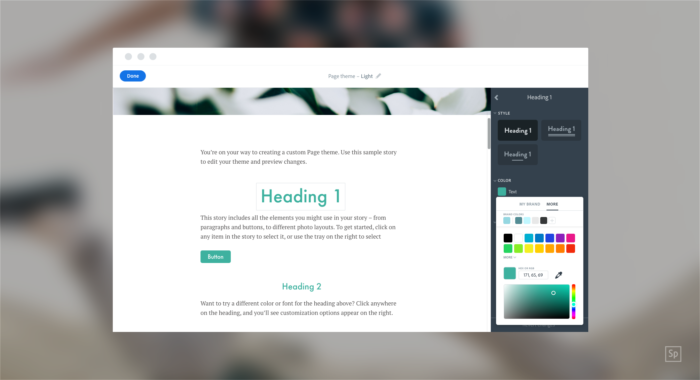
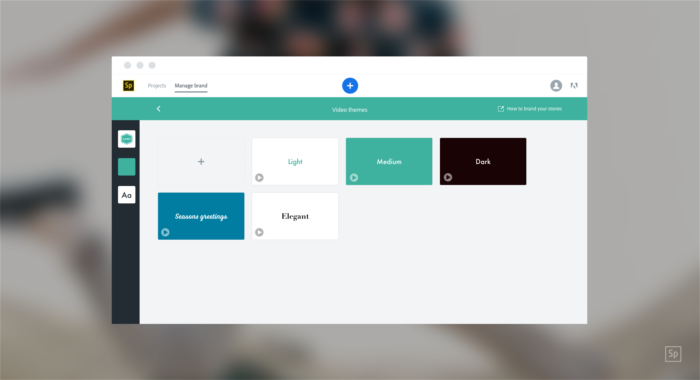
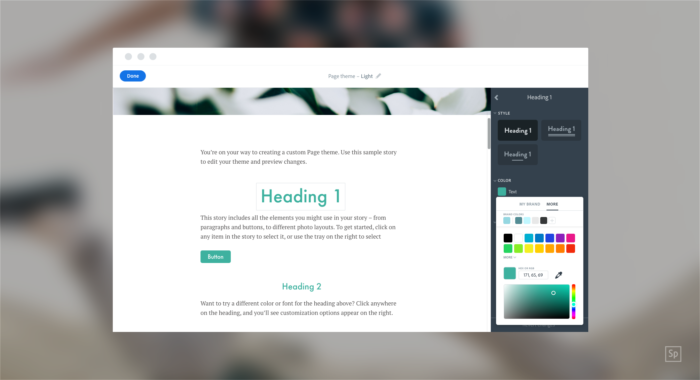
Branded Surfaces
From your brand ingredients, Adobe Express automatically places your logo and name in headers, footers, video stamps and outros so that your brand follows you, no matter how far and wide your content spreads.
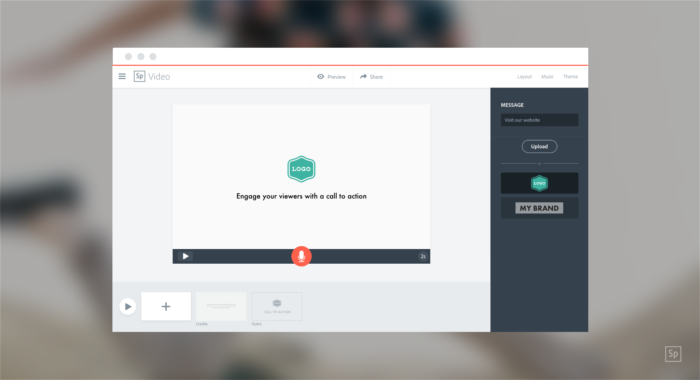
Get Started Creating Branded Stories
Create any story from your brand manager. By default, your stories will contain your brand. Click the plus sign if you’re ready to get going!
If you prefer to create on mobile, your branded Adobe Express design templates are available under the design filters (tap the wand icon in Adobe Express for iOS). Your branded themes for web pages and videos will appear above the unbranded themes.
Start from Branded Adobe Express Templates
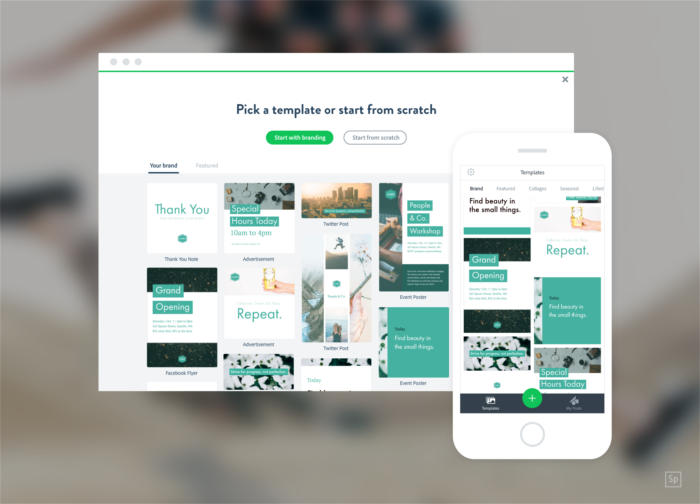
Just as the Inspiration Wall provides jumping off points for your graphics, your branded templates get you almost the way to a finished product. Select a template, edit your text, and cycle through color options. Once you’ve landed on a combination you like, you can save the customized design to create from going forward. Yay for efficiency!
Customize the Look and Feel of Your Page and Video Themes
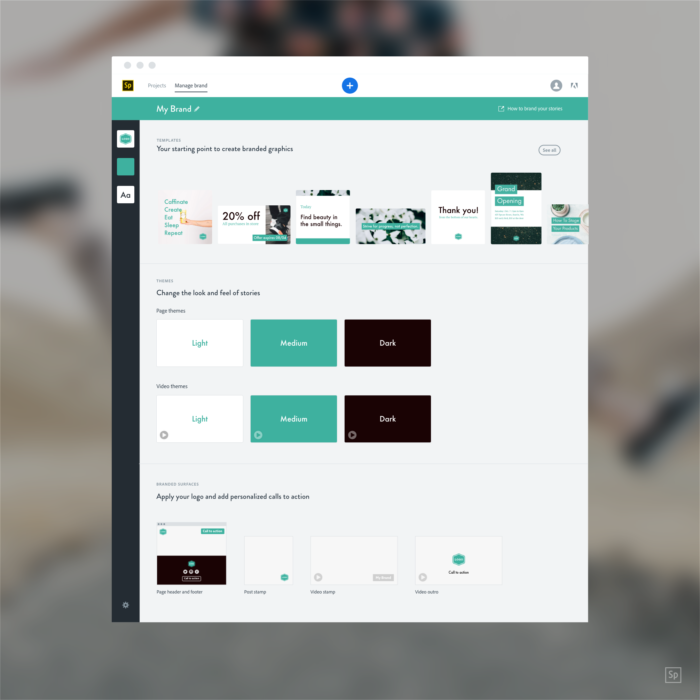
We’ve done the hard work for you by creating three theme options: light, medium, and dark. Now you get to make them your own even more. From your brand manager, click into the ready-made themes to adjust color, type, backgrounds, and accents. Changes to these themes will apply to every project that uses the theme. Make changes once and see results everywhere.
Brand Existing Projects
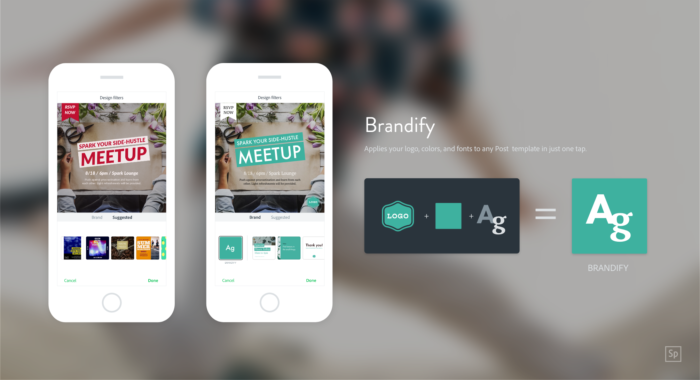
If you have existing projects, it’s easy to apply your brand to them. Simply select a branded theme and republish your content. Adobe Express magic will take care of the rest.
Un-brand Projects at Any Time
New projects in Adobe Express’s web page creator and video editor will carry your brand by default, but you can always select an unbranded theme if you’d like to create an unbranded project.
In Adobe Express iOS, simply toggle off the brand setting that appears after you hit the plus button to create unbranded graphics. On the web, create TK.
Some Helpful Things to Know
- You can turn off branded surfaces. Your projects will still retain your colors and fonts, but you can decide when and where your logo shows up.
- Selecting a new color or font for your brand will update all of your projects. Adobe Express aims to help you remain consistent in your branding
- You can add as many logos, colors, and fonts as you want to the system, but you have only one primary of each. Primary branded elements are used to auto-generate your brand templates and themes, but you can manually use any of your secondary elements in new or existing templates and themes. If you edit or replace any of the secondary elements, and project that uses these elements will be updated as well.
- If you cancel your subscription, we will re-apply the Adobe Express logo and apply an unbranded theme. But don’t worry, your brand will be waiting for you if you change your mind.
Ready to get started? Start creating branded stories today!
More Branding Help:
What Every Brand Needs to Know to Use Color Effectively
3 Easy Steps to Choosing Your Brand Colors
5 Quick and Easy Ideas for Creating a Logo