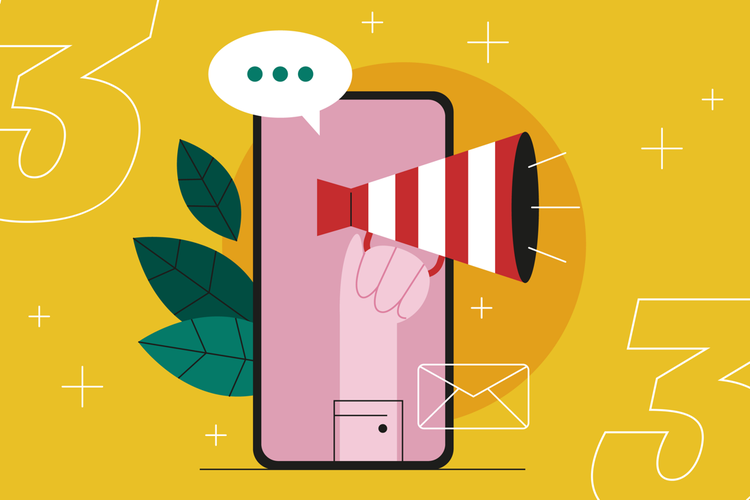How to create and promote a LinkedIn newsletter
Unlock the power of the LinkedIn newsletter and bring more value to your connections.

It’s no secret that newsletters can be a wonderful way to stay in regular touch with your audience, by collating all your best content, news, and updates about your brand into a digestible and neatly packaged format.
Thanks to LinkedIn’s built-in newsletter features, you can also craft and distribute your newsletter using LinkedIn. Having this level of editing and creative independence allows your audience to subscribe to receive notifications when your next newsletter installment drops, helps you to nurture your connections, and keeps those around you informed about your brand without relying on them to check your page or notice your content in their feed.
The benefits of a LinkedIn newsletter
If you already have a flourishing LinkedIn presence, then introducing a newsletter through LinkedIn can be a great way to capitalize on your existing audience and bring additional value to your connections. Not only is it simple and quick to build your subscriber list (you can invite connections to subscribe with a single click once your newsletter has launched) but hosting and distributing your newsletter within LinkedIn will also be at no additional cost to you. If a LinkedIn user starts following the page or profile of somebody with a LinkedIn newsletter, they will automatically be invited to subscribe to the newsletter too.
Compile all your best, newest, or most relevant content, alongside any company updates or industry news, and rest assured that your newsletter subscribers will receive a notification that your latest newsletter is ready for their perusal.
How to create your LinkedIn newsletter
Those who meet the newsletter access criteria will automatically have access to newsletter creation abilities. To check if you have access, visit your “Analytics & tools” and find the Creator tools section. It will say “Available” next to Newsletter if you have access.
Newsletter access criteria includes:
- An audience of more than 150 followers and/or connections
- Recent shares on LinkedIn of original content, such as short-form posts, images, videos, events, polls, or articles
- A history of abiding by the Professional Community Policies and a good standing record on LinkedIn
If you have access, the steps to creating a newsletter on LinkedIn are as follows:
- Select “Write article” in the share box near the top of the homepage. If you’re a super admin or content admin of a LinkedIn Page, you’ll see an option to “Publish as.” Select which account you want to publish from, followed by “Next.”
- Click the “Manage” dropdown near the upper right of the page. You can also click the dropdown menu next to your name on the upper left to choose if you want to publish an article as yourself from your personal profile, or as the super admin/content admin of a LinkedIn page.
- Next, you’ll see the “Create newsletter” option. Fill in all the required information in the pop-up window (newsletter title, newsletter description, cadence, logo, etc.) and then select “Done.”

Your LinkedIn newsletter best practices
Choose the name wisely
The best thing you can do when naming your newsletter is to pick something straightforward that makes it 100% clear what to expect from each newsletter edition. Don’t get fancy, don’t make it branded, and keep it simple. As for your individual newsletters, title each of them something that reveals what readers will discover in this specific edition and put your focus into making them want to click.
Maintain a consistent frequency
Most newsletters are daily, weekly, bi-weekly, or monthly — but keep in mind that the less frequent your newsletter, the more content will be expected of each edition. Keep an eye on the engagement your newsletter receives; if open rates are low, consider extending the frequency.
Write a good description
Much as with naming your newsletter, it’s better to get to the point with your newsletter description. You have a limited number of characters to summarize what topics your newsletter will cover, and why people should click and subscribe.
Use SEO to your advantage
When it comes to newsletter titles and descriptions, it’s beneficial to include keywords that are relevant to your industry to help your newsletters show up in search results and expand your readership.
Focus on your preheader text
The first few lines of your newsletter will appear as preview text when the newsletter lands in your subscriber's inboxes. As a result, this copy holds a lot of power. Be sure to make it enticing enough to encourage users to click to read the full newsletter.
Use visuals
Adding imagery to your newsletter will help to break up your text, as well as add some visual intrigue, making it easier for your audience to digest your newsletter content and remain hooked as they skim through each section. Articles that are featured in your newsletter should have a cover photo to accompany it (recommended dimensions are 1920w x 1080h).
Experiment with distribution time of day
If you’re looking to improve your open rates, experimenting with the time of day that your newsletter lands in LinkedIn inboxes can be an easy way to get more eyes on your content. Begin by considering the time zones of those who subscribe to your newsletter — will you cater to the majority time zone? Or will you schedule your newsletter to drop at an optimum time to catch multiple time zones at once?
Further reading: When is the best time to post on LinkedIn?
Establish a consistent structure
Having a set structure for your newsletter will not only make it easier for you, the author, to collate the necessary content, but will also set expectations for your readers on what they will find in your next edition. Be sure to choose only the most valuable and relevant content to feature in each newsletter so as not to overwhelm your readership with everything you have to offer.

Make use of Calls to Action (CTAs)
Your newsletter is the perfect place to direct traffic to other advantageous locations such as your blog, website, or social media channels. You can also use CTAs to encourage your audience to engage with you on LinkedIn by commenting, liking, or sharing your newsletter with others.
Collaborate with others
Featuring content from others within your newsletter or collaborating with others on your newsletter content can be a great way to expand the reach of your newsletter. The individual who contributes to your newsletter should be of relevance to your subject matter or industry and have an audience of their own with whom to promote your newsletter content.
Upload a logo
Add a logo for your newsletter to help increase engagement and visual recognition associated with your newsletter. The recommended logo size is 300 x 300 pixels.
Check out our range of logo templates in Adobe Express:
Further reading: How to make a powerful logo using the right logo shapes
How to promote your LinkedIn newsletter
Share each newsletter edition on social media
Every time a new edition of your newsletter is released, remember to share that you have a new newsletter out on social media — especially on LinkedIn. Explain what content you have included in your newsletter and instructions on how to subscribe. If you’re looking to encourage more engagement, perhaps add a question to your caption to encourage your audience to share an opinion and start a conversation.
Include exclusive content
If your newsletter provides exclusive content that can’t be found on other social channels or on your website, then you’re more likely to grow your number of newsletter subscribers quicker. If you have an audience that generally enjoys your content, they won’t want to miss out on any additional content from your newsletter. Your entire newsletter doesn’t need to be filled with exclusive content, but it’s great to include a section or two that readers won’t find anywhere else, such as a weekly news round-up, a question-and-answer section, or a tip of the week from you or an industry-relevant guest.
Promote your newsletter wherever you can
Social media, in emails, in your email signature, on your website, you name it — if your focus is on growing your number of newsletter subscribers, then feel free to mention it wherever and whenever you can. You can even share and promote specific newsletter editions, as these can be read by others online without even needing to login to LinkedIn (although logging in is necessary for users to subscribe).
Encourage others to spread the word
Reminding your audience at the end of each newsletter to share your content or engage with it in another form can go a long way to increasing the reach of your content and bringing new subscribers into the fold.
Change the Connect button to a Follow button
If you’re working from a personal profile, changing the “Connect” button to a “Follow” button on your LinkedIn profile will enable people who view your profile to follow your activity and read the content you share on LinkedIn, including your newsletter.
To change the “Connect” button to a “Follow button”:
- Head to the dropdown menu under your profile picture and select “Settings and Privacy.”
- Next, select “Visibility” from the left-hand menu.
- Next, select “Followers” from under the “Visibility of your LinkedIn activity” section.
- Toggle on the option for “Make follow primary.”
LinkedIn newsletter FAQs
What happens for subscribers when a new newsletter edition is published?
Users who have subscribed to your newsletter will be notified each time a new edition of your newsletter is published. Subscribers will automatically receive your newsletter in their inboxes and a LinkedIn notification where they can read in-app. If a user unsubscribes to your newsletter emails, they will still remain subscribed to your newsletter within LinkedIn.
Are newsletters for business pages only?
In short, no. Newsletters are available for both personal profiles are well as business pages. All you need to do is ensure that you are meeting the newsletter access criteria as referenced earlier in this article.
What is a newsletter page?
Each newsletter on LinkedIn has its own page, which is a place where members can learn about the newsletter and its author, see past editions, and choose to subscribe to or share the newsletter. Newsletter pages can be viewed by anyone without needing to be signed in, making it a great location to share with your audiences on social media or via email. Newsletter pages are automatically generated whenever a newsletter is created on LinkedIn.
There are many benefits to creating and promoting a newsletter on LinkedIn, even if you have a separate newsletter outside of the platform. For brands or individuals who want to make a bigger impact on LinkedIn, or nurture the connections and followers they have currently, a LinkedIn newsletter can be a wonderful way to collate your “best of” content and make it easier for your audience to keep up with you.