Multiple page projects are here.
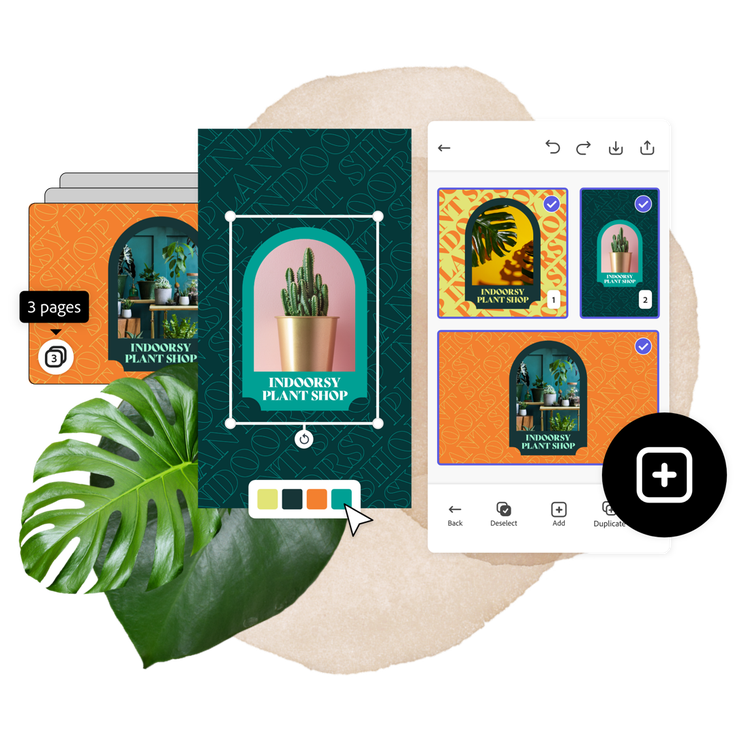
Starting today, you can add multiple pages – including pages of different sizes – to the same project in Adobe Express. The benefit is clear: to help you build consistent social media and digital campaign content, no matter where it shows up online. For example, in a single project you can easily build a promotional campaign for your small business with various posts specifically sized for Facebook, Instagram, Twitter, and more.
One project, multiple uses
Add a new page to your project and then simply select the correct page size for a given social platform and start creating. You can also use the feature to work across multiple PDF pages.
Easily reuse text, photos, and other design elements by copying and pasting assets between pages in your project or images from the web. Tap the ‘view all’ icon to review your project as a whole, apply color changes to multiple pages at once, and reorder, delete, or duplicate pages. When you’re done, export all pages or just a selection.
In addition, premium plan subscribers can resize pages and apply a brand to multiple pages at once. All free and premium bulk actions are currently available in the web editor and on iOS with Android capabilities coming soon.
Ideas for multiple page projects
- Multipart social stories: Engage your audience by creating a series of Instagram or Facebook stories that build on each other to show off your products or create a complete narrative. For example, list a series of tips or publish a recipe with each step as a story.
- Carousel social posts: Instagram, Facebook, Twitter, and LinkedIn allow you to build posts containing multiple photos and videos. These carousel posts inspire your audience to interact with your content by swiping or clicking through the post like a slideshow. For example, show off a series of photos from an event your company hosted or highlight the variations or colors of a product.
- Digital campaigns: Create a uniform campaign with right-sized assets for Instagram, Facebook, banner ads, flyers, and more. For example, create social assets in different sizes to share an online event, sale, or promotion across various social platforms.
- Consistent branding: Repurpose brand assets such as text, logos, and colors so that your content looks the same. The feature simplifies cross-platform campaign production and in the process, helps you solidify a uniform, easy-to-recognize brand.
Updates in the pipeline
We’ve heard from our users that the ability to create content with multiple pages is essential to their work – and now you can expect continuous updates to the feature’s capabilities.
Coming soon are templates with multiple pages. This new template type will feature cohesive multiple page designs. We’re also adding the capability to add various templates to a single project so that you can come up with content combinations all your own.
We’re working to fully integrate this feature with Content Scheduler so that you’ll be able to schedule multiple page posts directly from the editor. In the meantime, here’s how to use the Content Scheduler to share carousel posts and social stories: download your project in the editor, draft your post in the Content Scheduler, click the ‘add media’ option to attach each page of your content, schedule your multiple page post.
We value your input and want to keep the feedback loop open as Express continuously improves. If you see room for other improvements in the multiple pages feature or if you have ideas for anything else you’d like to see added to Adobe Express, please submit to our UserVoice page. Until next time, keep up the creativity and stay tuned to the Express blog for more app updates and ideas for standout content.