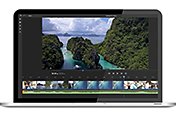How to create time-lapse videos.
Whether you use a high-end DSLR camera or the time-lapse mode on your smartphone, you can create amazing time-lapse videos with a few simple tips and tricks.
What is time-lapse?
If you ever wanted to record an afternoon of the clouds floating by, stars moving through the night sky or the hustle and bustle of a city street on a busy afternoon, time-lapse can help you to capture the dynamic nature of those things in accelerated real-time videos.
Time-lapse is a creative filming and video editing technique that manipulates how frame rate is captured. Frame rate is the number of images or frames, that appear in a second of video. In most videos, the frame rate and playback speed are the same. In a time-lapse video, the frame rate is stretched out far more: when played back at average speed, time appears to be speeded up.
“It’s the reality around you, but speeded up in a way that you can see it unfold in real time,” videographer and storm-chaser Mike Olbinski says. Subtle processes that barely appear to the human eye, like plants growing or shifting weather patterns, are perfect subjects for time-lapse films and photography.
Time-lapse can also refer to a camera’s shutter speed (how long the camera’s shutter remains open to let light in). A similar effect to time-lapse is found in stop-motion videos. The subject doesn’t move but seems to be in motion because it’s manually or repeatedly moved and then photographed. The images are then strung together to create video-like motion.
What is time-lapse?
If you ever wanted to record an afternoon of the clouds floating by, stars moving through the night sky or the hustle and bustle of a city street on a busy afternoon, time-lapse can help you to capture the dynamic nature of those things in accelerated real-time videos.
Time-lapse is a creative filming and video editing technique that manipulates how frame rate is captured. Frame rate is the number of images or frames, that appear in a second of video. In most videos, the frame rate and playback speed are the same. In a time-lapse video, the frame rate is stretched out far more: when played back at average speed, time appears to be speeded up.
“It’s the reality around you, but speeded up in a way that you can see it unfold in real time,” videographer and storm-chaser Mike Olbinski says. Subtle processes that barely appear to the human eye, like plants growing or shifting weather patterns, are perfect subjects for time-lapse films and photography.
Time-lapse can also refer to a camera’s shutter speed (how long the camera’s shutter remains open to let light in). A similar effect to time-lapse is found in stop-motion videos. The subject doesn’t move but seems to be in motion because it’s manually or repeatedly moved and then photographed. The images are then strung together to create video-like motion.
How time-lapse works.
While time-lapses are viewed as videos, professional time-lapses are actually a sequence of raw images. Photographers use cameras to take a series of photos and then convert the sequence into a video with a video editing app.
Most time-lapse videos are projected at a speed of 30 frames per second (FPS). The frame rate of your time-lapse video can be determined in the editing process, but you will need to account for how quickly the action is taking place in-camera or your video will be a collection of stills. Consider what FPS you want to use in your video. You need to capture that many frames per second to create a time-lapse effect. If you’re shooting a 10-second video at 30fps, you should end up with 300 images.

Before shooting, make sure your camera has enough memory to document what you need. Photographers shoot raw images to create time-lapses for a few reasons, one of which is file size. Photos are smaller than video files, which is key when your goal is a long period time-lapse. The night capabilities of cameras with slow shutter speed compared to video recorders is another. Lastly, with more affordable gear, you can still create 4K or 6K video at the end of the process, versus needing special, expensive video camera equipment.
Create different effects with different exposures.
When shooting a time-lapse video, it’s crucial to understand the correlation between exposure time and shutter speed. Shutter speed is the length of time your camera shutter is open with the sensor exposed to light. It’s how long your camera takes to record a frame. The amount of motion blur that appears in each frame can be changed by adjusting the exposure time. Doing this captures different effects.

Short exposure time-lapse uses a faster shutter speed to expose film to light for a brief period. By doing this, the movement is given a stop-motion look, perfect for filming animals, sports or other fast-moving objects without capturing unnecessary blur. Long exposure is the opposite. It uses longer shutter speeds to intentionally obscure moving elements in your landscape. Long exposure time-lapse is great for capturing stars in the night sky because it collects enough light to properly record while also giving the scene an ethereal quality. However, long exposure shooting is uncommon because of how challenging it can be to expose film for such an extended period. To compensate for the additional exposure, use a neutral density filter to dull the intensity of the light, especially if shooting in daytime.
The connection between movement and time-lapse.
If you want to make a time-lapse video of a walk around a city, you’ll run into some challenges when it comes to capturing this footage. The camera would need to be static or move very short distances to show that lapsing effect. Short distances can include a consistent pan or tilt but are generally done with a motorised dolly or rig to keep the movement discreet.
A hyper-lapse video, on the other hand, isn’t subject to these same rules. Videos shot using this technique (also known as stop-motion time-lapse) have the camera move across significant distances and use long exposure to create the effect of motion blur. This is your best option to capture a journey through city streets. On the other end of the time passage effect spectrum is slow-motion. Slow-motion can be achieved by changing the playback speed to a much lower rate than it was filmed at rather than speeding it up.
How to capture time-lapse video.
As soon as Apple introduced the time-lapse feature to their camera app in 2014, time-lapse video became more popular. A technique that was once found only in video editing software is now on nearly every mobile device. So what’s the best way to make an amazing time-lapse video that stands apart from the rest? That depends on how you plan to capture the footage.
Smartphone:
Most phones have a time-lapse feature in their camera app. Be advised: you will need to record for an extended period, as 30 minutes equates to about 10 seconds of footage. Like a video camera, you will need a tripod to steady your shots. On an iPhone, you can either film a time-lapse or stitch one together from your photo collection, all without a video editor.
Video camera:
Most modern video cameras, including DSLRs, feature a time-lapse mode. These cameras feature hardware or software that mimics an intervalometer, an instrument used to regulate the amount of exposure the camera lets in at set durations between frames. Some intervalometers are even attached to motion control systems that physically move the camera to specific marks while filming, giving the footage effects like pans and tilts when it is played at an average speed. Similarly to smartphones, you will need a tripod to steady your shots.

With a video camera, it’s essential to know how to set your intervals. “The slower your interval is, the faster your time-lapse is going to be. You need to select the right interval for the subject you have. Usually, it’s the faster your element is, the faster you run your interval,” time-lapse videographer Emeric Le Bars explains.
Time-lapse filming tips.
Once you know what device you’re filming with, follow these tips and tricks to captivate any audience.
Know your camera or smartphone:
Learn what your device is capable of. For time-lapse videos, you need shot-to-shot consistency while in manual mode. Experiment with making other types of videos before tackling time-lapse to better gain knowledge of all the tools you need to create your own distinctive video.
Know your subject:
Research the scene you plan to capture. What is it? What feelings are you trying to evoke? Chaos? Serenity? If you plan to film in nature, get familiar with the area. Look up the weather conditions and find out if any animals frequent the area. Explore and discover the vantage points where it’s best to set up your device so your filming won’t be interrupted. If your camera moves at all while trying to capture a time-lapse video, the footage will be affected, so plan accordingly.
Go out and fail:
Experience is the best teacher, so don’t be afraid to go out there and start filming. Time-lapse is a technique that takes even video experts years to fully master and control, so go easy on yourself if your video vision isn’t realised immediately. Even if it’s not executed in the way you envisioned, learn what went wrong and apply it to your next venture.

Time-lapse in post-production.
When you are satisfied with your footage, Adobe Premiere Pro has the tools you need to edit and polish your work. Cut together your time-lapse clips into a longer video. You can merge and edit video clips on your mobile device. Or learn how to speed up or slow down footage while you edit. Between Premiere Pro’s video editor tools and these in-camera techniques, captivating time-lapse video is within your grasp.
Contributors
Do more with Adobe Premiere Pro.
Create and edit video from anywhere—phone, tablet, and desktop. Edit and share for social your professional-looking videos.
You might also be interested in…
Low-key and high-key lighting.
Learn about the artistic benefits of high key and low key lighting in videography.
Heighten the artistry, efficiency and emotional depth of your work with these useful techniques.
How to reverse video footage in Adobe Premiere Pro.
Learn how to intrigue your viewers with reversed video in Adobe Premiere Pro.