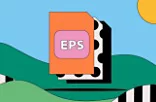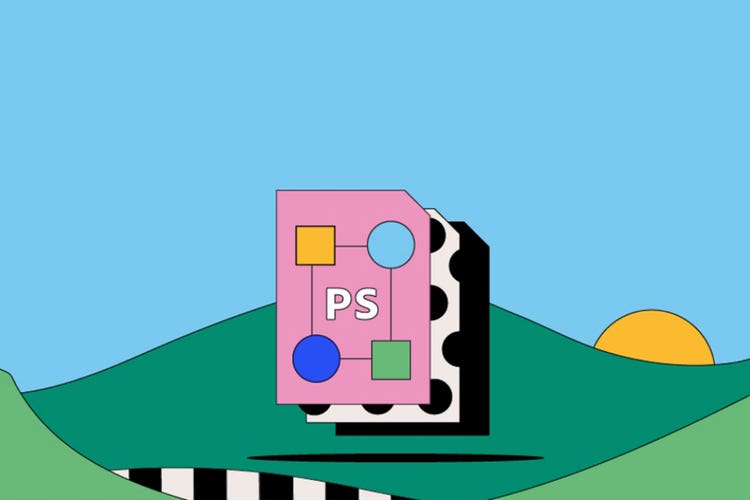PS files.
PS files, named after the PostScript programming language, pioneered the connection between computers and printers. PostScript helped translate digital page layouts into printed copies featuring the right combination of text and graphics. Discover more about the origins, uses, and advantages of the PS files.
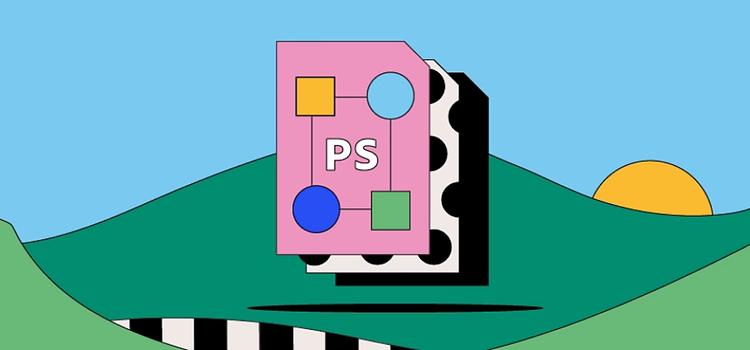
What is a PS file?
PS stands for PostScript — a type of vector graphic file. Its strength lies in its ability to make digital graphics and text ready to print. You can send a PS file directly to a printer without needing to open it in an application. However, there are only a few different options for opening a PS file, making it one of the least versatile file types for imagery.
Because PS files are a little older than some related file types, it’s often easier to convert PS files to PDFs for smoother handling.
History of the PS file.
Adobe developed the PS file during the 1980s so that computer users could easily turn their text and graphics into printed copies. This was a big deal at the time, especially for the fledgling desktop publishing (DTP) industry. When PostScript shipped with early Apple printers, DTP experienced a worldwide boom as journalists, students, and hobbyists could turn their hand-typed manuscripts into more visually appealing publications.
Now that publishing directly to the web has overtaken print for all but the most dedicated publications, the PS file format isn’t as popular as it once was. But as a graphics format, it remains one of the most intuitive.
How to use PS files.
The PS file is one of the oldest image file types out there. Here are a few ways you can use PS files these days:
Efficient printing.
PS can work well when you need to print a file. Whether you’re printing at home or sending a file to be printed elsewhere, you can rest safe in the knowledge that after you save your document, the print job will look just the way you designed it.
Scaled imaging for print.
You can scale images stored inside a PS file to any resolution without losing quality. This makes PS useful when you want to make sure your print job looks as professional as possible.
Pros and cons of PS files.
Consider the PS advantages and disadvantages as you start working on your next project.
Pros of PS files.
- PostScript files are device independent. That means whether you’re printing on a professional setup or running copies from your home office, the output quality will stay consistently high.
- Plus, that quality really is high. PS files produce sharper, higher details in print than other PDLs (Page Description Languages — computer languages used in printing).
- PS files narrow the design gap between PC and Mac — you can use the format on both operating systems.
Other considerations for PS files.
- PS files produce quality results, but they tend to move more slowly than other similar file types.
- Many of today’s software programs no longer support the PS file type — but there is a select niche of print aficionados who still use it.
- Although PostScript is well-supported by printers, not all models can convert the files effectively.
How to open a PS file.
Along with Adobe programs such as Illustrator and Acrobat, there are a few other software applications you can use to open a PS file successfully. Just double-click on the file in question and choose your preferred program from the options provided by your computer.
A bit of tinkering with the extensions will also allow you to open PS files using your web browser
specifically the PostScript Viewer and Compiler for Chrome.
How to create and edit a PS file.
Use Adobe InDesign to create a device independent PostScript file. Here’s how:
- Choose File > Print.
- In the Print dialog box, for Printer, select PostScript File.
- For PPD, choose Device Independent.
- View or change existing print settings.
- Click Save.
- Specify a name and location and click Save again.
Read more about creating PS files in InDesign.