PHOTOGRAPHY
HEIC files.
Since the release of iOS11 and macOS High Sierra in 2017, HEIC files have become the standard image format for Apple users across the globe. Find out how to edit and convert your HEIC images and discover how this image file compares to similar formats.
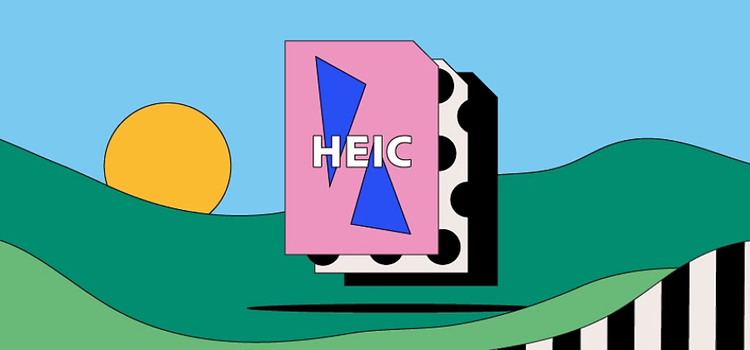
https://main--cc--adobecom.hlx.page/cc-shared/fragments/seo-articles/get-started-notification-blade
What is a HEIC file?
When you take a photo on your iPhone or iPad, the image - or images, in the case of dual cameras and live photos - saves as an HEIC file.
HEIC stands for High Efficiency Image Container. The format is an updated variant of the High Efficiency Image Format (HEIF), traditionally used by Apple across its mobile devices.
Apple uses HEIC for HEIF images. HEIF essentially saves images in higher quality than JPEG while also using less space thanks to advanced compressive technology. This space-saving file format uses High Efficiency Video Coding (HEVC) to compress and store images on device drives — taking up half the space of other image file formats, like JPEGs.
Each HEIC file uses the .heic or .heics extension, depending on the number of images inside. The file also contains the relevant metadata describing each image’s size, resolution, location and more.
History of the HEIC file.
While HEIC has grown in popularity due to being Apple’s standard file format, the Moving Picture Experts Group (MPEG) developed the original HEVC and HEIF technologies.
Apple previously adopted MPEG’s Advanced Audio Coding (AAC) standard for iTunes and newer iPhones started using the HEVC/H.265 video format in the mid-2010s. So it was the natural next step for Apple operating systems to move to HEIC files in 2017 as part of the iOS11 and macOS High Sierra updates.
In switching from JPEG to HEIC, Apple improved their space-saving capabilities and kept up with the increasing quality of their smartphone cameras. This later led to other manufacturers, such as Microsoft and Canon, embracing the HEIF format.
What are HEIC files used for?
With their high-quality images and space-saving capabilities, HEIC files are a great option for any number of personal and professional purposes.
Photoshoots.
Whether you’re an online influencer or professional photographer, HEIC files give you the flexibility to store many photos in impressive resolution - all on one device.
Capture the action.
Make the most of your ability to store multiple images in one HEIC file with live photos or the burst mode functionality. With a single click, you can capture multiple high-quality action shots of a moving subject.
Creating an animation.
You can also convert HEIC files into GIFs to make moving animations from your stored sequence of images.
Pros and cons of HEIC files.
The HEIC file format has its benefits — but also a few downsides. Whether you use it or not will depend on what you need. These are the main advantages and disadvantages of the HEIC format:
Advantages of HEIC files.
- HEIC files are half the size of JPEGs and can hold multiple images in one file. That means less storage taken up with photos on your device or in the cloud.
- Despite being smaller than other image file types, HEIC files still offer the same high-quality images — plus the ability to support 16-bit colour for more flexible editing.
- From time and location to height and width in pixels, your HEIC files retain important data about your images. HEICs even store your image edits so you can revert to the original at a later stage.
Disadvantages of HEIC files.
- HEIC haven’t gained widespread usage, especially outside of the Apple ecosystem.
- Another potential drawback of using HEIC files is that many platforms haven’t made HEIC files compatible with their software. This could cause issues with practicality since photographers may struggle to edit or upload their images in their original form.
How to open a HEIC file.
HEIC files are the default format for images across your Apple devices, so it should be easy to open them on your Mac. Just right-click the file and select Open with Preview - the file should then launch in the Preview programme. Alternatively, you can import the files to your Photos app or upload them to Dropbox.
To open an HEIC file in Windows, you will need to update to version 18.09 of Windows 10 or later. You can then install the HEIF Image Extensions support tool from the Microsoft Store. To ensure your HEIC files retain their video functionality, you will also need to purchase the HEVC Video Extensions tool. Once these are all installed, you should be able to double-click an .heic file and it will open in the default Photos app.
How to create and edit a HEIC file.
You can open and edit your HEIC images using Adobe Photoshop across both Windows and Mac. Follow these step-by-step guides.
Using HEIC files on Photoshop for Mac.
- To open your HEIC file, go to Edit and Preferences, then select Camera Raw.
- Click the File Handling tab.
- In the JPEG and TIFF Handling box, choose Automatically open JPEGs and HEICs with settings or Automatically open all supported JPEGs and HEICs from the drop-down menu.
- You can then open and edit your HEIC files like normal.
Using HEIC files on Photoshop for Windows.
- Download the HEIC and HEVC support tools from the Microsoft Store.
- Restart Photoshop.
- Import your HEIC files.
- Edit like normal or select Save As to convert the file to a different format.
