
Adobe Acrobat
Print to PDF in a click.
Learn how to turn any file format into a high-quality PDF by choosing Adobe PDF in the Print dialog box.
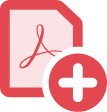
Don’t jump through hoops, or from application to application, to get a new PDF. Just click Print and select Adobe PDF as your printer. It’s that simple.

Simply select Print.
Choose PDF in your printer options to turn your file into a high-quality Adobe PDF document. After you create PDF files, you can edit and share them. You can also print PDF files if you ever need hard copies.

What you send is what they’ll see.
Easily convert a Microsoft 365 file, image, or web page into a shareable PDF file that looks and behaves exactly as you intended.

Do more with files.
Simplify your document workflow by sharing, reviewing, and collecting comments in one place. Adobe PDFs are also easier to store, search, and secure. That’s a whole lot more than paper printouts can do.
How to print to PDF:
- Select a file in any application that prints and open it.
- Choose “File” > “Print”.
- Choose “Adobe PDF” from the list of printers in the print dialog box.
- Click**"Print"**** to use the Acrobat PDF printer.**
- Click “OK” and enter a new file name for your PDF. Save to your desired location.
Related features
Get more out of Adobe Acrobat with these tips: