PHOTOGRAPHY
JPEG 2000 files.
JPEG 2000 was the Joint Photographic Experts Group’s lossless answer to lossy JPEG files. The newer JPEG 2000 also corrected system errors and poor resolution problems.
As useful as the JPEG 2000 is, it hasn’t grown in popularity the way its creators expected. Find out if the JPEG 2000 is the right file type for you and how to use it in your next project.
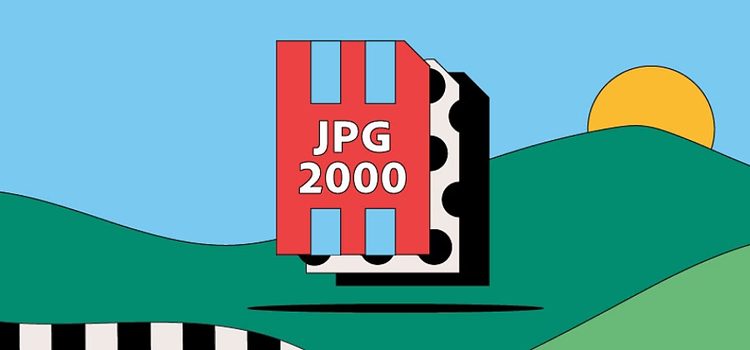
What is a JPEG 2000 file?
The JPEG 2000 name comes from the Joint Photographic Experts Group, which launched the file format as an update to JPEGs at the turn of this century. Like regular JPEGs, JPEG 2000s are also pixel-based raster files.
Compared to JPEGs, JPEG 2000 files perform better and produce sharper, deeper, and more detailed images. That’s because JPEG 2000 users can save their images in a lossless format, meaning that the file loses very little image data during compression. JPEG 2000s also support a higher dynamic range and are less affected by bit errors. The downside is that not all browsers support the JPEG 2000 format. In fact, Safari is the only major browser that provides access to JPEG 2000 files.
The JPEG 2000 uses these file extensions:
- .JP2
- .JPX
- .J2K
- .J2C
- .JPF
History of the JPEG 2000 file.
The Joint Photographic Experts Group launched the JPEG 2000 as a next-generation JPEG that promised better performance and image quality — but it never went mainstream.
There are various reasons why JPEG 2000 never gained wide popularity. Firstly, JPEG 2000 didn’t have backward compatibility — it only worked with the latest technology. Secondly, 64MB was the average computer memory at the time of its launch, which was nowhere near enough RAM required to process the files comfortably.
JPEG 2000 quickly fell into relative obscurity, despite its many advantages.
Diagnostic imagery.
JPEG 2000 files support a high dynamic range, enhanced resolution, and transparency. Medical professionals use them during MRI, X-ray, and CT scans.
Digital cinema.
Motion JPEG 2000 adapts JPEG 2000 for video compression. Its dynamic range, high resolution, and color spacing make it a key file format choice for digital cinema. It became the video coding standard in 2004.
Pros and cons of JPEG 2000 files.
It’s worth considering the main advantages and disadvantages before you start using JPEG 2000s.
Advantages of JPEG 2000 files.
- Flexibility between lossless and lossy compression means users can save their files as RAW images in a shareable file format.
- JPEG 2000 can handle larger file sizes than its predecessor without tiling.
- The JPEG 2000 format is easy to scale, so users can better balance resolutions and file sizes.
- Its bit error resilience gives JPEG 2000 a key advantage over its predecessor, the JPEG.
Disadvantages of JPEG 2000 files.
- Many web browsers and photo-sharing websites don’t support the JPEG 2000 format. JPEG 2000 is rarely used outside of these niche areas.
- There’s no backward compatibility with the original JPEG format, so users need to be able to code in a different standard than what most images use.
- JPEG 2000 codecs use a significant amount of computer memory, which can lead to slow performance and compression times. The file type works best on computers with lots of RAM.
How to open a JPEG 2000 file.
JPEG 2000 is compatible with several image editing programs, including Adobe Photoshop. To open a .JP2 file, simply open the latest version of Photoshop and select your .JP2 file from your computer.
Safari is the only web browser that supports JPEG 2000. To open in another browser like Chrome or Edge, you’ll need to convert your .JP2 to another format.
How to create and edit a JPEG 2000 file.
Follow these easy steps to create a JPEG 2000 using Adobe Photoshop:
1. Open an existing image file in Photoshop and click Save As.
2. Select JPEG 2000 from the Format menu.
3. When prompted, check the box to save the file as lossless or lossy. Lossless compression results in a larger (but higher quality) image.
4. If you choose lossy compression, you can adapt the compression of the image using the slider and preview image.
5. Save your new JPEG 2000 file to a location on your desktop.
