

Easily compare PDF files.
Quickly spot differences between different file versions for a better review process with the Adobe Acrobat compare tool.

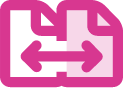
With multiple rounds of revisions, changes can slip through the cracks. But now you can easily compare text and catch every change — and you can do it faster than ever with a redesigned file comparison tool in Acrobat.

Spot the differences.
Make document comparison easy with a handy highlight bar for fast visual comparison. See all the text and images that have been changed between two versions of a PDF document.

Review efficiently.
Now you can make reviews more effective by quickly seeing what’s been added, deleted or modified in your PDFs or scans in an easy-to-view results summary.

Visualise side by side.
Easily compare documents or multiple versions of a PDF file using a side-by-side comparison view or single page views to quickly spot changes by eye.

Apply filters.
With the PDF comparison tool, you can apply filters to view what’s changed by content type, images, text, annotations or formatting.
How to compare PDF files:
- Open Acrobat for Mac or PC and choose “Tools” > “Compare Files.”
- Click “Select File” at left to choose the older file version you want to compare.
- Click “Select File” at right to choose the newer file version you want to compare.
- Click the Compare button.
- Review the Compare Results summary.
- Click “Go to First Change” to review each file difference between the older document and the newer document.