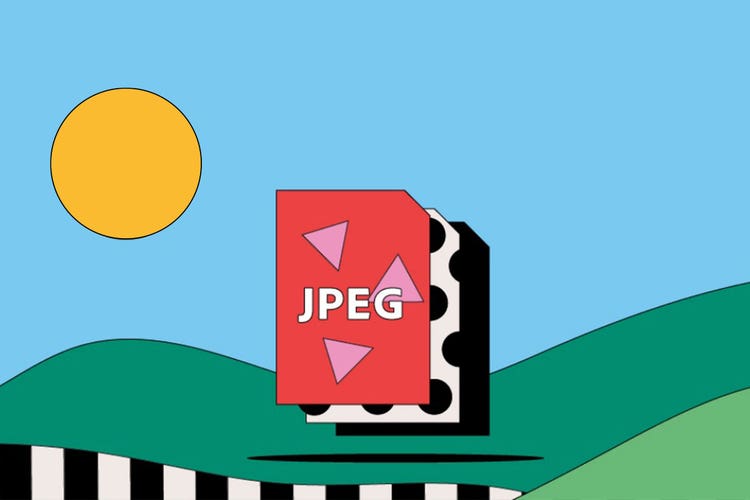PHOTOGRAPHY
JPEG files.
Seen on web browsers and smartphones everywhere, the JPEG file format is the bread and butter of everyday image file storage and display. Find out more about the history of JPEG images, what to use them for, and how to take advantage of their compression capabilities.
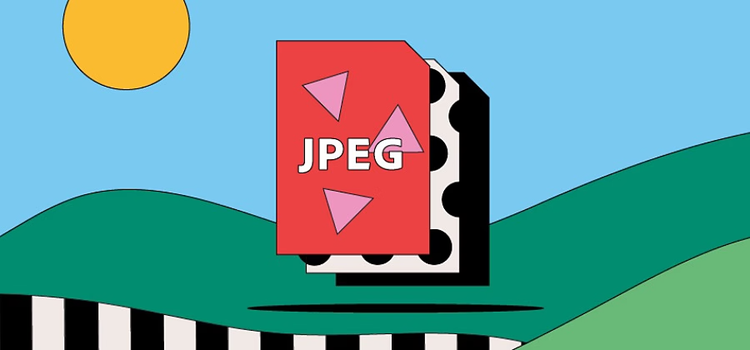
https://main--cc--adobecom.hlx.page/cc-shared/fragments/seo-articles/get-started-notification-blade
What is a JPEG file?
JPEG stands for Joint Photographic Experts Group, an international organisation that standardised the format during the late 1980s and early 1990s. It’s the go-to file format for digital images — and it has been ever since photographers began snapping and storing images on digital cameras and other reprographic devices.
JPEG images group together the following filename extensions:
- .jpg
- .jpeg
- .jpe
- .jif
- .jfif
- .jfi
A JPEG file supports up to 24-bit colour and uses lossy compression to compress images for more convenient storage and sending. This may make JPEGs better for everyday use, but it does mean sacrificing some of the original image quality.
History of the JPEG file.
In 1986, monitor technology couldn’t produce on-screen graphics. That’s when a group called the International Organisation for Standardisation (ISO) started working on ways to bring photo-realistic pictures to small screens around the world.
At the same time, the Joint Photographic Experts Group (JPEG) arrived on the scene and created its own standard to compress graphics files enough to work on the average PC. They came up with the concept of lossy compression, which removed visual data that the human eye couldn't see and averaged out colour variation.
JPEG files came into their own with the advent of digital cameras and the World Wide Web. Now, anyone could snap and store images in small enough files to fit on limited camera storage while displaying reasonably well. The real value came in the JPEG’s ability to store metadata — such as where and when a picture is taken and even camera settings.
Serious photographers still shy away from shooting in JPEGs because they want to keep all the image detail for post-processing or printing. But this file format is still very much a mainstream favourite.
What are JPEG files used for?
A JPEG file can display 16.8 million colours while staying relatively small in size. That’s what makes it the go-to file for photographers and web publishers alike.
Photography display.
While photographers tend to shoot in a raw format to ensure the most accurate capture of a picture possible, they often share the fruits of their labour online in JPEG form. The smaller size means it’ll open faster on most browsers (including mobile) without sacrificing too much quality.
Web publishing.
Everyone from big-time publishers to bloggers benefit from using JPEG files on their website. Faster page loading times gives readers quicker access to content — plus, JPEGs don’t take up too much storage space in the cloud.
Pros and cons of JPEG files.
The trade-off between file size and image quality is where the JPEG debate heats up.
Advantages of JPEGs.
- JPEG files are arguably the most universally recognised image file format — compatible with most browsers, software and apps.
- Their small file sizes allow for quick transfer and fast access for viewing online. By intelligently discarding all the colours that the human eye can’t pick out — called lossy compression — JPEGs keep their file size as small as possible. Compared to lossless formats like GIFs, JPEGs are dramatically smaller in size.
- Post-processing is easier because white balance and saturation in JPEGs are set with the click of the shutter.
Disadvantages of JPEG.
- Lossy compression may be a space-saver, but when dealing with very heavily compressed images, the quality will suffer. Images with clean edges and lines will lose some of their sharpness in the compression.
- Losing so much data may cause posterisation — the loss of smoother transition between colours, making an image look blockier and abrupt. It may also cause the appearance of artefacts — aliasing on edges, blooming or noise — which can severely affect image quality. Photographers can avoid the potential pitfalls of artefacts and posterisation by saving photos in raw format.
How to open a JPEG file.
On a web browser (Windows).
If you’ve found an image on a web page and want to view it on its own, you can usually open it in a new tab. Right-click on the image (on PC) and select Open Image in New Tab or similar.
On a web browser (Mac).
If you’re operating Safari or a different browser on a Mac, you’ll see the same type of option as above for opening an image in a new tab. Just hold down the Command key and click the image to bring up a menu, then select Open Image in New Tab.
From your desktop or hard drive.
Your computer should have a default image viewing programme such as Photos for Windows or Preview on Mac. To open a file that’s saved on your computer, double-click the image file on your desktop and it will open using the default programme.
Alternatively, you can use your preferred piece of software for viewing photos on Windows:
- Right-click on the image on your desktop or file explorer window
- Scroll down to Open With, then move right to see the list of programmes that are preset to open your JPEG
How to create and edit a JPEG file.
When you want to save a finished file in Adobe Photoshop, you can create a JPEG file by clicking the File menu, then selecting Save As.
You can return at any time to edit the file by opening Photoshop and using the File menu, then Open, to locate the file in your file explorer window. However, JPEG may not be the best choice for saving works-in-progress on Photoshop — the lossy compression can affect the image quality and you may lose some of the effect of the work. If this is the case for you, try saving as an alternative file format like PSD.
JPEG files: frequently asked questions.
Is a JPG the same as JPEG?
How does JPEG compression reduce file size?
Are iPhone photos JPEG images?
What is JPEG metadata?
Exchangeable image file format or EXIF, is data contained within a JPEG file that provides extra information to the user such as:
- The date and time the image was created
- Camera settings such as make and model, aperture and ISO speed
- A thumbnail for previewing in file managers and on the camera’s LCD screen
- Copyright information
- Geotags to indicate where the photo was taken