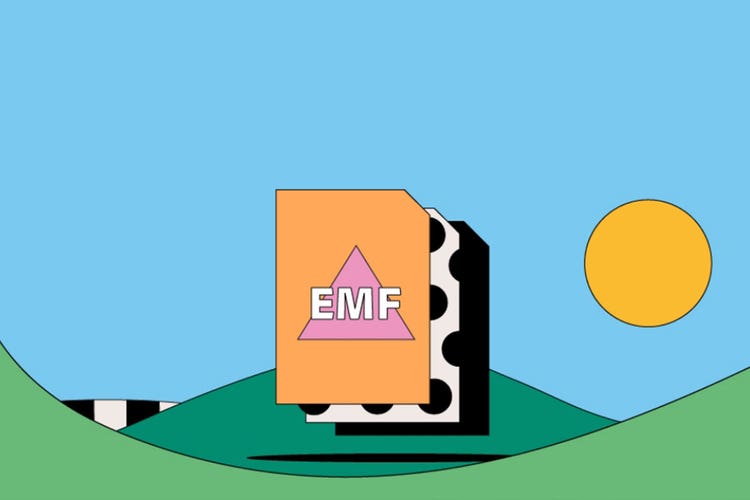EMF files.
An EMF file is a Windows file format designed to store large amounts of image detail for high quality printing. Created as an improvement on the traditional Windows Metafile (WMF) an EMF delivers crisper details, and a deeper, more varied range of colors — making it ideal for graphics printing.
Learn more about EMFs, their advantages and disadvantages, and how to use them in this guide.

What is an EMF file?
EMF, or Enhanced Metafile, is a large metadata file commonly used in the graphic design and printing industries. It is superior to similar metadata extensions, such as Windows Metafiles, in being able to hold a larger amount of image data.
This increased file size allows for more detailed image metadata, such as richer color detail and improved graphical display. Despite being larger than previous metafile iterations, EMFs still have a small file size in comparison to other PostScript files, such as raw. This makes them ideal for storing vital image information in a small, usable, digital package.
EMFs are 32-bit data files and often include a cached version of a graphic or print-ready photograph.
History of the EMF file.
Enhanced Metafiles arrived as part of the launch of Windows NT 3.1 in 1992. Developers created the format to improve on the ubiquitous WMF, and to ensure file structures kept pace with improvements in graphical design and printing service innovations.
Being able to store more data in comparison to previous iterations, EMFs benefit from 32-bit RGB color information and cross-platform display — meaning they can display a graphical image similarly across different software packages.
What are EMF files used for?
This file format has several uses and is most common in the design and printing industries.
Cross-platform display.
An EMF stores lots of important data about how an image should look on screen
including size, dimensions, color, and more. So, when you open an EMF image, it will look the same across all devices and platforms.
Printing performance.
When a printer is printing a document, any additional file requests sent to it are immediately stored on the printer’s internal memory. This means you can recall and print the documents at any time.
An EMF file is a small, cached metafile that can sit in a printer’s internal drive. It stores all the information about the print job, ready for when the printer becomes available.
Pros and cons of EMF files.
There are several EMF advantages and disadvantages to consider as you weigh up your formatting options.
Advantages of EMF files.
- Small file sizes and cached information means lots of image metadata can be kept in a lightweight format — useful for lining up print jobs on a busy printing device.
- EMFs store more information about an image than some counterparts — including RGB color details, dimensions, and more.
- Cross-platform and device-independent usage means an image will be displayed as intended regardless of the device used to open, handle, or print the file.
Disadvantages of EMF files.
- All metafiles, like EMFs, can be very difficult to modify if there are mistakes in the data — it’s often best to start again.
- EMFs only work within Windows and Microsoft software or equipment — unless you’re using a program like Adobe Illustrator which can open them on macOS.
How to open an EMF file.
As a Microsoft creation, EMFs are made to work with Windows OS. You can open them in Windows Photo Viewer — which is usually included in the standard desktop install of your Windows system.
- Right-click on your EMF file.
- Select Open with from the menu.
- Choose Windows Photo Viewer.
- View your file.
How to create and edit an EMF file.
To create and edit EMFs, you’ll need a program like Adobe Illustrator.
- Right-click on your EMF file.
- Select Open with from the menu.
- Click on Make Frames From Layers in the Timeline panel.
- Edit your graphic in Illustrator as required.
- Save the file. Choose Save As > EMF.
- You might want to save again as a different image file type here too, such as PNG.
- You now have an edited EMF.