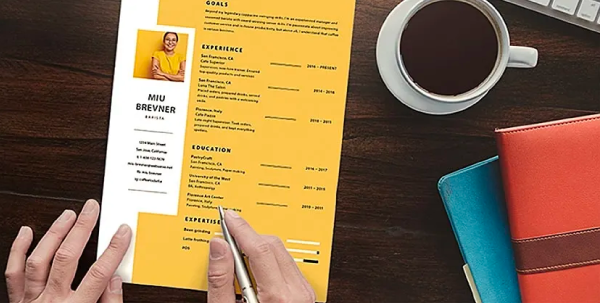Create a distinctive resume to stand out from the crowd.
Finding the perfect, creative resume template can be hard. InDesign can help you create a custom layout that sets you apart from other job seekers.
Start with the content.
Sketch out a couple of layout options.
Choose a font and set a maximum of three character or paragraph styles.
Populate the text and add simple graphic elements.
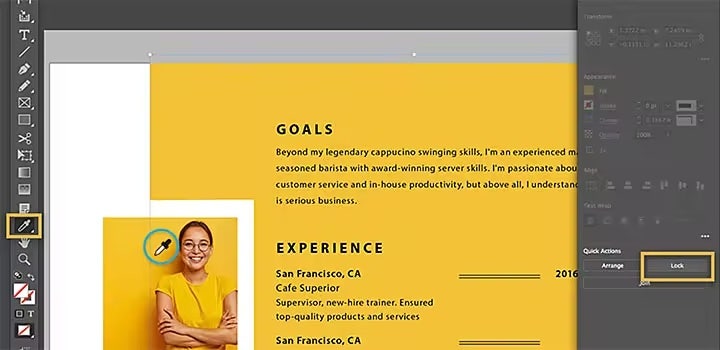
Take advantage of these tools from Adobe Creative Cloud.
Get access to tools that you can use to make your resume look like it was created by a professional graphic designer.
Find the right font.
Choose from over 17,000 high-quality Adobe Fonts to make your information organized and digestible. Easy-to-read font styles make a good resume great.
Make it sparkle with Adobe Stock.
With Stock assets, you can quickly find inspiration. Use a Stock image as a header graphic or use Stock to find a resume template that’s ideal for showcasing your work experience.
How to design a resume.
With some creativity and these simple steps, learn to create a custom resume with InDesign to help you get that new job.
- Write it:
Write your resume content. - Sketch it:
Sketch a few different layout options by hand to see which one works best with the content. - Create it:
Set up your document and divide the content into columns using grids. - Tweak it:
Experiment with different fonts and colors to make sure it looks clean and professional. - Share it:
Print it out, export it in PDF format, or publish it online to tell your story.
Explore resume design tutorials.
Check out these online resume-building resources and create something that will wow recruiters and potential employers.
Discover resume design basics.
Begin with a resume example and learn how to design a professional resume that will aid any job application.
Go digital with an interactive resume.
Build upon the classic resume format with an interactive online version that showcases your skills, creativity, and experience.
Get started with free resume templates.
Attract a hiring manager's attention with slick, customizable resume template for InDesign.