

Combine and merge multiple files into one glorious PDF.
Learn how to easily bring multiple files together to create a single PDF with Adobe Acrobat.

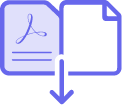
You've got multiple files — documents, spreadsheets and email attachments — from virtually everyone. Now you've also got an easy way to combine and organise them all into one PDF. It's a better way to share and send.

Send fewer attachments.
Combine PDFs and other files — Word documents, Excel spreadsheets, PowerPoint (PPT) files, JPGs, PNGs and more — into a single organised PDF that's easier to send, share, archive and review.

Merge on the go.
Combine and organise your PDF from any browser with the Acrobat PDF merger tool. You also use PDF tools to reorder, delete or rotate PDF pages using the Acrobat Reader mobile app.

Organise your pages.
Just drag and drop file thumbnails to rearrange your merged PDF in your desired order. You can even organise pages after merging multiple files into a single PDF document.

Navigate easily.
Use bookmarks, headers, footers and page numbers to navigate your PDF. Customise your pages by adding backgrounds and watermarks.
How to combine and merge your files into one PDF:
- Open Acrobat to combine files: Open the Tools tab and select "Combine files."
- Add files: Click "Add Files" and select the files you want to include in your PDF. You can merge PDFs or a mix of PDF documents and other files.
- Arrange and delete content: Click, drag and drop to reorder files or press "Delete" to remove any content you don't want.
- Combine files: When you're finished arranging, click "Combine Files".
- Save as a PDF file: Name your file and click the "Save" button. That's it.
Related features
Get more out of Adobe Acrobat with these tips:

Give it a try
Merge files and organise your PDFs with our free online tool. It lets you customise pages, rotate them, delete them and much more. And you can do it right now, right from your browser.